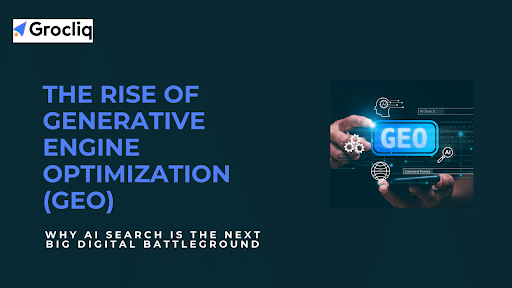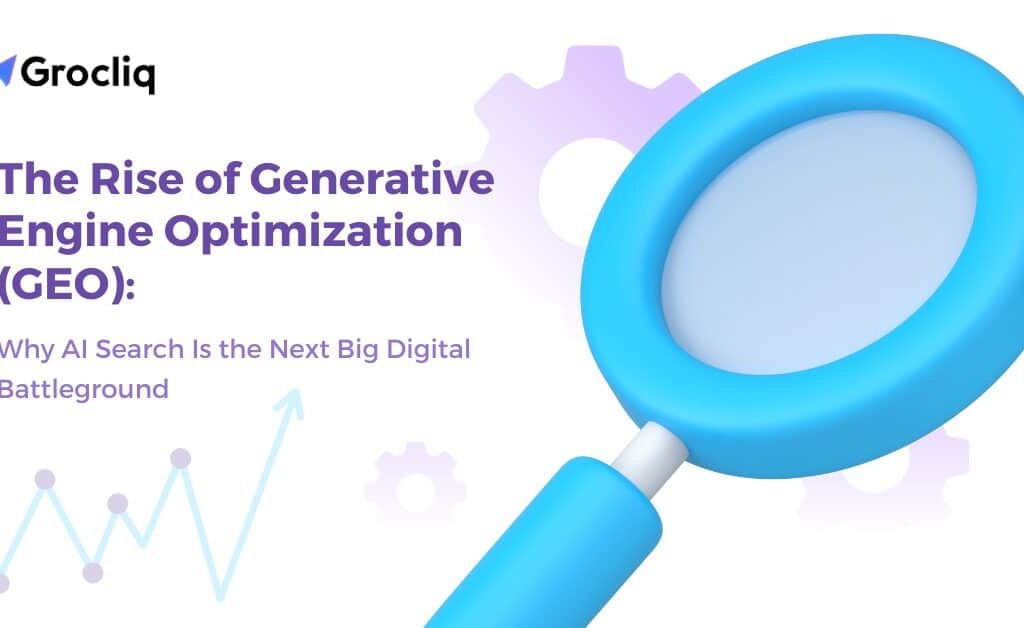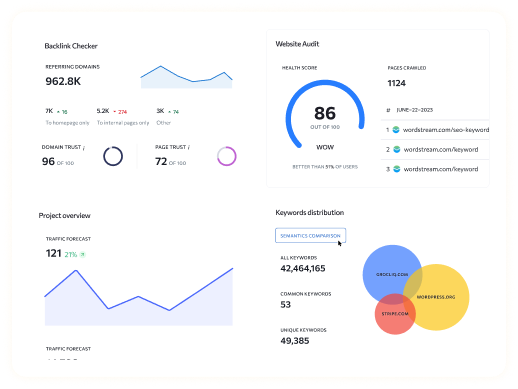Are you looking to improve your Shopify store’s SEO and understand your website’s traffic better? Google Search Console is the tool you need. This comprehensive guide will show you how to set up Google Search Console for Shopify, perform Google Search Console verification for Shopify, and use its powerful features to boost your store’s performance.
In the world of eCommerce, understanding your traffic trends and optimizing your site for search engines is crucial. Google Search Console (GSC) offers invaluable tools for monitoring your site’s presence in Google Search results. This guide will walk you through setting up GSC, verifying your Shopify domain, and leveraging GSC’s features to improve your store’s SEO. Let’s dive in and unlock the full potential of Google Search Console and Shopify integration.
Note: Unlock the future of search optimization with our AI-Driven SEO Services.
What is Google Search Console?
Google Search Console (GSC) is a free tool provided by Google that helps website owners monitor and maintain their site’s presence in Google Search results. GSC provides insights into how Google views your site, helps you understand and improve your website’s performance, and allows you to spot and fix issues that might affect your search rankings.
Why Google Search Console is Essential for Shopify
For Shopify store owners, understanding traffic trends and optimizing for search engines is critical. Google Search Console is essential because it:
- Provides data on how your store appears in Google Search.
- Helps you spot errors and indexing issues.
- Analyzes website visibility and performance.
- Notifies you about broken pages and errors.
- Enhances your SEO strategy by providing valuable insights.
Step-by-Step Guide to Adding Google Search Console to Shopify
Adding Google Search Console to your Shopify store involves a few straightforward steps. By following this detailed guide, you’ll be able to set up and verify your GSC account, giving you access to powerful tools for monitoring and improving your store’s performance.
Create a GSC Account
- Go to Google Search Console: Visit the Google Search Console homepage and click on the “Start Now” button.
- Sign in with your Google account: If you already have a Google account, use it to sign in. If not, create a new Google account by following the on-screen instructions.
- Create your GSC account: Once signed in, you will be prompted to set up your Google Search Console account. Click on “Add Property” to begin.
Add Your Shopify Store Domain
- Select the “URL prefix” method: When prompted to choose a property type, select “URL prefix”. This method allows you to verify ownership of a specific URL or a set of URLs within a domain.
- Enter your Shopify store’s URL: In the URL prefix field, enter your Shopify store’s URL, such as https://yourstore.com. Ensure you include the full URL, including https:// or http://.
- Click “Continue”: After entering your URL, click the “Continue” button to proceed to the verification process.
Verify Your Shopify Domain
- Select “HTML tag” under “Other verification methods”: Google provides multiple verification methods. Choose the “HTML tag” method, which involves adding a meta tag to your Shopify store’s HTML code.
- Copy the provided meta tag: Google will generate an HTML meta tag for you. Copy this tag to your clipboard.
- Log in to your Shopify admin: Open a new tab and log in to your Shopify admin panel.
- Go to Online Store > Themes: In your Shopify admin, navigate to the “Online Store” section and then to “Themes”.
- Click “Actions” > “Edit Code”: Next to your active theme, click on “Actions” and then select “Edit Code” from the dropdown menu.
- Open the theme.liquid file: In the theme editor, locate the theme.liquid file. This file is usually found in the “Layout” section on the left-hand side menu.
- Paste the meta tag before the closing </head> tag: Find the </head> tag in the theme.liquid file and paste the copied meta tag just before this closing tag.
- Save the changes: Click the “Save” button to apply your changes.
- Go back to GSC and click “Verify”: Return to the Google Search Console tab and click the “Verify” button. If everything is set up correctly, Google will confirm your site ownership.
Submit Your Shopify Sitemap to GSC
- Navigate to the “Sitemaps” section in GSC: In your Google Search Console dashboard, go to the “Sitemaps” section on the left-hand menu.
- Enter your sitemap URL: Shopify automatically generates a sitemap for your store. The URL is typically https://yourstore.com/sitemap.xml. Enter this URL in the “Add a new sitemap” field.
- Click “Submit”: After entering the URL, click the “Submit” button to send your sitemap to Google. This helps Google understand your site structure and index your pages more effectively.
Maximizing the Benefits of Google Search Console for Shopify
Once you’ve set up Google Search Console for your Shopify store, you can start using its features to gain valuable insights and improve your site’s performance. Here are some of the key ways to maximize the benefits of Google Search Console:
Monitoring Performance
- Go to the “Performance” section: In your Google Search Console dashboard, navigate to the “Performance” section. Here, you can see data on clicks, impressions, click-through rates (CTR), and average position in search results.
- Analyze the “Pages” tab: Within the Performance section, click on the “Pages” tab. This will show you which URLs on your site are receiving the most clicks and impressions. Use this information to understand which pages are performing well and which might need improvement.
- Use filters for deeper insights: Apply filters to focus on specific URL paths, such as product pages or collection pages. For example, filter by /products/ to see performance metrics for individual product pages.
Analyzing Keywords
- Use the “Queries” report: The Queries report shows the search terms that bring traffic to your site. Analyzing this data helps you understand which keywords are most valuable.
- Optimize your content: Identify high-performing keywords and incorporate them into your content strategy. Use these keywords to optimize product descriptions, blog posts, and other site content to attract more traffic.
Enhancing Mobile Usability
- Check the “Mobile Usability” report: In the “Experience” section of GSC, go to “Mobile Usability”. This report highlights any issues affecting the mobile version of your site, such as content wider than the screen or clickable elements too close together.
- Fix mobile usability issues: Address any issues highlighted in the report. Ensuring your site is mobile-friendly is crucial since a large portion of web traffic comes from mobile devices. Improving mobile usability can also boost your search rankings.
Understanding Customer Locations
- Set filters in the “Performance” report: Use the “Country” filter in the Performance report to see where your traffic is coming from. This data helps you understand your audience better and tailor your marketing strategies accordingly.
- Use traffic data to inform business decisions: Analyzing traffic by country can help you make decisions about shipping, warehouse locations, and marketing efforts. For example, if a significant amount of traffic comes from a particular country, you might consider offering localized promotions or additional shipping options.
Common Google Search Console Issues and Fixes for Shopify Stores
While using Google Search Console (GSC), you might encounter some common issues that can affect your Shopify store’s performance. Here are the most frequent problems and how to fix them:
Indexing Issues
- Problem: Some of your pages are not indexed by Google.
- Fix: Use the “Coverage” report in GSC to identify non-indexed pages. Ensure these pages are accessible and don’t have “noindex” tags. Submit them for indexing through the “URL Inspection” tool by clicking “Request Indexing”.
Redirect Errors
- Problem: Incorrect URL structures cause redirect errors, leading to poor user experience.
- Fix: Find redirect errors in the “Coverage” report under the “Errors” section. Correct these by updating URLs and setting up proper 301 redirects in Shopify’s admin panel.
404 Errors (Not Found)
- Problem: Users encounter 404 errors, indicating missing pages.
- Fix: Identify 404 errors in the “Coverage” report. Fix these by creating the missing pages or setting up redirects to relevant content. Ensure all internal links are updated to avoid broken links.
Excluded by “noindex” Tag
- Problem: Some pages are excluded from indexing due to “noindex” tags.
- Fix: Check the “Coverage” report for pages excluded by “noindex” tags. Remove the “noindex” tag from pages you want to be indexed by editing the theme.liquid file or robots.txt file in Shopify.
Duplicate Content
- Problem: Multiple URLs with similar content can harm your SEO.
- Fix: Use the “Performance” and “Coverage” reports to identify duplicate content. Implement canonical tags to indicate the preferred URL version. Ensure product variants and collection pages are correctly structured to avoid duplication.
Conclusion
Integrating Google Search Console with Shopify is a powerful way to enhance your store’s SEO and gain valuable insights into your website’s performance. By setting up and regularly using GSC, you can monitor traffic trends, identify and fix issues, and optimize your content for better search rankings. Whether you’re troubleshooting common problems or analyzing keyword performance, GSC provides the tools you need to keep your Shopify store healthy and competitive. Stay proactive with regular checks and updates to make the most of Google Search Console and Shopify integration.
Note: Also read our latest blogs for in-depth insights on related topics:
Is Shopify Bad for SEO, Shopify 404 Page, How to Add H1 Tag in Shopify, Shopify De-index Tag Pages, Shopify Payment Gateway, Shopify Add Content, Shopify Custom Fields.
Frequently Asked Questions
Q1. What is the main benefit of using Google Search Console for Shopify?
A1: It helps monitor your store’s performance in Google Search, providing insights into traffic, indexing issues, and keywords.
Q2. How do I verify my Shopify store with Google Search Console?
A2: You can verify it by adding an HTML meta tag to your Shopify theme’s code or through DNS verification.
Q3. Why are some of my pages not indexed by Google?
A3: Pages may not be indexed due to “noindex” tags, crawl errors, or insufficient content. Use GSC to diagnose and fix these issues.
Q4. How can I fix 404 errors on my Shopify store?
A4: Identify 404 errors using GSC’s Coverage report and fix them by setting up redirects or recreating the missing pages.
Q5. What should I do if I see duplicate content warnings in GSC?
A5: Use canonical tags to specify the preferred version of duplicate pages and ensure your site’s structure minimizes duplication.