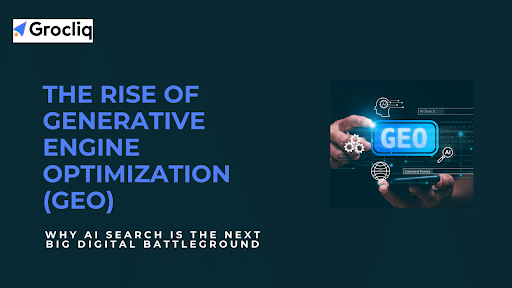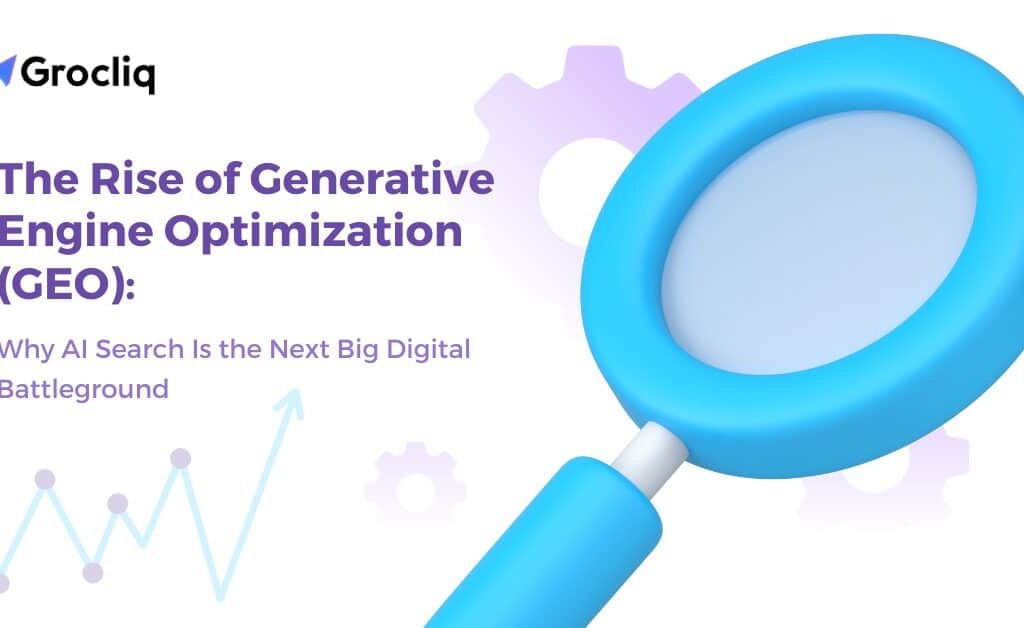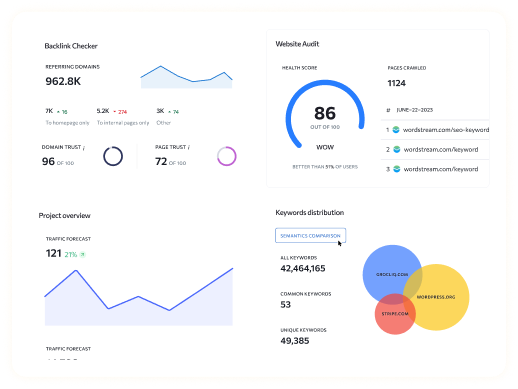Encountering a Shopify 404 page can frustrate customers and harm your online store’s performance. This guide will help you understand, identify, and fix these errors, ensuring a seamless shopping experience. By customizing your Shopify 404 page, you can turn potential setbacks into opportunities to engage visitors.
In this comprehensive guide, we will cover what 404 errors are, common causes, how to identify them, and steps to fix them. Additionally, we will provide tips on how to customize your Shopify 404 page to enhance user experience and maintain strong SEO performance. Whether you need to edit a Shopify 404 page, create redirects, or update file permissions, this guide has you covered.
Note: Explore our premier eCommerce SEO services tailored to elevate your online store’s visibility and drive sales.
Understanding Shopify 404 Page Errors
What is a 404 Error?
A 404 error occurs when a web server can’t find the page associated with a specific URL. This error indicates a problem with the URL or the page, not the web server itself. On a Shopify store, 404 errors can disrupt customer experience and lead to lost sales.
Common Causes of Shopify 404 Page Errors
- Broken Links: Typos or errors in URLs lead to broken links.
- Deleted Pages: Removing pages without proper redirects results in dead links.
- User Errors: Mistakes like incorrect URL entry by users.
- Caching Issues: Conflicts between saved data in the browser and site updates.
- Permalink or File Issues: Issues with site links, file permissions, or configuration files.
Identifying Shopify 404 Page Errors
Using Google Search Console:
Google Search Console is an invaluable tool for monitoring your website’s performance and identifying errors like 404 pages. Here’s how to use it:
Log In to Google Search Console:
- Access your account at Google Search Console.
- Navigate to “Coverage”:
- On the left-hand sidebar, click on “Coverage”. This section provides an overview of all the URLs Google has indexed, along with any errors encountered.
View “Errors”:
- Under “Coverage”, you’ll see a breakdown of errors. Click on “Errors” to view detailed information about the URLs generating 404 errors.
Use the “Inspect URL” Tool:
- Enter the problematic URL in the “Inspect URL” tool to get more insights into why it’s broken and where the issue might be originating from.
Using Broken Link Checker Tools:
Broken Link Checker tools can help you identify broken links that result in 404 errors. Here’s a popular tool and how to use it:
Broken Link Checker:
- Visit the Broken Link Checker website.
- Enter your website URL and start the scan.
- The tool will crawl your site and generate a report listing all broken links.
- Review the report to identify and fix the URLs causing 404 errors.
Using SEOAnt Broken Link Redirect:
SEOAnt Broken Link Redirect is a Shopify app that helps manage and redirect 404 errors automatically. Here’s how to use it:
Install SEOAnt Broken Link Redirect:
- Go to the Shopify App Store and search for SEOAnt Broken Link Redirect.
- Install the app on your Shopify store.
Configure Regular Checks:
- Set the app to perform daily or weekly checks for 404 errors on your site.
Auto-Redirect Setup:
- Use the app’s auto-redirect feature to automatically redirect users from broken links to the correct pages, minimizing the impact of 404 errors.
Fixing Shopify 404 Page Errors
Fixing Broken Links:
Broken links occur due to typos or outdated URLs. Here’s how to fix them:
Correct URLs in Shopify’s Backend:
- Log in to your Shopify admin panel.
- Navigate to the relevant page or product.
- Update the URL to the correct one and save the changes.
Creating Redirects:
Redirects ensure that users who access outdated or deleted URLs are sent to the correct pages. Here’s how to set up redirects:
Access Shopify Admin:
- Log in to your Shopify admin panel.
Go to Online Store > Navigation:
- Under “Navigation”, select “URL Redirects”.
Create a New Redirect:
- Click on “Add URL Redirect”.
- Enter the old URL in the “Redirect from” field and the new URL in the “Redirect to” field.
- Save the redirect.
Fixing Permalink Issues:
Permalink issues can arise after installing new plugins or making changes to your site’s structure. Here’s how to resolve them:
Update Permalink Settings:
- Log in to your Shopify admin panel.
- Go to “Settings” > “General” and check your permalink structure.
- Ensure that the structure matches your desired format and update if necessary.
Fixing File Permissions:
Incorrect file permissions can prevent users from accessing certain pages. Here’s how to fix file permissions:
Check and Update File Permissions:
- Access your site’s files through the Shopify admin or an FTP client.
- Ensure that files have the correct read/write permissions.
- Update the permissions as needed to ensure accessibility.
Disabling the .htaccess File:
A corrupted .htaccess file can cause sitewide 404 errors. Here’s how to disable and regenerate it:
- Back Up Your Site: Always back up your site before making changes.
- Use an SFTP Client: Connect to your web server using an SFTP client (like FileZilla).
- Disable the .htaccess File: Locate the .htaccess file and rename it to disable it.
- Generate a New .htaccess File: Create a new .htaccess file with the correct configuration and upload it to your server.
Enhancing User Experience on Shopify 404 Page
Adding Brand Elements:
Customizing your 404 page to reflect your brand can enhance user experience. Here’s how:
Incorporate Brand Voice and Visuals:
- Use your brand’s colors, fonts, and tone of voice.
- Add a message that aligns with your brand’s personality.
Providing Useful Links:
Directing users to other valuable parts of your site can help retain them:
Include Links to Popular Pages:
- Add links to your homepage, popular products, or categories.
- Consider adding a search bar to help users find what they’re looking for.
Encouraging User Engagement:
Engaging users on your 404 page can turn a potential setback into a positive experience:
Use Calls to Action:
- Encourage users to visit your blog, sign up for a newsletter, or follow your social media accounts.
- The SEO Impact of Shopify 404 Page Errors
Why Fixing 404 Errors is Crucial for SEO
Impact on Search Engine Rankings: 404 errors can negatively affect your search engine rankings. Here’s why:
- Search Engine Crawling: Broken links can hinder search engines from crawling your site efficiently, leading to lower rankings.
- Effect on User Experience: Frequent 404 errors can frustrate users and damage your brand’s reputation:
- User Trust and Engagement: Encountering 404 errors often can discourage users from returning to your site, decreasing overall engagement.
- Decreasing Site Traffic: Unresolved 404 errors can result in significant traffic loss:
- Loss of Potential Customers: Visitors who encounter 404 errors are less likely to return, impacting your sales and traffic negatively.
Conclusion
Managing 404 errors on your Shopify store is essential for a positive user experience and strong SEO performance. Regularly monitoring and fixing these errors, while also customizing your Shopify 404 page, will help maintain traffic and enhance user engagement. Don’t forget to edit your Shopify 404 page to reflect your brand and guide users to helpful resources.
Note: Read Our Latest Marketing and SEO Blogs:
AI SEO for Restaurant | AI SEO Software Tool | AI Replace SEO | AI Content for SEO | AI is Going to Change SEO | Automated AI SEO Tools .
Frequently Asked Questions
Q1. What does a 404 error mean on Shopify?
A1: A 404 error on Shopify means that the web server cannot find the page associated with a specific URL. This typically occurs due to broken links, deleted pages, or incorrect URL entries. It’s important to address these errors to maintain a seamless user experience and strong SEO performance.
Q2. How can I customize my Shopify 404 page?
A2: You can customize your Shopify 404 page by accessing the theme editor in your Shopify admin panel. Here, you can add your brand’s colors, fonts, and a message that aligns with your brand voice. Additionally, include useful links to your homepage, popular products, and a search bar to help guide users back to your site.
Q3. Why should I fix 404 errors on my Shopify store?
A3: Fixing 404 errors is crucial because they negatively impact user experience, search engine rankings, and site traffic. Unresolved 404 errors can frustrate users, reduce trust in your brand, and prevent search engines from properly indexing your site, leading to lower rankings and decreased traffic.
Q4. How do I set up a redirect for a deleted page on Shopify?
A4: To set up a redirect for a deleted page on Shopify:
- Log in to your Shopify admin panel.
- Go to Online Store > Navigation > URL Redirects.
- Click on “Add URL Redirect”.
- Enter the old URL in the “Redirect from” field and the new URL in the “Redirect to” field.
- Save the redirect.
Q5. Can broken links affect my SEO on Shopify?
A5: Yes, broken links can significantly affect your SEO on Shopify. They hinder search engines from crawling your site efficiently, which can lower your rankings on search engine results pages (SERPs). Fixing broken links helps maintain your site’s SEO performance and ensures a better user experience.