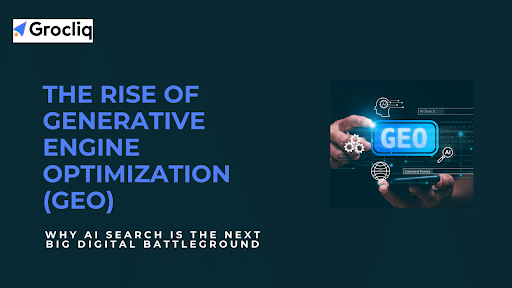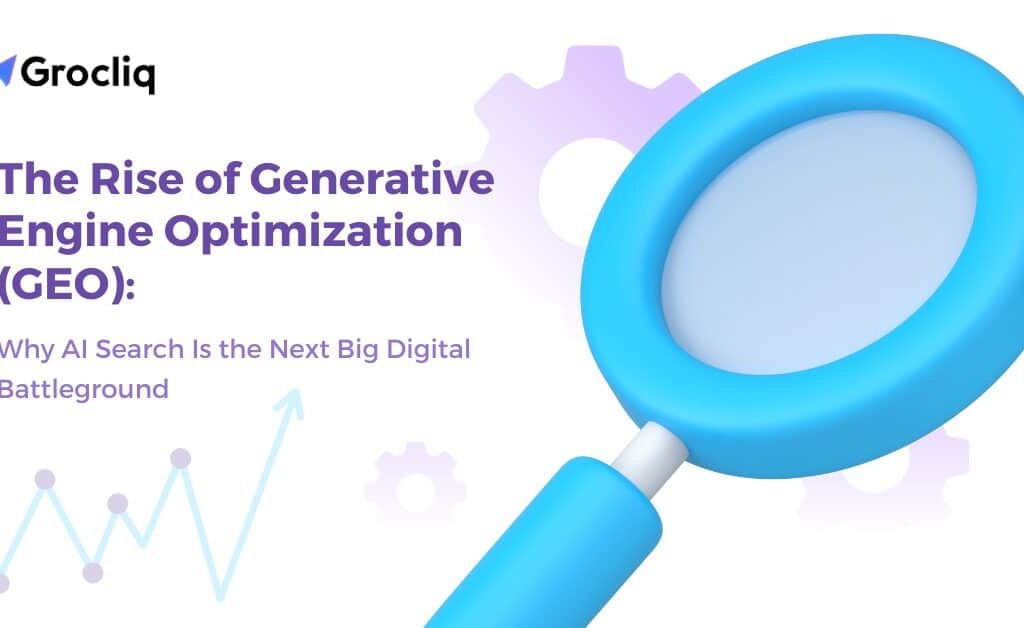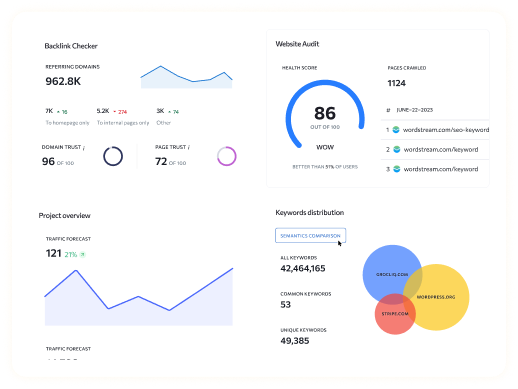Struggling to get your Squarespace blog posts or website indexed by Google? You’re not alone. Many Squarespace users face challenges with Google indexing, which directly impacts their website’s visibility in search results. If your pages aren’t showing up on Google, it’s often because they haven’t been indexed yet.
The process of Squarespace search engine reindexing is critical to fixing these issues. Without proper indexing, your content remains hidden from potential visitors, even if you’ve created the best content.
This guide will walk you through all the necessary steps to perform a Squarespace search engine reindex, troubleshoot common issues, and ensure that your website appears in Google search results. Whether you’re dealing with unindexed pages or want to enhance your site’s SEO, this post will provide actionable steps to resolve the issue.
What Is Google Indexing and Why It Matters
Google indexing is the process where Google adds your website pages to its index, allowing those pages to appear in search engine results. In simple terms, if a page isn’t indexed by Google, it cannot be found by users searching for relevant topics.
Indexing is distinct from ranking. Indexing is the process of discovering your page, while ranking refers to how well your page performs in search results. Ensuring your Squarespace website pages are properly indexed is the first step in improving your website’s search engine optimization (SEO) and visibility. Without this crucial step, even the most well-written content will be invisible to Google.
For Squarespace users, ensuring that your pages are indexed correctly is paramount to your SEO success. Therefore, understanding how to Squarespace search engine reindex is vital for boosting your website’s traffic and overall visibility on Google.
Common Reasons Squarespace Pages Aren’t Indexed
There are several potential reasons why Google may not index your Squarespace pages. Let’s go through the most common issues that can prevent proper indexing:
- Sitemap Not Submitted: While Squarespace generates a sitemap automatically, you must still submit it to Google Search Console to ensure Google can crawl and index your pages.
- “Hide from Search Engines” Setting Enabled: This setting, which is found in the page settings of Squarespace, can prevent Google from indexing your content. If this box is checked, Google won’t crawl the page.
- Robots.txt Blocking Content: Squarespace automatically generates a robots.txt file, but it may be restricting Googlebot from crawling certain parts of your site.
- Low-Quality or Duplicate Content: Google may choose not to index pages that feature duplicate content or low-quality information, as it seeks to provide users with the best possible search results.
- Technical Errors or Crawling Issues: Problems such as broken links, slow load times, or inaccessible pages can interfere with Google’s ability to crawl your website.
- New Content That Hasn’t Been Crawled Yet: If you’ve just added new content to your site, it might take some time before Google crawls and indexes it. Reindexing can help expedite this process.
How to Reindex Your Squarespace Website in Google
Now that you understand why indexing is essential, let’s dive into the steps to Squarespace search engine reindex your website. These steps will ensure that your pages are indexed and visible on Google search results.
Step 1: Check the Indexing Status Using Google Search Console
Before taking any action, it’s important to verify the indexing status of your pages. You can do this using Google Search Console (GSC).
- Log in to Google Search Console and navigate to the URL Inspection Tool.
- Enter the URL of the page you want to check in the tool.
- Look for the message “URL is on Google” (if the page is indexed) or “URL is not on Google” (if the page is not indexed).
- If the page isn’t indexed, move to the next steps to resolve the issue.
Step 2: Submit or Resubmit Your Sitemap
Squarespace generates a sitemap automatically, but submitting it to Google Search Console is essential for successful indexing.
- In Google Search Console, go to the Sitemaps section.
- If your sitemap isn’t already submitted, add your sitemap URL, which should be www.yourwebsite.com/sitemap.xml.
- Click Submit and wait for Google to process the sitemap and index your pages.
Step 3: Manually Request Indexing for Individual Pages
If specific pages are still not indexed, you can use Google Search Console to manually request indexing.
- Enter the URL of the page you want to index in the URL Inspection Tool.
- Click Request Indexing to ask Google to crawl and index the page.
- Google will attempt to re-crawl the page and add it to its index.
Step 4: Ensure Squarespace Settings Are Correct
Make sure your Squarespace site settings are optimized for indexing:
- Ensure blog and pages are not hidden from search engines: In the page settings, make sure the “Hide from Search Engines” option is unchecked.
- Check the robots.txt file: Ensure that the robots.txt file isn’t blocking Googlebot from crawling any essential content. You can check this by navigating to Settings > Advanced > Code Injection.
Step 5: Improve Content Quality and SEO
Even after following the steps above, poor-quality content may still prevent Google from indexing your pages. Here are a few things to consider:
- Make sure your content is valuable and optimized: Use keywords relevant to your audience and avoid overstuffing.
- Avoid duplicate content: Google penalizes sites with multiple pages featuring the same or similar content.
- Add meta titles and descriptions: Ensure your pages have descriptive meta tags to help Google understand their relevance.
Troubleshooting Squarespace Indexing Issues
Even after reindexing your site, you might encounter some issues that prevent pages from appearing in search results. Let’s explore some common errors and how to fix them:
“Discovered, Currently Not Indexed”
This error means Google has found the page but hasn’t indexed it yet. To fix this:
- Request Indexing: Use the Request Indexing option in Google Search Console to prompt Google to crawl the page again.
- Check the page’s content: Ensure the page is high quality and free of technical issues like slow loading times.
Soft 404 Errors
A Soft 404 error occurs when a page says it’s missing but doesn’t return the correct HTTP error code. To resolve this:
- Fix broken links and ensure proper 404 pages are in place.
- Check page URLs to make sure they return the correct status codes.
Robots.txt Issues
Sometimes, your robots.txt file might block Google from crawling your site. To fix this:
- Navigate to Settings > Advanced > Code Injection and ensure no restrictions are placed on Googlebot.
- Use the robots.txt Tester tool in Google Search Console to test and fix issues.
Dummy Content in Images
Squarespace users sometimes report dummy content being included in images, causing indexing issues. If this happens:
- Remove any placeholder text from image descriptions.
- Ensure that images are properly optimized with alt text.
Tools to Diagnose Indexing Problems
Use these tools to diagnose and troubleshoot indexing issues:
- Google Search Console Reports: Check Coverage and Sitemaps reports to identify and fix issues.
- SEO Tools: Tools like SEOSpace or Ahrefs can help identify technical issues preventing Google from crawling and indexing your pages.
Best Practices for Keeping Your Squarespace Website Indexed
Once your pages are properly indexed, it’s essential to maintain regular checks to ensure continued visibility. Here are some best practices to follow:
- Regularly update your content: Fresh content is more likely to be crawled and indexed faster.
- Submit new pages to Google Search Console: Ensure all new content is added to Google’s index.
- Use internal links: Internal linking helps Google crawl more pages and improves the overall SEO of your website.
- Promote your posts externally: Backlinks from reputable websites can improve your rankings and indexing speed.
- Monitor indexing status: Keep an eye on Google Search Console and your website’s performance to catch any future issues.
Real-Life Examples and Success Stories
One Squarespace user had trouble with their blog posts not showing up in Google search results. After using the Squarespace search engine reindex process and submitting the sitemap to Google Search Console, their content was indexed successfully. Within a few weeks, their blog posts began driving more traffic, showcasing the importance of maintaining an index-friendly site.
Conclusion
Proper indexing is crucial for your Squarespace website to appear in Google search results. By following the steps outlined in this guide, you can resolve Squarespace search engine reindex issues and enhance your site’s visibility. Keep monitoring your site in Google Search Console to ensure it remains properly indexed and optimize your content for long-term SEO success.
If you’re still struggling with Squarespace search engine reindex issues, feel free to reach out at Grocliq for help or share your experience below!
Note: Read Our Latest Blogs:
Blog Post with AI | What is SEO Intelligence? | AI SEO for WordPress | AI SEO Tips | AI SEO for Wix | BigCommerce Status and Ensuring Seamless Operations | SEO Practices for Wix | Is Wix SEO Friendly? | Wix SEO Apps | Wix Header Code Meta Tags for Better SEO
Frequently Asked Questions
Q1: How long does it take for Google to index my Squarespace website?
Ans: It can take anywhere from a few hours to a couple of weeks, depending on various factors, such as the quality of your content and Google’s crawling schedule.
Q2: How can I check if my Squarespace blog posts are indexed?
Ans: You can check by using the URL Inspection Tool in Google Search Console. If your blog posts aren’t indexed, you can request indexing directly.
Q3: Why is my Squarespace website not appearing in Google search results?
Ans: Possible reasons include Google not having indexed your site, poor SEO practices, or technical issues like a blocked sitemap or robots.txt file.
Q4: How do I submit my Squarespace sitemap to Google Search Console?
Ans: To submit your sitemap, log into Google Search Console, go to the Sitemaps section, and add your sitemap URL (e.g., www.yourwebsite.com/sitemap.xml).
Q5: Can I manually request indexing for a single page in Squarespace?
Ans: Yes, you can use the Request Indexing feature in Google Search Console for specific pages that aren’t appearing in search results.
Q6: What should I do if my page is listed as “Discovered, Currently Not Indexed”?
Ans: Use the Request Indexing feature again and ensure the page has high-quality, relevant content and isn’t blocked by robots.txt.
Q7: How can I prevent future indexing issues with my Squarespace site?
Ans: Regularly check your Google Search Console, optimize your content, ensure no settings are blocking Googlebot, and keep your sitemap updated.
Q8: How can I improve the chances of my Squarespace pages being indexed faster?
Ans: Promote your content through backlinks, regularly update your site with fresh content, and ensure your site is easy to navigate for Google’s bots.