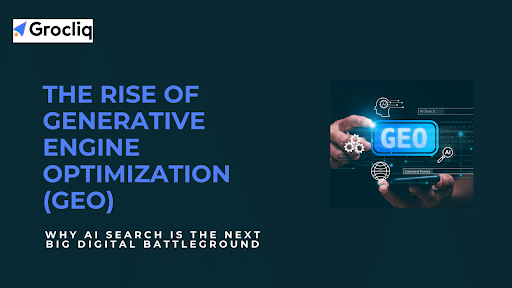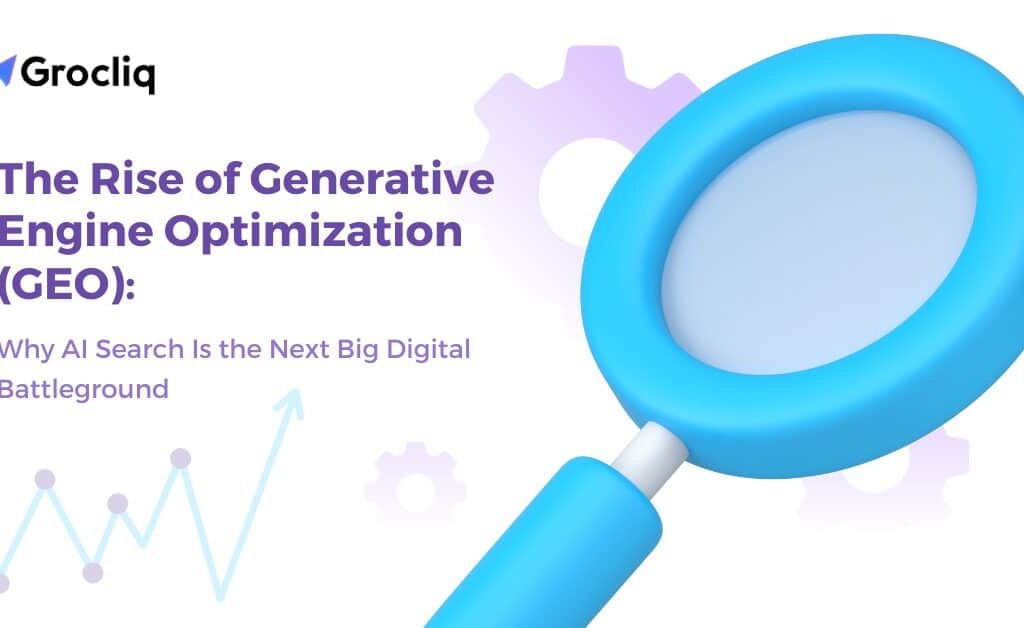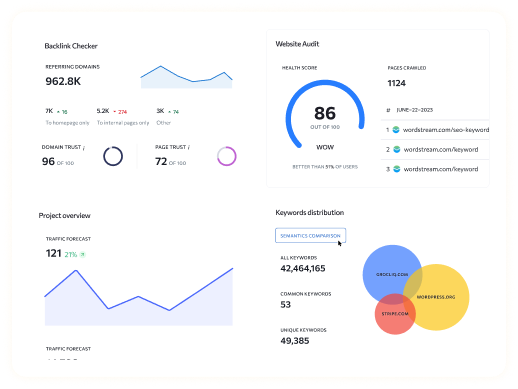Ensuring your website is properly indexed by search engines is crucial for online visibility. One powerful tool in achieving this is the robots.txt file. In this guide, you’ll learn how to upload a robots.txt file to your Wix site to control how search engines interact with your pages.
A robots.txt file is a simple text file that tells search engine crawlers which pages on your site they can or cannot crawl. By effectively managing this file, you can improve your site’s SEO and ensure that your important content gets the attention it deserves. Whether you want to prevent indexing of certain pages or optimize crawl efficiency, understanding and using robots.txt is essential for any site owner.
What is a Robots.txt File?
A robots.txt file is a text file placed on your website’s server that instructs search engine bots on which pages to crawl and which to avoid. It uses a specific syntax to communicate these directives. This file is one of the first things a search engine looks for when it visits your site, making it a vital component of your SEO strategy.
The primary function of a robots.txt file is to manage web crawler traffic and ensure that search engines index the most relevant pages of your website. It’s particularly useful for blocking search engines from crawling duplicate content, sensitive information, or pages that aren’t intended for public viewing.
Why Use a Robots.txt File on Your Wix Site?
Using a robots.txt file offers several benefits:
- Control Search Engine Crawlers: You can direct search engines to specific areas of your site, ensuring they spend their crawl budget on the most important pages.
- Prevent Unwanted Indexing: Keep certain pages, such as admin or staging areas, out of search results, protecting your site’s integrity and security.
- Improve Crawl Efficiency: By guiding crawlers away from less important areas, you can help them focus on indexing your key content more effectively.
Implementing a well-structured robots.txt file on your Wix site helps maintain your site’s performance and SEO health, ensuring that search engines index the right content.
Preparing Your Robots.txt File
Before uploading, you need to create your robots.txt file. Here’s how you can do it:
Tools and Resources
- Online Generators: Websites like robots.txt Generator can help you create the file easily by guiding you through the necessary steps.
- Manual Creation: Use a text editor like Notepad or TextEdit. Create a new file named robots.txt and write the necessary directives according to your requirements.
Best Practices
- Common Directives:
- User-agent: Specifies the web crawler (e.g., Googlebot, Bingbot).
- Disallow: Blocks access to specific pages or directories.
- Allow: Permits access to specific areas that might otherwise be disallowed.
Make sure to place your robots.txt file in the root directory of your website so that it is accessible at www.yoursite.com/robots.txt.
Step-by-Step Guide: How to Upload a Robots.txt File to Wix
Follow these steps to upload your robots.txt file to your Wix site:
- Access the Wix Dashboard:
- Log in to your Wix account.
- Navigate to your site’s dashboard, where you can manage your site’s settings.
- Navigate to SEO Settings:
- Click on the “Settings” tab in the left-hand menu.
- Select “SEO” from the dropdown menu to access your site’s SEO settings.
- Upload the Robots.txt File:
- Scroll down to the “Advanced SEO” section.
- Click on “Edit” next to the robots.txt section.
- Paste your robots.txt file content into the provided text box.
- Save and publish your changes to ensure that the new robots.txt file is active on your site.
This process ensures that your robots.txt file is properly uploaded and accessible to search engines.
Verifying Your Robots.txt File
After uploading, it’s crucial to verify your robots.txt file to ensure it’s working correctly:
- Using Wix SEO Tools:
- Navigate to your SEO settings in the Wix dashboard.
- Check the robots.txt section to confirm that your file is active and correctly formatted.
- Using Google Search Console:
- Log in to Google Search Console.
- Select your property (website) and go to the “Robots.txt Tester” tool.
- Test the file by entering the URL www.yoursite.com/robots.txt and checking for any errors or issues.
- The tool will highlight any syntax errors and provide suggestions for fixes.
By verifying your robots.txt file, you ensure that search engines follow your intended crawling and indexing rules.
Differences Between Robots.txt File and Robots Meta Tag
While both the robots.txt file and robots meta tag control how search engines interact with your site, they serve different purposes:
- Robots.txt File: Manages site-wide crawling directives and is stored at the root of your domain. It instructs search engines on which pages to crawl or avoid before they access your site’s content.
- Robots Meta Tag: Provides page-specific instructions and is included within the HTML code of each page. It allows for more granular control, such as preventing specific pages from being indexed even if they are crawled.
When to Use Each:
- Use a robots.txt file for broad, site-wide directives.
- Use robots meta tags for specific pages where you need precise control over indexing.
Advanced Tips for Managing Your Robots.txt File
To ensure your robots.txt file remains effective and up-to-date, consider the following advanced tips:
- Regular Updates: Review and update your robots.txt file whenever you make significant changes to your site structure or content strategy. This helps maintain optimal crawl efficiency and ensures search engines focus on your most important content.
- Handling Large Sites: For larger websites with numerous pages and sections, segment your robots.txt directives to manage the crawl budget effectively. This approach helps direct search engines to the most valuable parts of your site.
- Regular Maintenance: Periodically check your robots.txt file for errors or outdated directives. Use tools like Google Search Console to test your file and ensure it’s functioning as intended.
Conclusion
A well-maintained robots.txt file is key to effective SEO management for your Wix site. By following this guide, you can control search engine behavior, improve your site’s crawl efficiency, and ensure your valuable content gets properly indexed. Implement these steps to optimize your website’s performance and enhance its visibility on search engines.
Note: Read Our Latest Marketing and SEO Blogs:
What is Wix 404 Page | Upload a Robots.txt File to Wix | How to use wix | Launch your online community | Grocliq vs. The Rest | Guide to Mastering SEO | Can AI Content Help You Rank Higher.
Frequently Asked Questions
Q1. What happens if I don’t use a robots.txt file?
A1: Without a robots.txt file, search engines will crawl and index all accessible pages on your site, which might not be ideal. This could lead to the indexing of duplicate content, staging areas, or other pages that you might not want to appear in search results.
Q2. Can I update my robots.txt file after uploading it to Wix?
A2: Yes, you can edit your robots.txt file anytime through the SEO settings in your Wix dashboard. Regular updates ensure that your crawling instructions remain relevant as your site evolves.
Q3. What is the difference between “Disallow” and “Noindex”?
A3: “Disallow” in robots.txt prevents search engines from crawling a page, while “Noindex” in meta tags prevents them from indexing a page. Use “Disallow” for broad exclusions and “Noindex” for specific pages you want crawled but not indexed.
Q4. How often should I review my robots.txt file?
A4: Regularly, especially after significant site updates or changes in your content strategy. Periodic reviews help ensure your file remains effective and free of errors.
Q5. Can I use robots.txt and robots meta tags together?
A5: Yes, using both can provide comprehensive control over how search engines interact with your site. The robots.txt file handles broad directives, while robots meta tags allow for specific, page-level instructions.