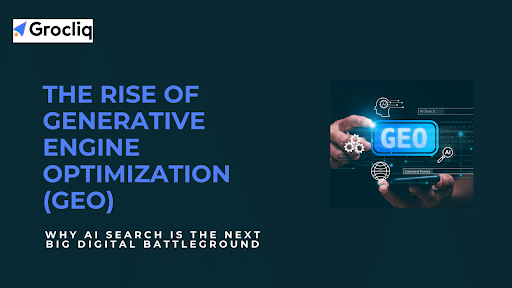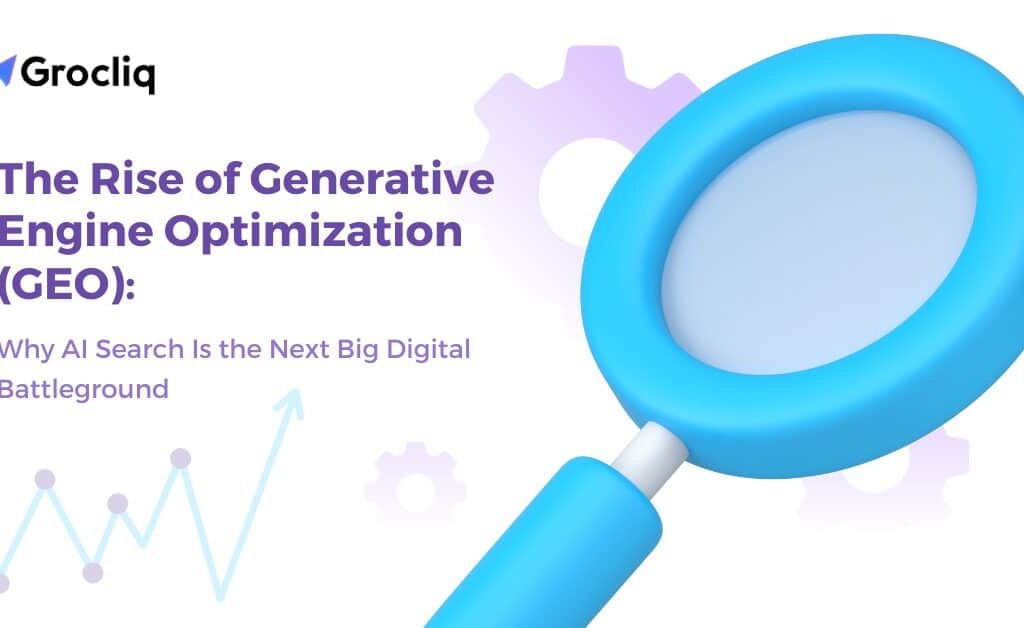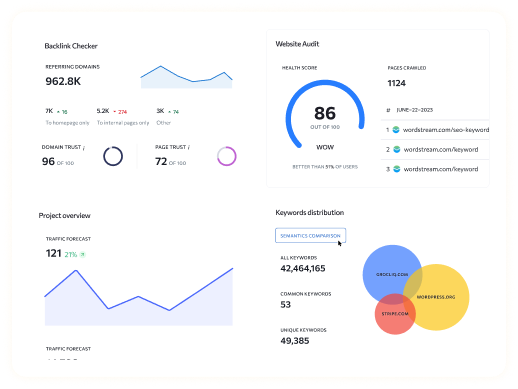Want to create a stunning website with ease? Wix is the top-rated website builder that lets you design, customize, and promote your site effortlessly. In this guide, we’ll walk you through everything you need to know about using Wix, from setting up your account to optimizing your site for search engines. Whether you’re a beginner or looking to switch to Wix, this comprehensive guide will help you build a professional website and drive traffic to it.
Wix powers over 200 million websites worldwide and has been a favourite for nine years straight. Its user-friendly drag-and-drop editor, AI builder, and over 900 templates cater to everyone, from small businesses to personal blogs. Let’s dive into the detailed steps to make the most of Wix’s powerful features and create an impressive online presence.
Setting Up Your Wix Account
Why Choose Wix?
Wix offers a range of features that make it stand out:
- Ease of Use: Wix’s intuitive drag-and-drop functionality allows users to easily place elements on their webpage, making it accessible even for beginners.
- Customization: With over 900 templates and a robust editor, you can customize your site to fit your specific needs and style.
- Flexibility: Suitable for both beginners and advanced users, Wix offers tools that cater to personal websites, business sites, and even eCommerce platforms.
- AI Builder: Wix’s AI can help create a website tailored to your needs by asking a few questions about your business.
- Comprehensive Support: Wix provides extensive tutorials, customer support, and a community forum to help you get the most out of the platform.
Creating Your Wix Account
Setting up your Wix account is straightforward:
- Go to Wix’s Website: Navigate to Wix.
- Sign Up: Click on the Sign Up button and enter your email address. Alternatively, you can sign up using your Google or Facebook account for quicker access.
- Choose Your Editor: After signing up, you will be presented with two options: Wix Editor for a more hands-on approach and Wix Studio for advanced creative control, ideal for freelancers and agencies.
- Start Your Journey: Begin exploring the dashboard, where you’ll find all the tools and settings needed to build your site.
Using the Wix Editor
Introduction to Wix Editor
The Wix Editor is at the heart of your website-building experience:
- Drag-and-Drop: Easily add, move, and arrange elements on your page without any coding knowledge.
- AI Builder: The AI builder can ask you a few questions about your site and business needs, then automatically generate a site plan tailored to you.
- Templates: Choose from over 900 professionally designed templates to get started quickly.
Navigating the Wix Dashboard
The Wix dashboard is your central hub:
- Sales Management: Manage your online store, track sales, and handle orders all from one place.
- Analytics: Access detailed reports and insights to track your site’s performance and make data-driven decisions.
- Personalized Setup Checklist: Follow a step-by-step checklist tailored to your site to ensure you don’t miss any important steps during setup.
Designing Your Website
Choosing a Template
Wix offers a vast library of templates to fit any type of website:
- Filter by Category: Browse templates categorized by industry or type, such as “Professional CV,” “Music,” “Business,” and more.
- Preview Templates: View templates in both desktop and mobile modes to ensure they look great on all devices.
- Customization: Templates come pre-equipped with useful features that can be easily customized to match your brand’s identity.
Customizing Your Template
Here’s how to make the template your own:
- Edit Text: Click on any text box to change the content directly on the page. Use the text settings to adjust the font, size, color, and more.
- Change Images: Replace stock images with your own photos or choose from Wix’s extensive library of free stock images. Adjust image settings for optimal display.
- Add Sections: Use pre-designed sections like galleries, testimonials, and contact forms to structure your page efficiently.
Adding Functionality
Adding New Elements and Sections
Enhance your site with these elements:
- Galleries: Display your images in various gallery formats, such as grid, carousel, and slideshow.
- Buttons: Add call-to-action buttons to guide visitors to important sections or pages on your site.
- Bookings: Set up an online booking system for appointments, services, or classes.
Incorporating eCommerce Features
Set up an online store with these steps:
- Add Products: Manage inventory, add product descriptions, set prices, and upload product images. Organize products into categories for easy navigation.
- Set Payment Methods: Choose from various payment gateways like Wix Payments, PayPal, and Stripe. Ensure secure transactions for your customers.
Optimizing Your Website for Mobile
Designing a Mobile-Friendly Site
Ensure your site looks great on mobile devices:
- Readability: Optimize font sizes and reduce long text blocks to improve readability on small screens.
- Navigation: Simplify navigation by using sticky headers or adding a “back to top” button. Ensure that buttons and links are easily tappable.
- Minimize Scroll: Use repeaters to display and manage large amounts of content on a single page, ensuring a cohesive mobile experience.
Using the Mobile Editor
Customize your mobile site:
- Hide Sections: Remove non-essential elements that may clutter the mobile experience. Focus on key information and functionality.
- Add Mobile-Only Features: Include features like mobile-specific welcome screens and call-to-action buttons to enhance the mobile user experience.
Getting Your Domain Name
Choosing a Domain Name
Tips for selecting a domain name:
- Keep it Short: Aim for a short, memorable domain name that’s easy to type.
- Brandable: Ensure the domain name reflects your brand or business.
- Avoid Numbers and Hyphens: Simplify typing and avoid potential confusion with numbers and hyphens.
Setting Up Your Domain
Follow these steps to set up your domain:
- Check Availability: Use Wix’s domain checker to see if your desired domain name is available.
- Purchase Domain: Buy your domain directly through Wix or another registrar.
- Link Domain: Connect your purchased domain to your Wix site through the Wix dashboard.
Marketing Your Website
SEO Optimization
Enhance your site’s visibility with these SEO tips:
- Metadata: Add descriptive meta titles and descriptions to each page. Use relevant keywords to improve search engine ranking.
- Alt Text: Add alt text to images to help search engines understand the content and improve accessibility.
- SEO Assistant: Utilize Wix’s SEO assistant for personalized recommendations and audits to optimize your site.
Email Marketing
Set up email campaigns:
- Templates: Use pre-designed templates for various purposes, such as announcing new products, sharing blog posts, or promoting sales.
- Automations: Set up automated emails to recover abandoned carts, welcome new subscribers, or notify customers of back-in-stock items.
Social Media Integration
Connect your social media accounts:
- Add Social Bars: Display icons for your social media platforms to encourage visitors to connect with you.
- Create Posts: Schedule and manage social media posts directly from the Wix dashboard. Use templates to create engaging content for platforms like Instagram, Facebook, and Twitter.
Publishing and Promoting Your Website
Previewing Your Site
Before publishing, ensure everything is perfect:
- Check Links: Ensure all links work correctly and direct visitors to the intended pages.
- Review Content: Proofread for errors, check for missing elements, and ensure that all content is formatted correctly.
Publishing Your Website
Steps to publish your site:
- Click Preview: Review your site in desktop and mobile views to ensure a seamless user experience.
- Click Publish: Launch your site when you’re ready, making it live for the world to see.
- Promotion Tips: Share your new site on social media, use email campaigns to announce the launch, and leverage SEO to drive traffic.
Conclusion
Creating and promoting a website with Wix is both straightforward and efficient. This guide has covered everything from setting up your account to optimizing your site for search engines. By leveraging Wix’s powerful tools, you can build a professional website that not only attracts visitors but also keeps them engaged. Whether you’re a beginner or an experienced user, Wix provides the resources and flexibility to make your website a success. Start building with Wix today and transform your online presence.
Note: Read Our Latest Marketing and SEO Blogs:
What is SEO Intelligence | AI SEO for WordPress | AI SEO Tips | AI SEO for Wix | BigCommerce Status and Ensuring Seamless | SEO Practices for Wix | What is Wix | Wix SEO Friendly | Wix vs WordPress SEO | Wix SEO Apps.
Frequently Asked Questions
A1: Yes, Wix offers a free plan that lets you build and test your site. However, upgrading to a premium plan removes Wix ads, allows for a custom domain, and unlocks additional features.
Q2. Can I change my template after publishing my site?
A2: No, once your site is published, you cannot switch templates. It’s important to choose your template carefully before launching your site.
Q3. Does Wix support eCommerce?
A3: Yes, Wix provides robust eCommerce features, including product management, payment gateways, and inventory tracking, to help you set up and run an online store.
Q4. How can I improve my Wix site’s SEO?
A4: Use Wix’s SEO tools to add metadata, alt text, and optimize your site’s content for search engines. The SEO assistant provides personalized recommendations to help improve your site’s ranking.
Q5. Can I connect my social media accounts to my Wix site?
A5: Yes, you can easily integrate social media accounts and manage posts directly from your Wix dashboard.