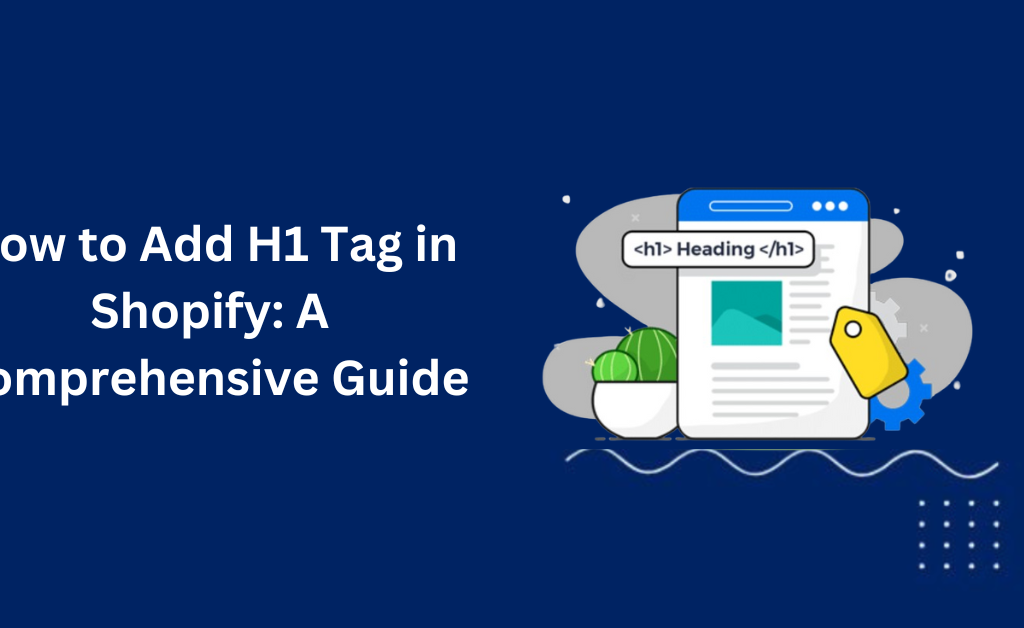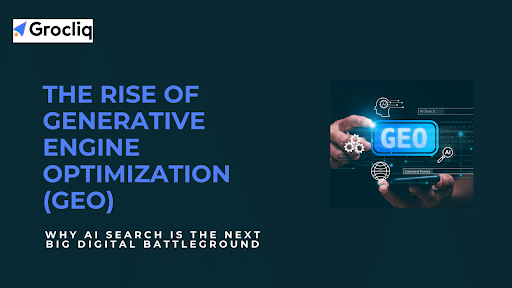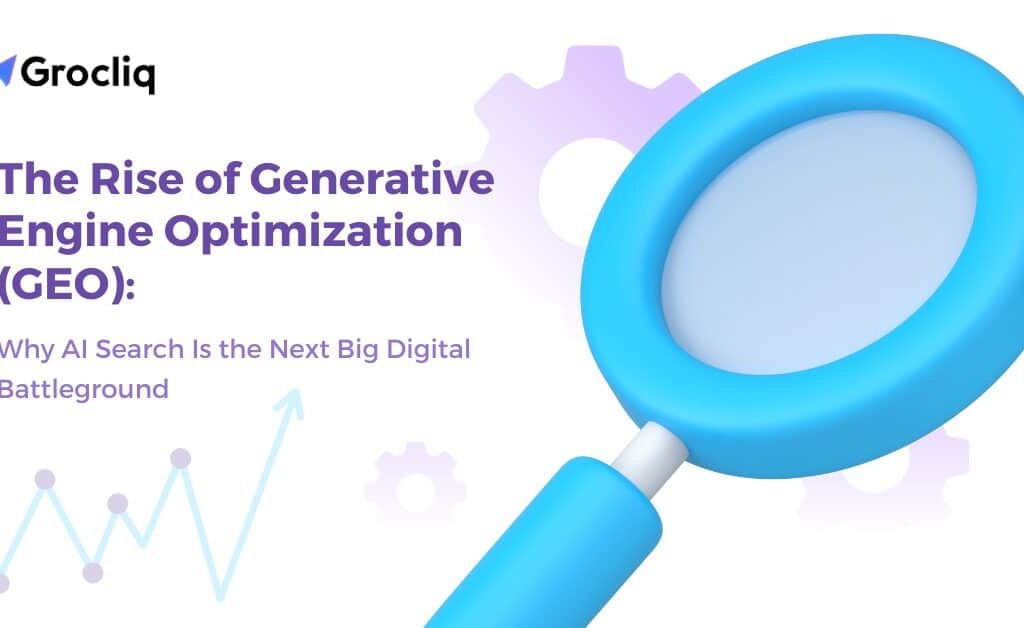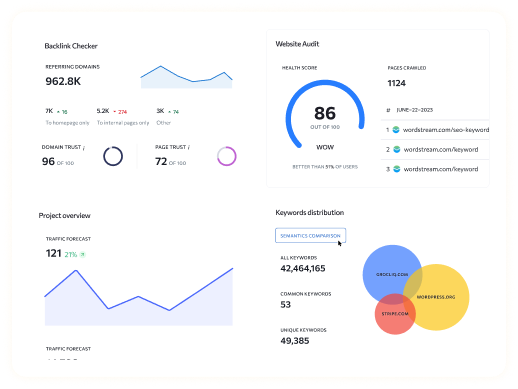Adding an H1 tag in Shopify is crucial for improving your store’s SEO and enhancing user experience. In this guide, we’ll walk you through the process of adding and optimizing H1 tags to ensure your Shopify store performs at its best.
The H1 tag is the primary heading of a web page, signaling to search engines and users what the page is about. Properly using H1 SEO tags can significantly impact your store’s visibility on search engines and improve accessibility for all users. In this article, we’ll address common issues with H1 tags in Shopify and provide detailed, step-by-step instructions to help you add and optimize them effectively.
What is an H1 Tag?
An H1 tag is an HTML element used to define the most important heading on a web page. It’s typically the title of the page’s main content and should be unique to each page. The H1 tag is usually the largest text on the page, making it easy to spot. In terms of SEO, the H1 tag helps search engines understand the primary topic of the page, making it a crucial component for both SEO and user experience.
Why Are H1 Tags Important for SEO?
H1 tags are vital for SEO because they help search engines understand the main topic of your page. Here are some key points:
- SEO Benefit: Search engines use the H1 SEO tag to determine the relevance of a page to search queries. This means a well-optimized H1 tag can improve your page’s visibility in search engine results.
- User Experience: An effective H1 tag improves readability and accessibility, making it easier for users to navigate your content. This is particularly important for users with disabilities who rely on screen readers.
- Branding: Properly optimized H1 tags can reinforce your brand message and key offerings. This consistency helps in building a strong brand presence online.
Identifying the Presence of H1 Tags in Shopify
To check if your Shopify store has an H1 tag, follow these steps:
- Inspect the Page: Right-click on your homepage and select “Inspect.”
- Search for H1 Tags: Press Ctrl + F (or Cmd + F on Mac) and search for <h1>.
- Review the Results: Review the highlighted results to see if an H1 tag is present.
This simple inspection helps you understand whether your pages are already optimized with H1 tags or if you need to add them.
Methods to Add H1 Tags in Shopify
Adding an H1 tag to your Shopify store can be done through a couple of straightforward methods. Each method caters to different levels of technical expertise and customization needs.
Method 1: Using the Shopify Theme Editor
This method is ideal for users who prefer a graphical interface and minimal coding.
Access the Theme Editor:
- Log in to your Shopify admin panel.
- Navigate to Online Store > Themes.
Customize the Theme:
- Locate your active theme and click Customize.
- This will open the theme editor where you can make visual changes to your store.
Add Custom HTML:
- In the theme editor, look for the section where you want to add the H1 tag. This could be a header section, a specific page, or a collection page.
- Click on Add section and select Custom HTML. This allows you to add raw HTML code directly into your page.
- In the HTML input field, type your H1 content. For example, <h1>Your H1 Tag Text Here</h1>.
Save Changes:
- After adding your H1 tag, click the Save button.
- Refresh your live site to ensure the H1 tag is visible and correctly positioned.
- This method is user-friendly and doesn’t require deep technical knowledge, making it suitable for most Shopify users.
Method 2: Adding Custom Liquid Code
This method provides more flexibility and is ideal for users who are comfortable with a bit of coding.
Access the Theme Editor:
- Log in to your Shopify admin panel.
- Navigate to Online Store > Themes > Customize.
Select the Page or Collection:
- In the theme editor, choose the specific page or collection where you want to add the H1 tag.
- This might involve navigating through the sections in the left sidebar to find the correct page or collection.
Add a Custom Liquid Block:
- Within the selected page, look for an option to add a new block or section.
- Choose Custom Liquid from the options available. This allows you to input custom HTML and Liquid code directly into your page.
- In the input field, add your H1 content using HTML tags. For example, <h1>Your H1 Tag Text Here</h1>.
Save and Verify:
- After adding the custom code, click Save.
- Navigate to your live site and refresh the page to verify that the H1 tag is correctly added and displayed.
- This method allows for deeper customization and is suitable for users who want more control over the placement and styling of their H1 tags.
Best Practices for H1 Tags in Shopify
Implementing H1 tags effectively involves following best practices to ensure they contribute positively to SEO and user experience:
- Keyword Inclusion: Include relevant keywords in your H1 tag to improve SEO. For instance, use terms like “H1 tag in Shopify” or “H1 SEO tag” where appropriate.
- Length: Keep your H1 tag concise and descriptive (50-70 characters). This helps both search engines and users quickly understand the page content.
- Uniqueness: Ensure each page has a unique H1 tag. Duplicate H1 tags across multiple pages can confuse search engines and dilute SEO effectiveness.
- Readability: Make the H1 tag easy to read and understand. Avoid overly complex language or technical jargon unless necessary.
Common Issues and How to Fix Them
Here are some common issues you might encounter with H1 tags in Shopify and how to fix them:
- Missing H1 Tags: If a page lacks an H1 tag, follow the methods outlined above to add one. Regularly audit your site to ensure all pages are covered.
- Multiple H1 Tags: Each page should have only one H1 tag. Multiple H1 tags can confuse search engines. Ensure your theme or custom code only includes one H1 tag per page.
- Irrelevant H1 Tags: The H1 tag should accurately reflect the main topic of the page. Regularly review and update H1 tags to ensure they are relevant and descriptive.
Examples of Effective H1 Tags in Shopify Stores
Examining successful Shopify stores can provide insights into effective use of H1 tags:
- AllBirds: “Discover Comfortable and Stylish Shoes” – This H1 tag is concise, descriptive, and includes relevant keywords.
- Gymshark: “High-Performance Workout Gear” – This tag clearly states the main offering, helping both users and search engines.
- Jeffree Star Cosmetics: “Luxury Makeup and Beauty Products” – This tag effectively conveys the brand’s focus and product range.
Conclusion
Incorporating and optimizing H1 tags in Shopify is essential for enhancing your store’s SEO and user experience. By following the steps and best practices outlined in this guide, you can ensure your Shopify store is well-optimized and user-friendly. Implement these strategies today to see improvements in your search engine rankings and customer engagement.
Note: Also read our latest blogs for in-depth insights on related topics:
Shopify De-index Tag Pages, Shopify Payment Gateway, Shopify Add Content, Shopify Custom Fields, Shopify Character Limit, Shopify Internal Links, Shopify Blog Features.
Frequently Asked Questions
Q1. Do I need to have an H1 tag on every page of my Shopify store?
A1: Yes, each page should have one unique H1 tag to help search engines understand the main topic of the page and improve SEO.
Q2. Can I use multiple H1 tags on a single page in Shopify?
A2: No, it is best practice to use only one H1 tag per page. Multiple H1 tags can confuse search engines and negatively impact SEO.
Q3. What should I do if my Shopify theme doesn’t support adding an H1 tag?
A3: You can add an H1 tag using the Custom HTML section in the theme editor or by adding custom Liquid code, as outlined in the methods above.
Q4. How long should an H1 tag be?
A4: An H1 tag should be concise and descriptive, ideally between 50-70 characters, including relevant keywords for SEO.
Q5. Should the H1 tag be the same as the page title?
A5: While the H1 tag can be similar to the page title, it should be unique and provide a clear, specific description of the page’s main content.