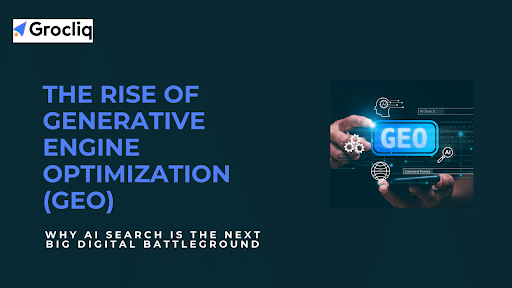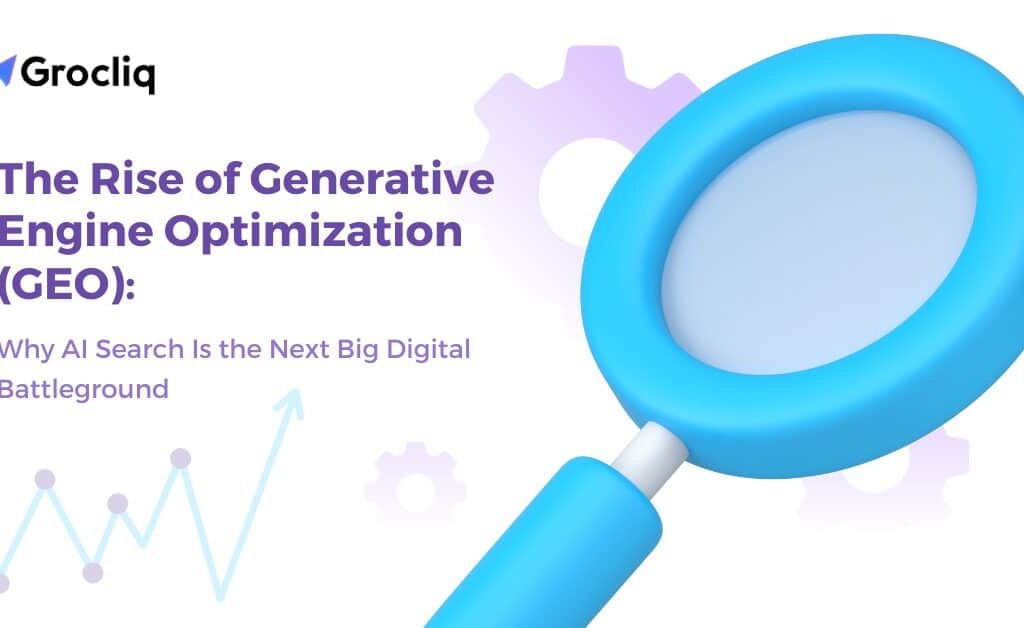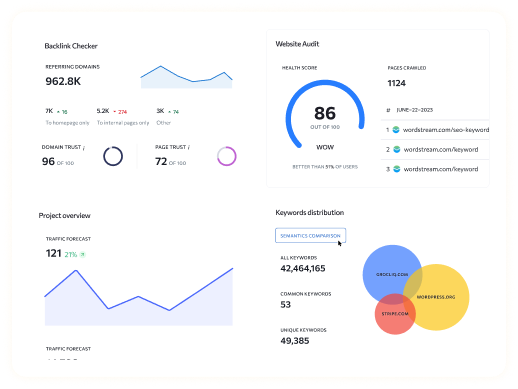Enhancing your Shopify store’s functionality and user experience can be achieved by adding custom fields to your product pages. Custom fields allow you to provide additional information, personalize products, and improve overall store management. In this comprehensive guide, we’ll explore various methods to add Shopify custom fields, ensuring you can tailor your product pages to meet your specific needs.
Adding custom fields to your Shopify store opens up a world of possibilities. Whether you’re looking to add custom product options, gather extra information from customers, or display unique product details, custom fields Shopify offers an easy and effective solution. This guide will walk you through using Shopify advanced custom fields, Shopify custom product fields, and more to enhance your e-commerce store.
Note: Explore our premier eCommerce SEO services tailored to elevate your online store’s visibility and drive sales.
What Are Shopify Custom Fields?
Definition and Explanation
Shopify custom fields, also known as metafields, allow you to store additional information about your products, orders, customers, and other aspects of your store. This information can include anything from product specifications to personalized messages, enabling you to offer a richer shopping experience.
Benefits of Using Custom Fields
Using custom fields on your Shopify product pages can significantly enhance the shopping experience by providing detailed product information, offering personalized options, and improving internal store management. Some of the key benefits include:
- Enhanced Customer Information: With custom fields, you can provide detailed product descriptions, usage instructions, and specifications that help customers make informed purchasing decisions.
- Improved Product Personalization: Custom fields allow customers to personalize products by adding options like engravings, special messages, or custom sizes, making the products more unique and desirable.
- Better Store Management: Custom fields enable you to store internal data like inventory notes, supplier details, and other important information within your Shopify admin, helping you manage your store more efficiently.
Types of Custom Fields That Can Be Added
Adding custom fields to your Shopify product pages can significantly enhance the shopping experience by providing detailed information and personalization options. Here are the main types of custom fields you can add:
- Text Fields
- Usage: Ideal for simple input such as customer notes, additional product descriptions, or special instructions.
- Example: A custom engraving text field where customers can input a personalized message.
- Text Areas
- Usage: Suitable for larger blocks of text, such as detailed product descriptions, comments, or customer reviews.
- Example: A detailed comment box for customers to leave feedback or special handling instructions.
- Dropdown Menus
- Usage: Useful for providing a list of predefined options, ensuring consistency and ease of use.
- Example: A dropdown menu for selecting product variants like size, color, or material.
- Checkboxes
- Usage: Allows customers to select multiple options from a list, providing flexibility in choices.
- Example: Custom options for additional features or accessories, such as gift wrapping or add-on products.
- Radio Buttons
- Usage: Similar to dropdown menus but displayed as a list of options, useful for single-choice selections.
- Example: Choosing a delivery method, such as standard shipping, expedited shipping, or in-store pickup.
- File Upload Fields
- Usage: Enables customers to upload files, which can be useful for personalized products or custom orders.
- Example: An upload field for customers to provide an image or logo for custom printing on products.
- Number Fields
- Usage: Used for numerical inputs such as quantities, measurements, or other numeric data.
- Example: A custom quantity field for bulk orders or specifying measurements for custom-made items.
- Date Fields
- Usage: Allows customers to select a date, useful for scheduling or setting delivery dates.
- Example: Selecting a delivery date for a perishable item or scheduling a service appointment.
- Color Pickers
- Usage: Provides a color palette for customers to choose from, useful for products available in multiple colors.
- Example: Allowing customers to select the color of a custom-printed t-shirt or other customizable items.
Methods to Add Shopify Custom Fields
There are several methods to add custom fields to your Shopify store, each catering to different skill levels and needs. Here’s an overview of the primary methods:
- Using Apps: This is the easiest method and is suitable for all users. There are many apps available that offer extensive customization options without requiring any coding knowledge.
- Editing Theme Code: This method provides more control and flexibility but requires some knowledge of coding. It’s suitable for users who want to customize their store beyond what apps offer.
- Using Metafields: Shopify’s built-in metafields functionality allows you to add custom data fields to your store. This method offers a balance between ease of use and customization.
Adding Shopify Custom Fields Using Apps
Using apps to add custom fields is the most user-friendly method, especially for those who are not comfortable with coding. Here’s how you can do it:
Step-by-Step Guide:
- Install a Custom Fields App: Visit the Shopify App Store and choose an app that suits your needs, such as ACF: Metafields Custom Fields. Install the app and configure it in your Shopify admin.
- Create a Custom Field in the App: Open the app, go to the Custom Fields section, and create a new custom field. You can specify the type of field, such as text, dropdown, or file upload.
- Add the Custom Field to Your Products: Assign the custom field to the relevant products in your store. This can be done through the app’s interface.
- Customize the Product Page Template: Modify your theme to display the custom field on the product page. This may involve adding a few lines of code provided by the app.
Benefits of Using Apps:
- Ease of Use: No coding required, making it accessible for all users.
- Versatility: Wide range of customization options to suit different needs.
- Support and Updates: Regular updates and customer support from the app developers.
Adding Shopify Custom Fields by Editing Theme Code
Editing the theme code offers greater flexibility and control over how custom fields are displayed on your product pages. Here’s a detailed guide to help you through the process:
Step-by-Step Guide:
- Generate Liquid Code: Use tools like the Shopify UI Elements Generator to create the necessary Liquid code for your custom fields.
- Access Your Theme Code: Navigate to Online Store > Themes > Edit Code in your Shopify admin. Open the relevant template files, such as product.liquid.
- Insert the Generated Code: Paste the Liquid code into the appropriate sections of your theme files. This code will render the custom fields on your product pages.
- Customize the Display: Modify the code to match your store’s design and requirements. This may include adjusting the layout, styling, and functionality of the custom fields.
Practical Tips:
- Ensure you back up your theme files before making any changes.
- Test the changes on a staging site before applying them to your live store.
- Use clear and descriptive labels for your custom fields to make them easy to manage.
Adding Shopify Custom Fields Using Metafields
Metafields are a powerful feature in Shopify that allows you to add extra data to your store’s resources. This data can be displayed on the front end or used internally for store management.
Step-by-Step Guide:
- Create a Metafield Definition: Go to Shopify Admin > Settings > Custom Data > Products and create a new metafield definition. Specify the name, namespace, and key for the metafield.
- Add Values to the Metafield: Populate the metafield with the necessary data, such as product specifications or additional details.
- Configure Metafield Access: Determine where the metafield can be accessed and displayed, such as the storefront or admin dashboard. Check the Storefronts checkbox to enable frontend access.
- Add the Metafield to Your Theme: Use the theme editor to add the metafield to your product template. Navigate to Online Store > Themes > Customize and add the metafield to the product information section.
Benefits of Using Metafields:
- Built-in Functionality: Utilizes Shopify’s native capabilities, ensuring compatibility and support.
- Flexibility: Allows for a wide range of custom data fields.
- Ease of Management: Metafields can be easily managed through the Shopify admin interface.
Real-World Examples and Use Cases
Many successful Shopify stores utilize custom fields to enhance their product pages and provide a better shopping experience. Here are a few examples:
- Gymshark: Gymshark uses custom fields to display detailed product features and care instructions, helping customers make informed decisions. This improves customer confidence and reduces the likelihood of returns.
- Allbirds: Allbirds includes custom fields for size guides and unique product descriptions, making it easier for customers to find the right fit and understand the product’s unique qualities.
- Hiut Denim: Hiut Denim organizes product information using tabs for shipping, returns, and product details. This efficient presentation of information reduces customer inquiries and enhances the shopping experience.
Analysis of Effective Utilization:
- Enhanced Information: Providing detailed product information helps customers make informed purchasing decisions.
- Efficient Organization: Using tabs and other organizational tools improves the presentation and accessibility of information.
- Personalization: Offering customization options through custom fields adds value and uniqueness to the products.
Benefits of Adding Custom Fields to Shopify Product Pages
Adding custom fields to your Shopify product pages offers numerous benefits that can enhance both the customer experience and your store’s efficiency.
- Enhanced Customer Information: Providing detailed product information helps customers make informed purchasing decisions, leading to higher satisfaction and fewer returns. Custom fields allow you to include detailed descriptions, usage instructions, and specifications that are not covered by standard product information.
- Improved Product Personalization: Custom fields allow customers to personalize products by adding options like engravings, special messages, or custom sizes. This can increase the perceived value and uniqueness of your offerings, encouraging customers to choose your products over competitors.
- Better Product Searchability: Adding extra information improves the internal search functionality of your store, making it easier for customers to find the products they need. Additionally, custom fields can improve your SEO by allowing you to add more relevant content to your product pages, making them more visible on search engines.
- SEO Benefits: Custom fields help you add more relevant content to your product pages, which can improve their visibility on search engines. This can lead to increased organic traffic and higher sales.
Common Challenges and Solutions
While adding custom fields to your Shopify store can be highly beneficial, it can also present some challenges. Here are some common issues and practical solutions:
Technical Difficulties: For users without coding knowledge, implementing custom fields can be challenging. To overcome this, consider using apps that simplify the process. If you encounter technical issues, Shopify’s support resources and community forums can be valuable sources of help.
Compatibility Issues: Ensuring custom fields work seamlessly with different themes and apps can be tricky. Always test custom fields on a staging site before going live. Additionally, hiring a developer for complex customizations can ensure compatibility and prevent potential issues.
Practical Solutions:
- Use Apps: Opt for user-friendly apps that simplify the process of adding custom fields.
- Consult Experts: Hire a developer for advanced customizations and complex implementations.
- Test Thoroughly: Always test custom fields on a staging site before applying them to your live store to ensure everything works correctly.
Conclusion
Adding custom fields to your Shopify product pages is a powerful way to enhance your store’s functionality and improve customer experience. Whether you use apps, edit theme code, or leverage metafields, customizing your product pages can significantly impact your store’s success. Start exploring the possibilities of Shopify custom fields today and see the difference they can make.
Note: Also read our latest blogs for in-depth insights on related topics: Shopify Character Limit, Shopify Internal Links, Shopify Blog Features How to Change Shopify Theme, Shopify Google Search Console, Shopify Duplicate Product.
Frequently Asked Questions
Q1. How do I add a custom field to a Shopify product page?
A1: You can add custom fields using apps, by editing theme code, or using Shopify’s metafields.
Q2. What are the best apps for adding custom fields to Shopify?
A2: Some top apps include ACF: Metafields Custom Fields, Bonify Custom Fields, Accentuate Custom Fields, and Metafields Custom Field Master.
Q3. Can I add custom fields without editing code?
A3: Yes, using apps like ACF or Bonify allows you to add custom fields without any coding knowledge.
Q4. How do custom fields improve SEO for my Shopify store?
A4: Custom fields allow you to add more relevant content to your product pages, which can improve their visibility on search engines.