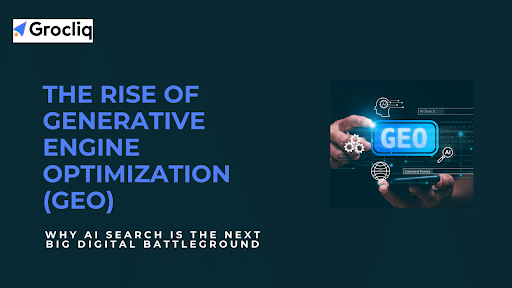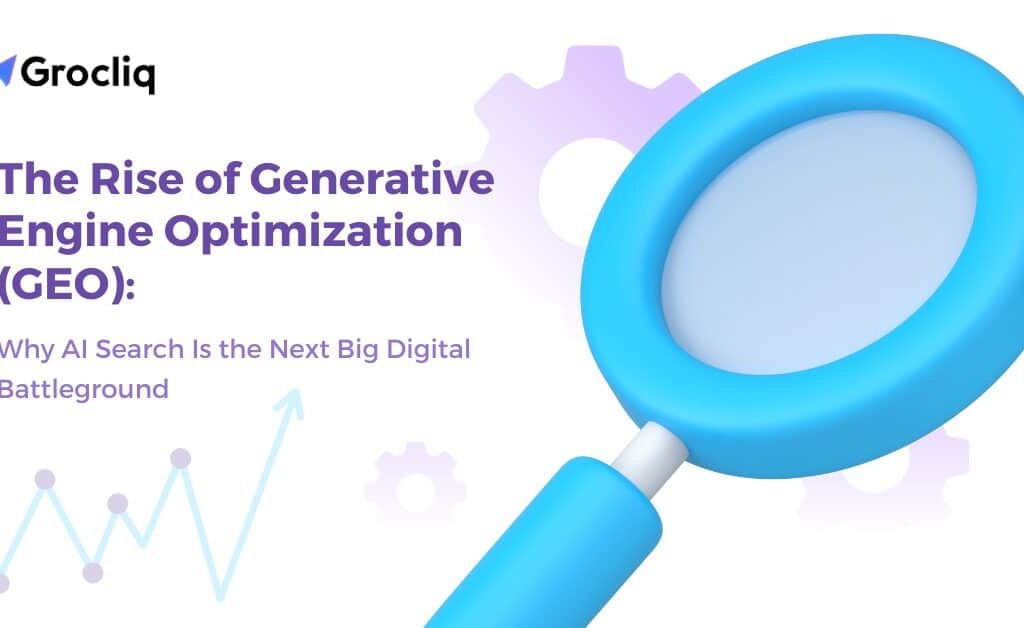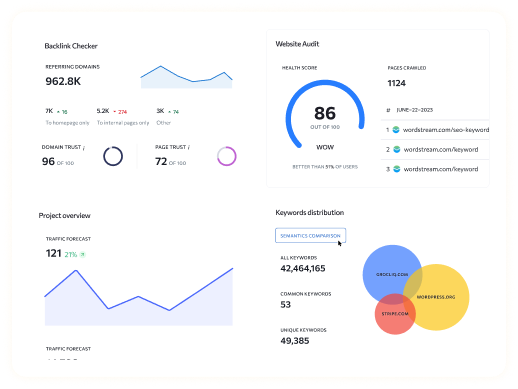In today’s competitive eCommerce landscape, effective product addition is crucial for the success of businesses, especially for eCommerce brands. Shopify stands out as a leading platform offering robust tools for managing online stores. This comprehensive guide aims to equip eCommerce brands with the knowledge and strategies needed to master the art of adding products to Shopify seamlessly.
With millions of online shoppers searching for products every day, ensuring your products are accurately listed and optimized for search engines is paramount. By following the step-by-step instructions and best practices outlined in this guide, you’ll not only learn how to add products to Shopify but also enhance your store’s visibility, attract more customers, and ultimately boost sales.
Let’s dive into the intricacies of Shopify’s product addition process, covering manual addition, bulk addition, and the use of third-party apps. Whether you’re a novice or an experienced Shopify user, this guide will provide valuable insights to elevate your product addition game. Let’s embark on this journey to empower your eCommerce success on Shopify.
Note: Explore our premier eCommerce SEO services tailored to elevate your online store’s visibility and drive sales.
Understanding Shopify’s Product Addition Process
What is Shopify?
Shopify is a leading eCommerce platform that empowers businesses to create, customize, and manage online stores with ease. Trusted by millions of merchants worldwide, Shopify offers a user-friendly interface, powerful features, and scalability to support businesses of all sizes. From startups to established brands, Shopify provides the tools necessary to launch, grow, and succeed in the digital marketplace.
Why Choose Shopify for Your eCommerce Needs?
Shopify’s popularity stems from its versatility and comprehensive suite of features tailored for eCommerce success. With Shopify, you gain access to:
- Intuitive store setup and customization options.
- Secure payment processing and checkout solutions.
- Seamless integration with various sales channels, including social media platforms.
- Advanced analytics and reporting capabilities for data-driven decision-making.
- Robust inventory management tools to streamline operations.
- Scalability to accommodate growth and expansion.
For eCommerce brands, Shopify offers unparalleled flexibility and support to bring their products to market efficiently and effectively.
The Significance of Proper Product Addition
Adding products to Shopify may seem straightforward, but it plays a pivotal role in shaping your online store’s success. Proper product addition ensures:
- Accurate representation of your products to potential customers.
- Optimization for search engines to improve visibility and discoverability.
- Consistent and organized product listings for seamless navigation.
- Enhanced customer experience, leading to higher conversion rates.
- Ability to track inventory and manage stock levels effectively.
Step-by-Step Guide: How to Add Products to Shopify
A. Manual Product Addition
Accessing the Shopify Admin Dashboard
To begin adding products to your Shopify store manually, log in to your Shopify account and navigate to the Admin Dashboard. Here, you’ll find a menu on the left-hand side with various options, including “Products.”
Navigating to the Products Section
Click on the “Products” option in the menu to access the product management area. This is where you’ll be able to view, add, edit, and manage all your products within Shopify.
Adding Basic Product Details
Select the “Add product” button to initiate the product addition process. You’ll be prompted to enter basic details such as the product name, description, and SKU (Stock Keeping Unit). Ensure that your product description is informative, engaging, and optimized for relevant keywords like “Shopify product update” and “Shopify product description” to improve search visibility.
Incorporating Product Variants and Options
If your product comes in different variants (e.g., size, colour), you can add them under the “Variants” section. Specify each variant’s details, including price, inventory quantity, and SKU.
Setting Pricing and Inventory Information
Under the “Pricing” section, set the price for your product and any applicable taxes. In the “Inventory” section, manage stock levels, enable/disable tracking, and set alerts for low stock.
Uploading Product Images and Videos
Enhance your product listings by uploading high-quality images and videos that showcase your products from different angles. Visual content plays a crucial role in capturing customer interest and driving conversions.
Optimizing Product Descriptions for SEO
Craft compelling product descriptions that not only describe your products accurately but also incorporate relevant keywords like “Shopify product update” and “Shopify product description.” This optimization can improve your product’s visibility in search engine results pages (SERPs) and attract more organic traffic.
Publishing the Product
Once you’ve filled in all the necessary details, review your product information to ensure accuracy. Click the “Save” or “Publish” button to make your product live on your Shopify store.
B. Bulk Product Addition
Understanding the Importance of Bulk Addition
When you have a large number of products to add to your Shopify store, bulk addition can save you time and effort. This method allows you to upload multiple products simultaneously using a CSV (Comma-Separated Values) file.
Preparing Product Data for Bulk Upload
Before you can bulk upload products, you need to prepare a CSV file containing all the relevant product information, including titles, descriptions, prices, variants, and inventory levels. Make sure the data is formatted correctly to avoid errors during the upload process.
Utilizing CSV Files for Bulk Addition
In the Shopify Admin Dashboard, navigate to the “Products” section and select the “Import” option. Upload your prepared CSV file and follow the prompts to map the CSV columns to Shopify’s product fields.
Verifying and Editing Product Data
After uploading the CSV file, Shopify will display a summary of the products to be added. Review this information carefully to ensure accuracy and make any necessary edits or adjustments.
Bulk Importing Products into Shopify
Once you’re satisfied with the product data, complete the import process to add the products to your Shopify store in bulk. Shopify will notify you once the import is complete, allowing you to verify that all products were added successfully.
Using Third-Party Apps for Product Addition
Exploring Shopify’s App Ecosystem
Shopify offers a vast ecosystem of third-party apps that extend the platform’s functionality and capabilities. Explore the Shopify App Store to discover apps specifically designed for product addition, management, and optimization.
Evaluating Third-Party Apps for Product Management
Before choosing a third-party app for product addition, carefully evaluate your options based on factors such as features, user reviews, pricing, and compatibility with your store’s needs.
Installing and Configuring App for Product Addition
Once you’ve selected a suitable app, install it on your Shopify store and follow the setup instructions provided by the app developer. Configure the app settings according to your preferences and requirements.
Adding Products with App Integration
Use the features and tools provided by the third-party app to streamline the product addition process. These apps may offer advanced functionality such as bulk editing, automatic updates, and integration with external product databases.
Managing Products Efficiently with App Features
Take advantage of the app’s features to efficiently manage your products on Shopify. Whether it’s updating product information, syncing inventory levels, or optimizing listings for SEO, third-party apps can enhance your product management workflow and save you time.
Best Practices for Optimizing Product Addition on Shopify
Keyword Research and Optimization
- Conduct thorough keyword research to identify relevant terms and phrases that potential customers are searching for, including secondary keywords like “Shopify product update” and “Shopify product description.”
- Incorporate these keywords strategically into your product titles, descriptions, and meta tags to improve search engine visibility and attract organic traffic.
- Use long-tail keywords and phrases to target specific audience segments and capture high-intent search queries.
Creating Compelling Product Titles and Descriptions
- Craft concise and descriptive product titles that accurately reflect the nature of your products and include relevant keywords.
- Write engaging and informative product descriptions that highlight key features, benefits, and unique selling points.
- Use persuasive language to entice potential customers and encourage them to make a purchase.
Utilizing High-Quality Images and Videos
- Invest in professional product photography to showcase your products in the best possible light.
- Use high-resolution images that provide clear views of your products from multiple angles.
- Incorporate product videos to demonstrate usage, features, and benefits, enhancing the overall shopping experience.
Organizing Products with Collections and Tags
- Create collections or categories to organize your products into logical groupings based on similarities or themes.
- Use descriptive tags to further categorize and classify your products, making it easier for customers to navigate your store.
- Implement filtering and sorting options to allow customers to refine their product search based on specific criteria.
Monitoring Product Performance and Analytics
- Regularly monitor your product performance metrics, such as sales, conversion rates, and click-through rates.
- Use Shopify’s built-in analytics tools or third-party analytics platforms to gain insights into customer behavior and preferences.
- Adjust your product addition and optimization strategies based on performance data to continually improve results and drive success.
By following these best practices, eCommerce brands can optimize their product addition process on Shopify and maximize their store’s visibility, engagement, and sales potential.
Conclusion:
In conclusion, mastering product addition on Shopify is vital for eCommerce brands to thrive in the competitive online landscape. By following the steps outlined in this guide and implementing best practices such as keyword optimization, compelling content creation, and strategic organization, businesses can enhance their Shopify stores’ visibility, engagement, and ultimately, sales.
Continuous monitoring of product performance metrics and adaptation to market trends are crucial for sustained success. With dedication and strategic implementation, eCommerce brands can unlock the full potential of Shopify as a platform for growth and profitability.
Note: Read Our Latest Marketing and SEO Blogs:
Seo for startups | Ai copywriting tools | Ai logo generators | E commerce Inventory Management | Saas ppc strategies | What is ai blogging | AI Powered SEO
Frequently Asked Questions
Q1. How long does it take to add a product manually on Shopify?
A1: Adding a product manually on Shopify typically takes a few minutes, depending on the complexity of the product details.
Q2. Can I add products in bulk on Shopify?
A3: Yes, Shopify allows you to add products in bulk using CSV files, saving time and effort, especially for large inventories.
Q3. Do I need to optimize my product descriptions for SEO?
A3: Yes, optimizing product descriptions with relevant keywords improves search engine visibility and helps attract organic traffic.
Q4. Are there any third-party apps for product addition on Shopify?
A4: Yes, Shopify’s App Store offers a variety of third-party apps specifically designed for product management and addition.
Q5. How often should I monitor product performance metrics?
A5: It’s recommended to monitor product performance metrics regularly, ideally on a weekly or monthly basis, to track trends and make informed decisions.