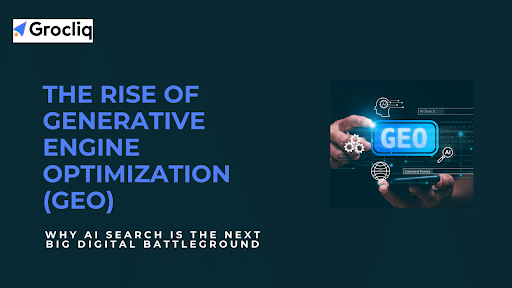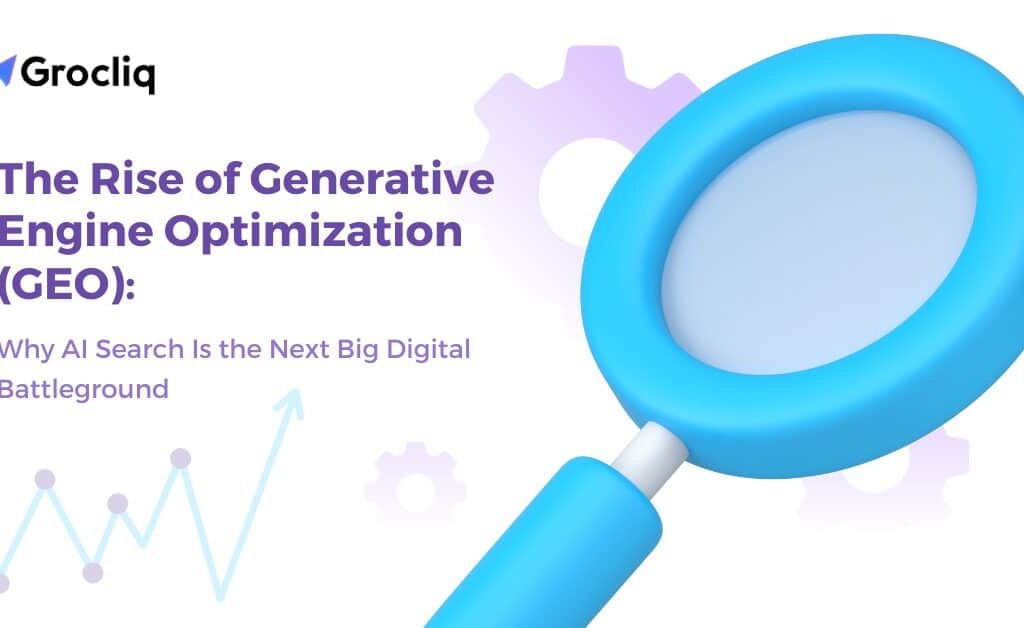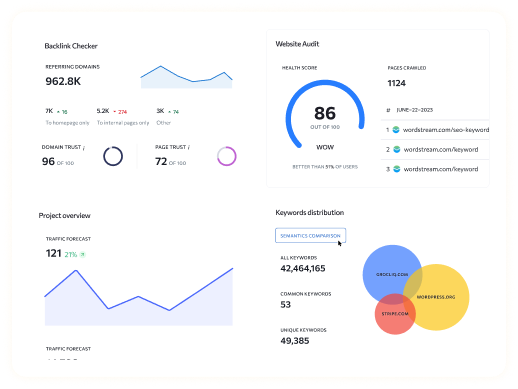Adding content to your Shopify store is crucial for enhancing user experience, improving SEO rankings, and driving sales. This guide will walk you through the essential steps to add content to page Shopify, add content below products in Shopify, and add page content to homepage Shopify. Whether you’re a beginner or a seasoned store owner, these tips and best practices will help you create a user-friendly and SEO-optimized online store.
Content pages are the backbone of your eCommerce site. They provide vital information about your products, services, and brand, helping you build trust and engage with your customers effectively. From homepages to product pages, every piece of content plays a significant role in your sales journey. This article will cover the types of essential Shopify pages, detailed steps to add various pages, customization tips, and best practices to ensure your content is well-organized and optimized for both users and search engines.
Note: Unlock the future of search optimization with our AI-Driven SEO Services.
Understanding Shopify Content Pages
Shopify pages form the foundation of your online store’s content and navigation. They include essential pages like the Homepage, Product pages, Contact page, and more, providing a complete website framework. These pages serve various purposes and play a crucial role in creating a well-organized and informative eCommerce website.
Shopify pages are responsive, ensuring they look great on all devices. These features aim to simplify platform use, store design, and quick online business launch.
Types of Essential Shopify Pages
Overview of Different Shopify Pages
- Homepage: Your store’s central hub. Customizing this page ensures it’s visually appealing and functional. It serves as the first impression for visitors, guiding them to various parts of your site.
- Product Pages: Showcase your products with images, descriptions, pricing, and more. These pages provide detailed information about each product and are crucial for conversions.
- Collection Pages: Organize products into categories for easy navigation. Collection pages group similar products together, making it easier for customers to find what they are looking for.
- About Us Page: Build trust by sharing your brand’s story. This page helps to create a connection with your customers by telling them who you are and what your brand stands for.
- Contact Us Page: Provide a platform for customers to reach out. A well-designed contact page ensures that customers can easily get in touch with you for support or inquiries.
- FAQ Page: Address common customer queries to improve user experience. This page helps to reduce the number of support requests by providing answers to common questions.
- Blog Pages: Use content marketing to drive organic traffic. Regularly updated blog content can improve SEO and engage your audience with relevant information.
- Policy Pages: Clearly outline your store’s terms and conditions. These pages cover important aspects like shipping, returns, and privacy policies.
Step-by-Step Guide to Adding Content Pages on Shopify
How to Add a General Content Page
- Log in to Shopify Admin: Visit shopify.com and click on “Log in.”
- Navigate to Online Store > Pages: From your Shopify dashboard, go to Online Store in the left sidebar and select Pages.
- Click ‘Add Page’: In the top right corner, click the Add page button.
- Enter Title and Content: Add a relevant title and start adding your content in the provided fields. Use rich text formatting, images, and videos to make your content engaging.
- Optimize for SEO: Edit the title, meta description, and URL handle to optimize for search engines. Ensure that your content includes keywords like “add content to page Shopify” for better visibility.
- Set Page Visibility and Publish: Choose whether your page is Hidden or Visible. Save and publish.
How to Add a Product Page
- Go to Products on the Dashboard: Navigate to the Products section on your Shopify dashboard.
- Click ‘Add Product’: Click the Add product button to create a new product page.
- Add Product Title, Description, and Images: Enter your product’s name, detailed description, and high-quality images. Use bullet points to highlight key features and benefits.
- Enter Product Details: Fill in pricing, inventory, shipping details, variants, tags, and SEO information. This includes setting a competitive price, managing stock levels, and specifying shipping options.
- Set Page Visibility and Publish: Choose the visibility status and save your new product page.
How to Add a Collection Page
- Go to Products > Collections: Navigate to Collections from the Products section.
- Click ‘Create Collection’: Click the Create collection button.
- Add Collection Title, Description, and Image: Provide a clear title, description, and an optional image for the collection. Describe the products within the collection and their benefits.
- Choose Collection Type: Select whether the collection is Manual or Automated. Automated collections can be based on product tags or other criteria.
- Add Products to Collection: Populate your collection with relevant products.
- Optimize Collection Page for SEO: Edit the SEO settings for better visibility.
- Set Page Visibility and Publish: Save and publish the collection page.
Customizing Shopify Pages for Better User Experience
Using the Shopify Theme Editor
- Overview: The theme editor allows you to customize the appearance of your Shopify store. It’s a powerful tool that lets you modify various elements of your pages.
- Customizing Pages: Modify the homepage, product pages, and other essential pages to match your brand. Use the drag-and-drop interface to rearrange elements and add new sections.
- Tips: Choose a theme that aligns with your brand and use the editor to enhance visual appeal and functionality. Experiment with different layouts and styles to find what works best for your store.
Leveraging Shopify Apps for Customization
- Introduction to Apps: Use apps like PageFly, Shogun, and GemPages for advanced customization. These apps offer additional features and flexibility that go beyond the default Shopify editor.
- Step-by-Step Guide: Install and configure apps to enhance your store’s functionality. Follow the instructions provided by each app to integrate it into your Shopify store.
- Benefits: Third-party apps offer more flexibility and features than the default Shopify editor. They allow you to create highly customized pages without needing to know how to code.
Best Practices for Adding and Optimizing Shopify Content
Clear Organization
- Grouping Related Pages: Create logical groups for related content. This helps visitors find what they are looking for quickly and easily.
- Navigation Menus: Use intuitive menus to improve user experience. Make sure your navigation is simple and user-friendly.
- Enhancing User Experience: Organized content reduces bounce rates. A well-structured site keeps visitors engaged and encourages them to explore further.
Writing Descriptive and Keyword-Rich Titles
- Importance: Descriptive titles improve SEO and user understanding. They help search engines understand the content of your pages.
- Keyword Research: Implement relevant keywords like “add content to page Shopify,” “add content below products in Shopify,” and “add page content to homepage Shopify.”
- Examples: Use practical examples to illustrate effective titles. For instance, “How to Add Page Content to Homepage Shopify” clearly describes the content of the page.
Regular Review and Updates
- Keeping Content Fresh: Regular updates ensure relevance. Update your content periodically to reflect new products, promotions, and information.
- Aligning with Business Goals: Update content to reflect changes in your business. Ensure that your content supports your current business objectives.
- SEO Audits: Conduct periodic audits to maintain optimization. Use tools like Google Analytics to track performance and identify areas for improvement.
Ensuring Responsive Design
- Mobile-Friendly Pages: Optimize pages for all devices. A significant portion of online shopping is done on mobile devices, so it’s crucial that your site looks good and functions well on smartphones and tablets.
- Testing and Optimization: Use tools to test responsiveness. Make sure that all elements of your site work properly on different screen sizes.
- Resources: Leverage available resources for responsive design. Use Shopify’s built-in tools and third-party apps to ensure your site is mobile-friendly.
Monitoring Page Performance
- KPIs to Track: Monitor bounce rate, conversion rate, and user engagement. These metrics provide insights into how well your pages are performing.
- Analytics Tools: Use tools like Google Analytics to measure performance. Track key performance indicators (KPIs) to understand visitor behaviour.
- Data-Driven Decisions: Analyze data to make informed improvements. Use the insights gained from your analytics to optimize your content and improve user experience.
Conclusion
Adding and optimizing content on your Shopify store is essential for a successful online business. By following the steps and best practices outlined in this guide, you can create a user-friendly and SEO-optimized store. Start adding content to your Shopify store today and watch your business grow.
This guide ensures that you can easily follow the steps to add and customize content on your Shopify store, enhancing both user experience and SEO performance. By implementing these strategies, you can improve your store’s visibility, attract more customers, and increase sales.
Note: Also read our latest blogs for in-depth insights on related topics:
Shopify Custom Font, How to Update Shopify Theme, Is Shopify Bad for SEO, Shopify 404 Page, How to Add H1 Tag in Shopify, Shopify De-index Tag Pages, Shopify Payment Gateway.
Frequently Asked Questions
Q1. How do I add a new page to my Shopify store?
A1: To add a new page, log in to your Shopify admin, navigate to Online Store > Pages, click on ‘Add page,’ enter the title and content, optimize for SEO, set page visibility, and then save and publish.
Q2. How can I add content below products on a Shopify page?
A2: You can add content below products by editing the product page template in the Shopify theme editor. Use the drag-and-drop feature to place text, images, or other content blocks below the product listings.
Q3. What are the best practices for optimizing Shopify page content for SEO?
A3: Best practices include using descriptive and keyword-rich titles, optimizing meta descriptions, creating clear and organized content, ensuring mobile responsiveness, and regularly updating your pages to keep the content fresh and relevant.
Q4. How do I customize the homepage of my Shopify store?
A4: To customize the homepage, go to the Shopify theme editor, select the homepage section, and use the available customization options to add or rearrange content, change the layout, and match your brand’s style.
Q5. Can I use third-party apps to enhance my Shopify pages?
A5: Yes, you can use third-party apps like PageFly, Shogun, and GemPages to add advanced customization features and create highly personalized and functional Shopify pages without needing to code.