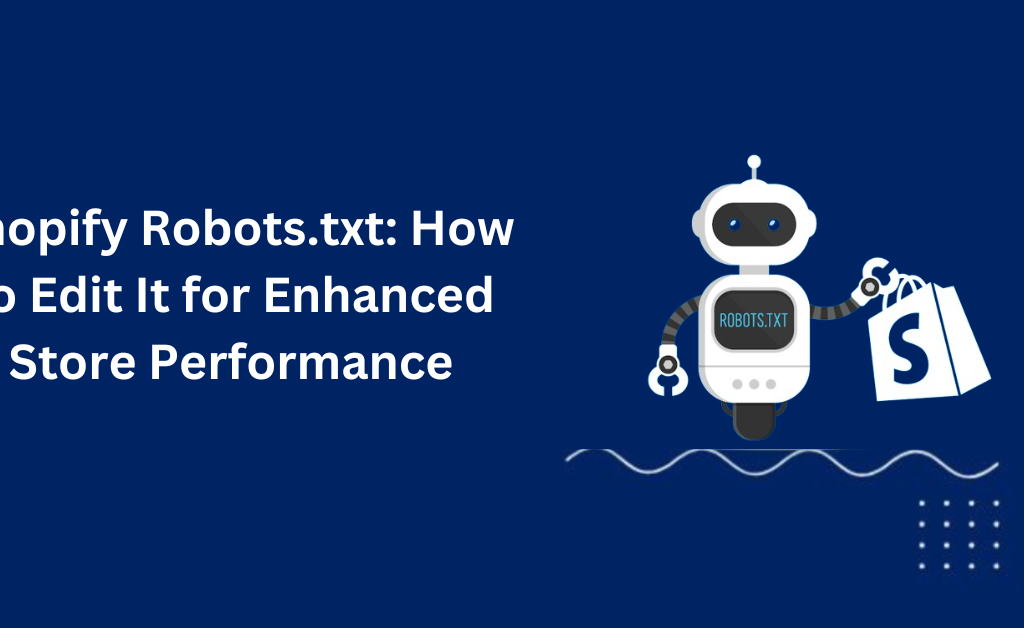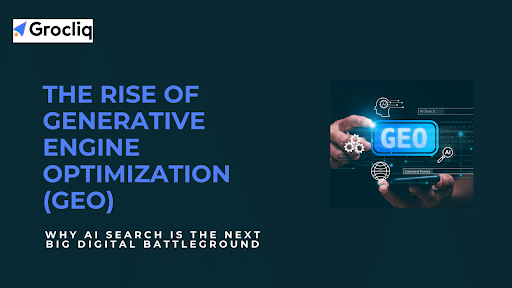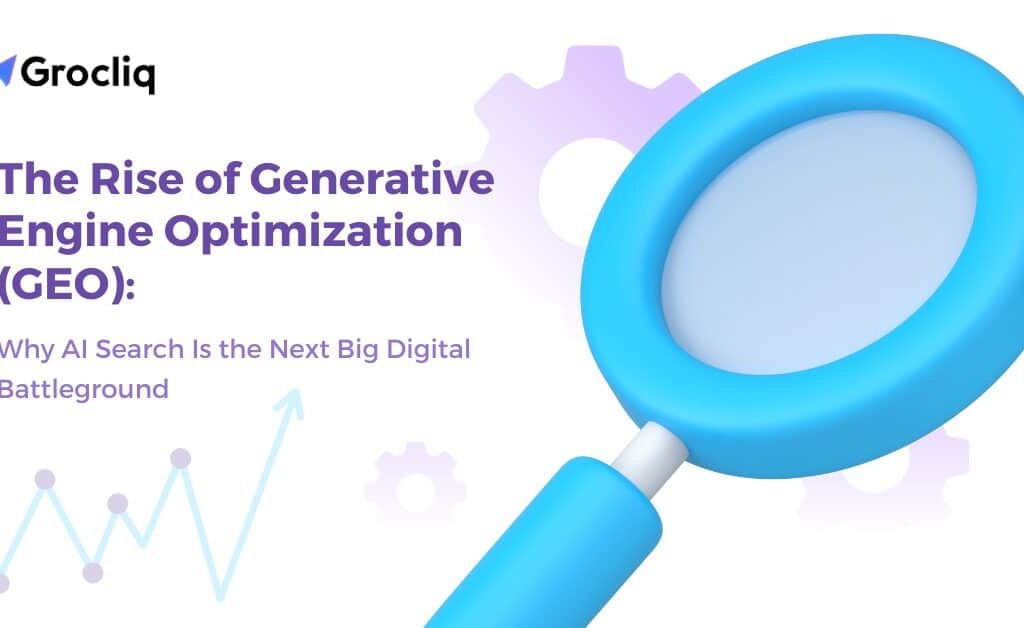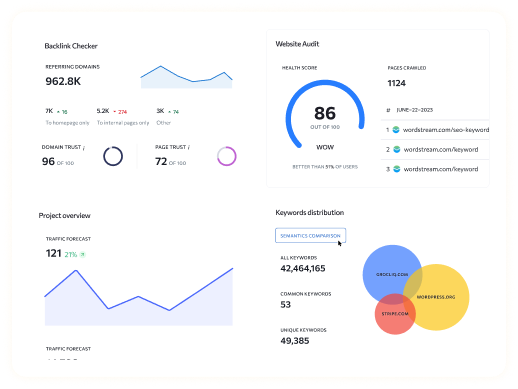In the competitive world of eCommerce, optimizing your Shopify store for search engines is crucial. One key tool at your disposal is the Shopify robots.txt file, a powerful asset that helps manage how search engines crawl and index your site. Understanding and customizing this file can significantly improve your store’s online visibility and SEO performance.
This blog post will serve as a comprehensive guide on how to edit and optimize the robots.txt in Shopify for eCommerce brands. Whether you’re looking to enhance crawl efficiency, manage content visibility, or prevent search engines from accessing certain parts of your store, the insights provided here will empower you to take control of how your content is discovered and ranked. By tailoring your Shopify robots.txt disallow and allow directives, you can ensure that your most important pages receive the attention they deserve from search engines, thereby boosting your Shopify SEO strategy.
Note: Explore our premier eCommerce SEO services tailored to elevate your online store’s visibility and drive sales.
Understanding Shopify Robots.txt
What is Robots.txt?
Robots.txt is a simple text file that sits in the root directory of your Shopify store. It gives instructions to web crawlers about which parts of your site they are allowed or disallowed from accessing. This file is crucial for controlling crawler traffic and ensuring that your site’s most important content is indexed by search engines like Google.
Default Shopify Robots.txt
Every Shopify store comes equipped with a default robots.txt file. This file is pre-configured to manage access efficiently, but it might not be perfectly suited to the unique needs of every store. Understanding the default settings can help you identify potential areas for optimization. For instance, the default settings generally allow most content to be crawled, which isn’t ideal if you want to exclude duplicate pages or certain admin areas.
Reasons to Customize Your Shopify Robots.txt
Control Over Crawl Budget
One of the primary reasons to customize your robots.txt file is to better manage your site’s crawl budget. This is the amount of attention search engines will dedicate to scanning your website. By strategically using the Disallow directive, you can prevent search engines from wasting resources on unimportant or duplicate pages, ensuring more crucial pages are crawled and indexed.
Managing Thin Content
Another significant use of the Shopify robots.txt file is to control the visibility of thin content on your site. Thin content refers to pages that offer little value to searchers, such as redundant product listings or obsolete blog posts. Disallowing these pages helps maintain the quality of your site in search engines’ eyes, which can improve your overall SEO ranking.
Enhancing Site Structure
Properly configured robots.txt directives also aid in maintaining a clean and organized site structure for crawlers. This can prevent them from indexing pages that should not be publicly accessible, like specific backend URLs or temporary pages, thus avoiding potential security risks and confusion about which pages should rank in search results.
How to Edit Your Shopify Robots.txt
Editing your Shopify robots.txt file is a crucial step in refining your SEO strategy and ensuring that search engines crawl and index your site efficiently. Below, we break down the process into accessible steps, accompanied by tips for effective customization.
Accessing Robots.txt in Shopify
Accessing and editing your Shopify robots.txt file is straightforward, thanks to Shopify’s user-friendly admin interface. Here’s how you can find and modify it:
- Log into your Shopify Admin Panel: Start by signing into your Shopify store’s admin dashboard.
- Navigate to the Themes Section: Go to ‘Online Store’ and select ‘Themes’ from the sidebar menu.
- Edit Code: Find the theme you are currently using and click on ‘Actions’, then select ‘Edit code’.
- Locate or Create Robots.txt: In the ‘Templates’ directory, look for a file named robots.txt.liquid. If this file does not exist, you can create it by selecting ‘Add a new template’ and choosing ‘robots.txt’ from the options.
Customization Tips
Customizing the robots.txt file allows you to specify which parts of your site should be crawled by search engines. Here are some tips for effective customization:
- Add Disallow Rules: Use the Disallow directive to tell search engine bots not to crawl specific directories or pages. For example, Disallow: /private/ prevents all crawlers from accessing anything under the /private/ directory.
- Allow Certain Pages: Conversely, you can use the Allow directive to ensure that certain pages are crawled, especially useful if they are within a disallowed directory. For example, Allow: /private/index.html makes an exception for this specific file.
- Specific User-Agent: Tailor the robots.txt rules for different search engines by specifying the user-agent. For instance, User-agent: Googlebot would start a section of the file that applies only to Google’s crawler.
- Comments: Use comments to make notes within your robots.txt file for future reference. Comments are made by adding a hashtag at the beginning of the line, e.g., # This section is for Googlebot.
Advanced Customizations
For more advanced users, the Shopify robots.txt can include complex directives that cater to sophisticated Shopify SEO strategies:
- Crawl-Delay: If your site is experiencing heavy load, you might want to consider adding a crawl-delay rule to reduce server load by controlling the speed at which bots crawl your site, e.g., Crawl-delay: 10 (where 10 is the number of seconds between requests).
- Sitemap Reference: Ensure that your robots.txt file references your sitemap. This is crucial for helping search engines quickly find all of your site’s content. Example: Sitemap: https://www.yoursite.com/sitemap.xml
- Blocking Parameters: To avoid duplicate content issues, you may want to disallow URLs that contain certain parameters, e.g., Disallow: /*?*.
Tips for Success
When editing your robots.txt file:
- Be Cautious: Small mistakes can have significant impacts, such as accidentally blocking major sections of your site from search engines.
- Test Changes: Use tools like Google Search Console’s robots.txt Tester to ensure your changes have the intended effect.
- Review Regularly: As your site grows and evolves, so too should your robots.txt file to align with new pages, directories, and SEO tactics.
By carefully editing and managing your Shopify robots.txt file, you can significantly influence how search engines interact with your site, optimizing both crawl efficiency and overall SEO performance.
Testing and Monitoring Changes
- Tools for Testing Robots.txt: After making changes, use tools like Google’s robots.txt Tester to check whether your robots.txt file behaves as expected. This tool allows you to see how Googlebot interprets your file, helping you avoid misconfigurations that could harm your SEO.
- Monitoring SEO Impact: Regularly monitor your site’s performance in search engines after updating your robots.txt file. Look for changes in crawl rate, index coverage, and overall traffic patterns to understand the impact of your modifications.
Conclusion
Effectively managing your Shopify robots.txt file is a strategic move to optimize your site’s visibility and search engine ranking. By tailoring access to your site’s content, you can control which pages are indexed, enhance your SEO efforts, and improve site performance. Regular updates and testing of your robots.txt file are essential to keep up with both changes to your site and evolving SEO practices. Embrace the control that Shopify offers and make informed adjustments to secure your store’s success in the digital marketplace.
Note: Also read our latest blogs for in-depth insights on related topics:
Shopify Meta Description, How to Organize Products on Shopify, How to Add Collections on Shopify, How to Add Social Media to Shopify, Shopify Blog Template, Shopify Import Products, Shopify Product Categories.
Frequently Asked Questions
Q1. What is a robots.txt file?
A1: A robots.txt file is a text file that tells web crawlers which pages or sections of a website should not be crawled and indexed.
Q2. How do I access the robots.txt file in Shopify?
A2: You can access and edit your robots.txt file by navigating to the Themes section in your Shopify admin, clicking on Actions, and then Edit code.
Q3. Can I block all crawlers from my Shopify store using robots.txt?
A3: Yes, you can block all crawlers by adding User-agent: * followed by Disallow: / to your robots.txt file, but it’s generally not recommended unless necessary.
Q4. How often should I update my robots.txt file?
A4: Update your robots.txt file whenever you make significant changes to your site structure or want to change the crawling permissions for specific parts of your site.
Q5. Is it possible to specify different rules for different search engines in the robots.txt file?
A5: Yes, you can specify different rules for different crawlers by using the User-agent directive followed by the specific crawler’s name and the rules you want to apply to it.