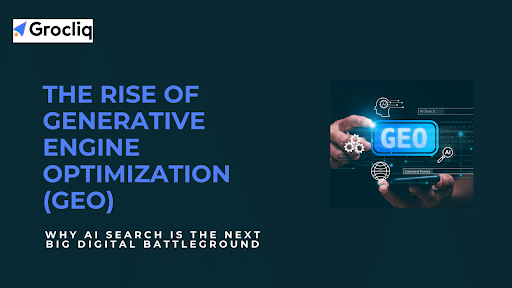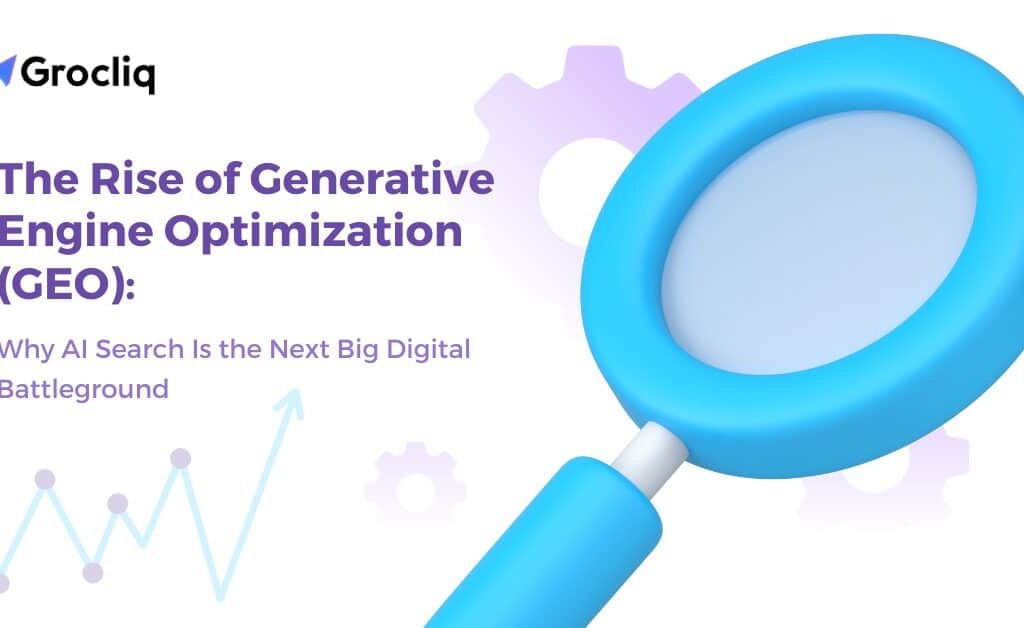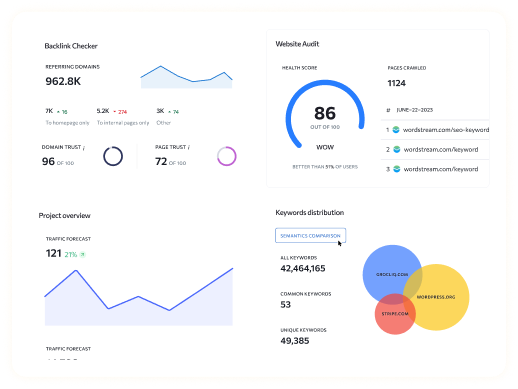Organizing products on Shopify is essential for eCommerce brands aiming to enhance customer experience, improve store efficiency, and boost sales. In this guide, we will explore effective strategies to organize your Shopify product catalogue and Shopify product list.
A well-organized Shopify store not only looks professional but also helps customers find products quickly, leading to increased satisfaction and conversions. Additionally, it can improve your SEO, driving more organic traffic to your store. This post will cover everything from creating collections and sub-collections to using advanced sorting methods and apps.
By the end of this article, you will have a clear understanding of how to maintain an organized and efficient Shopify store that meets your customers’ needs and supports your business growth.
Note: Unlock the future of search optimization with our AI-Driven SEO Services.
Why Organizing Products on Shopify Matters for eCommerce Brands
Enhanced Customer Experience
- Quick and easy product discovery.
- Better navigation and user satisfaction.
Improved Store Efficiency
- Simplified product management.
- Faster inventory updates and edits.
SEO Benefits
- Higher organic traffic from well-optimized collection pages.
- Better ranking in search results.
Increased Sales and Conversion Rates
- Engaged customers spend more time on your store.
- Well-organized products lead to higher conversion rates.
Getting Started with Organizing Products on Shopify
Effective product organization on Shopify is crucial for improving customer experience and boosting your eCommerce brand’s efficiency. Here’s how to get started with organizing your Shopify products catalogue and Shopify product list.
What are Collections and How They Work
Collections are groups of products that make it easier for customers to browse and find items. They can be organized based on product type, price, vendor, or other criteria, providing a structured way to present your inventory.
Step-by-Step Guide to Creating Collections
Go to the Shopify Admin Panel
- Navigate to your Shopify admin panel.
- Select Products from the sidebar menu.
- Click on Collections.
Create a New Collection
- Click on the Create Collection button.
- Enter a title and description for your collection.
- Choose the type of collection: Manual or Automated.
Set Conditions (for Automated Collections)
- Define the conditions that products must meet to be included in this collection (e.g., product type, price range).
- You can add up to 60 conditions to fine-tune your collection.
Add Products (for Manual Collections)
- For manual collections, manually add the products you want to include.
Save the Collection
- Click Save to create your new collection.
Tips for Effective Collection Creation
- Use Descriptive Names: Choose clear and intuitive names for your collections that reflect the types of products they contain.
- Keep Categories Intuitive: Make sure your categories are easy to understand and navigate.
- Regularly Review and Update Collections: Periodically review your collections to ensure they are up-to-date with your current inventory.
Advanced Product Organization with Sub-Collections
For eCommerce brands with extensive inventories, sub-collections offer a powerful way to achieve a more refined product organization on Shopify. By creating and managing sub-collections, you can ensure that your Shopify product catalogue is both intuitive for customers and efficient for your store operations.
Using Sub-Collections for Better Organization
Sub-collections are nested groups of products within a main collection. They allow for more specific categorization and are ideal for stores with a wide range of products. For instance, if you have a main collection for “Clothing,” sub-collections could include “Men’s Clothing,” “Women’s Clothing,” and “Children’s Clothing.”
Step-by-Step Guide to Creating Sub-Collections
Create a Main Collection
- Start by creating a main collection that will serve as the overarching category.
- Example: A main collection named “Clothing.”
Create Sub-Collections
- Navigate to Products > Collections in your Shopify admin panel.
- Click on Create Collection to set up your sub-collections.
- Name your sub-collection (e.g., “Men’s Clothing”) and set conditions if it’s an automated collection.
Link Sub-Collections to Main Collections
- In the description or using the navigation structure, ensure that your sub-collections are easily accessible from the main collection page.
- This could involve creating a hierarchy in your store’s navigation menu.
When and Why to Use Sub-Collections
- For Large Inventories: Sub-collections help break down large inventories into manageable segments, making it easier for customers to find specific products.
- For Specific Groupings: Use sub-collections to categorize products with particular attributes under a broader category. This approach is useful for targeting niche markets or seasonal products.
Tips for Managing Sub-Collections
- Logical Nesting: Ensure that sub-collections are logically nested under the appropriate main collections to maintain a clear and intuitive structure.
- Avoid Overcomplication: Keep the hierarchy simple and navigable to avoid overwhelming customers. Typically, two levels of sub-collections are sufficient.
- Regular Updates: Periodically review and update your sub-collections to reflect changes in your inventory and market trends.
Sorting and Changing Product Order
Manual vs. Automatic Sorting Methods
Manual Sorting
Manual sorting allows you to control the order of products based on your preferences.
- Go to the Shopify admin panel > Products > Collections.
- Select the collection you want to sort.
- Choose “Sort: Manually” and drag products to the desired order.
- Click “Save.”
Automatic Sorting
Automatic sorting arranges products based on set criteria like best-selling, price, or date added.
- Go to the Shopify admin panel > Products > Collections.
- Select the collection and choose a sorting method from the drop-down menu.
- Options include sorting by best-selling, product title, price, and date added.
- Click “Save.”
Best Practices for Product Sorting
- Use automatic sorting for large inventories to save time.
- Regularly update sorting criteria based on sales data and trends.
- Keep popular and high-margin products prominently displayed.
By effectively using sub-collections, you can provide a seamless shopping experience that helps customers quickly find what they’re looking for, leading to higher satisfaction and increased sales. Sub-collections also enhance the overall structure of your Shopify product list, making it more organized and efficient to manage.
Leveraging Shopify Apps for Advanced Product Organization
For eCommerce brands looking to take their product organization to the next level, leveraging Shopify apps can provide advanced sorting, categorization, and management capabilities. These apps can save time, enhance efficiency, and boost sales by optimizing how your Shopify product catalogue is displayed and managed.
Recommended Shopify Apps for Product Organization
reSort
- Features: Customizable sorting rules based on various parameters such as sales, inventory, revenue, and more.
- Benefits: Automates product sorting, making it easy to keep your product list organized without constant manual intervention.
- Use Case: Ideal for stores with large inventories that require frequent updates to product order.
Kimonix
- Features: AI-driven product sorting, merchandising strategies, advanced filtering, and tagging.
- Benefits: Uses AI to optimize product display, enhance customer experience, and boost sales through smart product placement.
- Use Case: Perfect for stores looking to leverage data-driven strategies to increase revenue and customer engagement.
Benefits of Using Product Organization Apps
- Enhanced Sorting Capabilities: These apps offer more advanced sorting options than Shopify’s built-in tools, allowing you to sort products by revenue, sales, inventory levels, and more.
- Automated Management: Automation features reduce the need for manual updates, saving time and ensuring your product display is always optimized.
- Increased Revenue: By strategically placing products based on performance metrics, you can increase visibility for high-margin or best-selling items, boosting sales.
- Improved Customer Experience: Better organized product lists make it easier for customers to find what they’re looking for, enhancing their shopping experience.
Step-by-Step Guide to Using These Apps
Install the App
- Go to the Shopify App Store.
- Search for the desired app (e.g., reSort, Kimonix).
- Click the Add app and follow the installation instructions.
Configure App Settings
- Open the app from your Shopify admin panel.
- Set up the sorting rules and conditions based on your store’s needs.
- Examples: Sort by best-sellers, sort by highest margin, sort by inventory levels.
Apply Sorting Rules
- Apply the sorting rules to your collections and sub-collections.
- Review the changes in your Shopify admin panel to ensure they meet your expectations.
Monitor and Adjust
- Regularly monitor the app’s performance and make adjustments as needed.
- Use the app’s analytics and reports to refine your sorting strategies.
By integrating these advanced apps into your Shopify store, you can significantly enhance the organization and presentation of your Shopify product catalogue. This not only improves operational efficiency but also contributes to a better customer experience and increased sales.
Tips for Maintaining an Organized Shopify Store
Schedule Regular Reviews
- Conduct monthly reviews of your product catalogue.
- Update collections and sorting criteria as needed.
Use of Analytics to Inform Product Organization
- Analyze sales data to identify best-selling and slow-moving products.
- Adjust product placements based on performance metrics.
Keeping Up with Trends and Seasonality
- Create seasonal collections for holidays and special events.
- Update product listings and collections based on current trends.
Conclusion
Organizing products on Shopify is a critical aspect of running a successful eCommerce brand. By creating well-structured collections and sub-collections, you can improve customer experience, enhance store efficiency, and boost your SEO performance. A well-organized Shopify product catalogue ensures that customers can easily find what they are looking for, leading to higher satisfaction and increased sales. Additionally, leveraging advanced sorting methods and Shopify apps can further streamline your product management. Implementing these strategies will help you maintain a professional and effective online store, ultimately supporting your business growth.
Note: Also read our latest blogs for in-depth insights on related topics:
How to Add Collections on Shopify, How to Add Social Media to Shopify, Shopify Blog Template, Shopify Import Products, Shopify Product Categories, Shopify Product Description.
Frequently Asked Questions
Q1. What are collections in Shopify?
A1: Collections are groups of products that help organize your inventory based on conditions like product type, price, or vendor.
Q2. How do I create a sub-collection on Shopify?
A2: Create a main collection first, then create additional collections under it to form sub-collections, linking them through navigation or descriptions.
Q3. Why should I use sub-collections?
A3: Sub-collections help manage large inventories by categorizing products more specifically, making it easier for customers to find items.
Q4. Can I sort products manually on Shopify?
A4: Yes, you can manually sort products by going to Products > Collections, selecting a collection, and choosing “Sort: Manually.”
Q5. What are the benefits of using Shopify apps for product organization?
A5: Shopify apps offer advanced sorting and categorization options, automate tasks, and enhance product management efficiency, leading to better customer experience and increased sales.