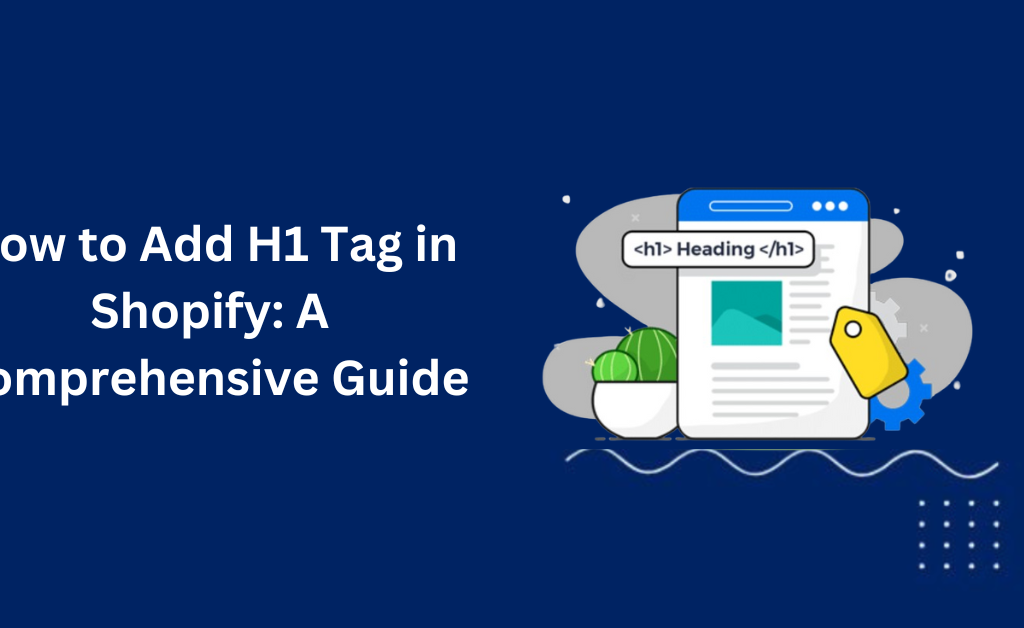6 Ways How AI is Transforming E-Commerce
Artificial Intelligence (AI) is revolutionizing the e-commerce landscape, driving significant advancements in customer service, inventory management, personalization, fraud detection, and content creation. For e-commerce businesses looking to stay competitive, understanding and leveraging AI is crucial. In this article, we explore how AI is transforming e-commerce and the benefits it brings to the industry. AI’s integration into e-commerce is not just a passing trend; it’s a fundamental shift reshaping how online businesses operate. From personalized shopping experiences to smarter inventory management, AI technologies are enhancing efficiency, boosting sales, and improving customer satisfaction. As we delve deeper, you’ll discover practical examples and strategies to harness the power of AI for your e-commerce business. Understanding AI in E-Commerce What is AI? Artificial Intelligence (AI) refers to the simulation of human intelligence processes by machines, especially computer systems. These processes include learning, reasoning, and self-correction. In the context of e-commerce, AI encompasses a variety of technologies like machine learning, natural language processing (NLP), and predictive analytics. These technologies are designed to enhance various aspects of the online shopping experience, making it more efficient, personalized, and secure. The Impact of AI on E-Commerce The investment in AI technologies for e-commerce has been growing exponentially. According to various reports, global AI investment in e-commerce reached $62.5 billion in 2022. Major e-commerce players like Amazon, Alibaba, and eBay have been at the forefront of integrating AI into their operations, leading to significant improvements in customer experience and operational efficiency. Amazon: Amazon utilizes AI for personalized product recommendations, logistics optimization, and enhancing search functionalities. Their AI-powered recommendation engine analyzes customer data to suggest products, improving the shopping experience and boosting sales. Alibaba: Alibaba employs AI to personalize marketing recommendations, optimize logistics through its Cainiao network, and detect counterfeit products. This has led to more efficient delivery times and enhanced customer trust. eBay: eBay uses AI to improve search functionality and product recommendations. By leveraging machine learning algorithms, eBay provides a more personalized shopping experience, which helps increase user engagement and sales. Key Ways AI is Transforming E-Commerce 1. Improved Customer Service Chatbots and Virtual Assistants AI-powered chatbots and virtual assistants have revolutionized customer service in e-commerce. These technologies provide 24/7 support, significantly improving response times and customer satisfaction. For example, Giosg’s live chat solution uses AI to offer intelligent routing and over 30 targeting rules, making customer interactions more efficient and effective. Chatbots can handle a wide range of inquiries, from answering common questions to processing returns, freeing up human agents to focus on more complex issues. 2. Smarter Inventory Management Predictive Analytics AI-driven predictive analytics helps e-commerce businesses manage their inventory more effectively. By analyzing past sales data, weather patterns, and social media trends, AI can forecast future demand with unprecedented accuracy. This allows businesses to stock the right products at the right time, reducing inventory costs and ensuring that customers can find what they want when they need it. AI also helps in seasonality predictions, such as preparing for high-demand periods like Black Friday, ensuring that businesses are well-stocked and ready to meet customer needs. 3. Enhanced Personalization Personalized Shopping Experiences Personalization is one of the most powerful ways AI is transforming e-commerce. AI algorithms analyze customers’ past behaviors, preferences, and purchase history to deliver a tailored shopping experience. This includes recommending products that customers are likely to be interested in, showing personalized deals, and even customizing the website layout to individual preferences. AI-driven personalization not only enhances the shopping experience but also increases customer loyalty and boosts sales. 4. Accurate Trend Predictions Data-Driven Insights AI provides e-commerce businesses with deep insights into market trends and consumer behavior. By analyzing vast amounts of data, AI can identify patterns and predict future trends, allowing businesses to make informed strategic decisions. This includes everything from identifying emerging product categories to understanding shifts in consumer preferences. These insights help businesses stay ahead of the competition and align their offerings with market demands. 5. Fraud Detection and Prevention Advanced Security Measures Fraud detection and prevention are critical areas where AI is making a significant impact. AI systems analyze data points such as IP addresses, email addresses, and credit card numbers to identify fraudulent activities with high accuracy. For instance, Alibaba uses AI to detect and remove counterfeit products from its platform, protecting both the company and its customers. By leveraging machine learning algorithms, AI can continuously learn and adapt to new fraud patterns, providing robust security for e-commerce transactions. 6. Content Creation and Optimization Automated Content Generation Creating high-quality content is essential for e-commerce businesses, but it can be time-consuming and expensive. AI helps streamline this process by generating product descriptions, blog posts, and other types of content quickly and efficiently. AI-powered tools can analyze existing content and create optimized versions that are tailored to specific audiences and search engines. This not only improves SEO performance but also ensures that the content remains relevant and engaging to customers. Real-world examples of AI in E-Commerce Amazon Amazon’s AI recommendation engine is a prime example of how AI can enhance the shopping experience. By analyzing customer data, the engine suggests products that are likely to interest individual shoppers. This personalization increases customer satisfaction and drives sales. Additionally, Amazon uses AI to optimize its logistics operations, predicting customer demand and routing products efficiently. Alibaba Alibaba’s Taobao platform uses AI to personalize marketing recommendations, tailoring them to each user’s preferences. The company’s logistics arm, Cainiao, employs AI to improve package sorting and delivery times, reducing errors and enhancing customer satisfaction. Furthermore, Alibaba’s AI-driven fraud detection system helps maintain the integrity of its marketplace by quickly identifying and removing counterfeit products. eBay eBay leverages AI to enhance its search functionality and provide personalized product recommendations. By analyzing user behavior and purchase history, eBay can deliver more relevant search results and suggest items that shoppers are likely to buy. This improves the user experience and increases conversion rates. The Future of AI in E-Commerce The role of AI in e-commerce is set to grow even
6 Ways How AI is Transforming E-Commerce Read More »