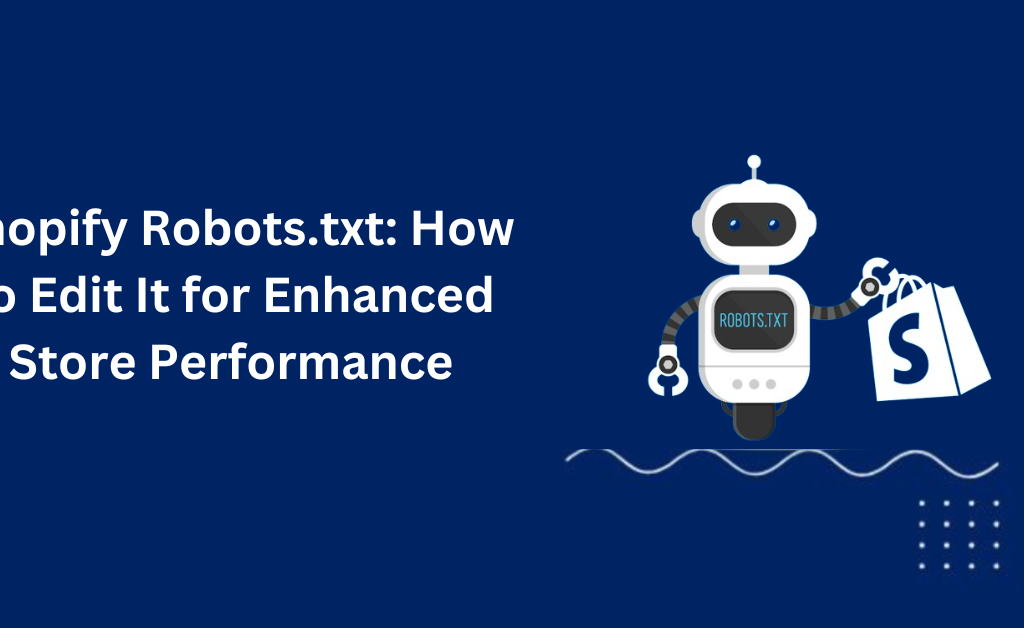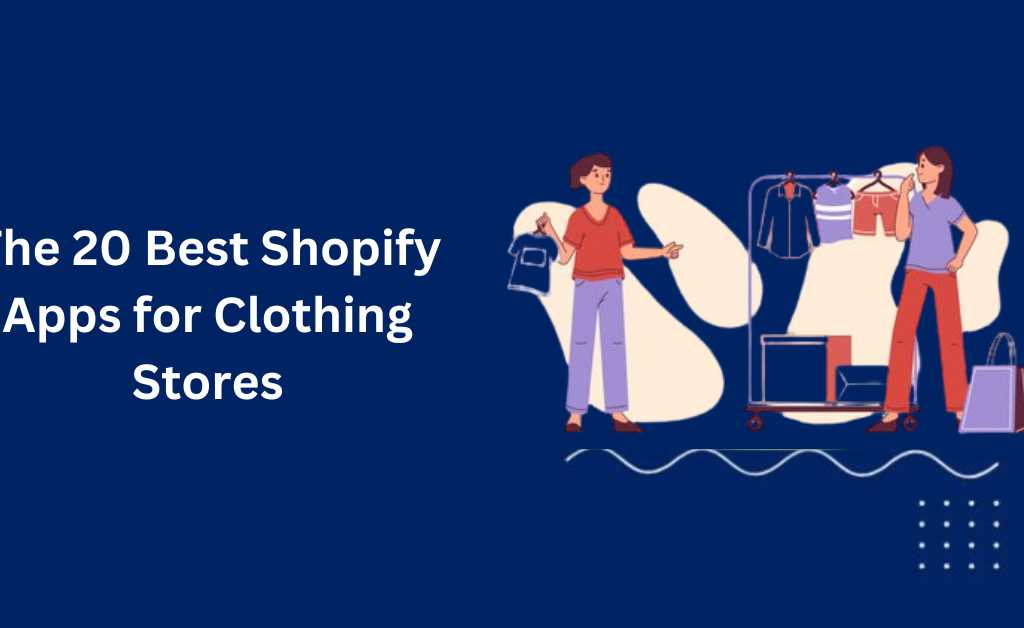How to Write Shopify Product Descriptions That Sell
Crafting compelling Shopify product descriptions is essential for any eCommerce business. These descriptions not only enhance the customer experience but also significantly impact your conversion rates and SEO performance. In this guide, we’ll explore how to write effective product descriptions that sell, ensuring your Shopify store stands out in a competitive market. A well-written product description Shopify provides customers with all the information they need, presented engagingly and persuasively. From understanding your target audience to structuring your content and optimizing for SEO, we’ll cover all the crucial steps. Whether you’re looking to enhance your existing descriptions or starting from scratch, this guide will equip you with the tools and knowledge to create descriptions that convert browsers into buyers. Stay with us as we dive into the importance of product descriptions, the key elements of effective writing, and practical tips for optimizing your Shopify product descriptions for better sales and SEO results. Note: Check out our SaaS SEO Services designed to elevate your online presence and drive organic growth Why Shopify Product Descriptions Matter Enhancing Customer Experience: Clear, informative descriptions help customers understand the product, leading to better purchasing decisions. Boosting Conversion Rates: Well-crafted descriptions persuade customers, highlighting the benefits and encouraging them to buy. Improving SEO: Optimized product descriptions help your store rank higher in search results, driving more organic traffic to your site. Understanding Your Target Audience Creating Buyer Personas: Develop detailed profiles of your ideal customers to tailor your descriptions to their needs. Analyzing Customer Needs and Preferences: Understand what your customers are looking for and how your product can meet those needs. Tailoring Language and Tone: Use a tone and vocabulary that resonates with your audience, making your descriptions more engaging. Key Elements of an Effective Shopify Product Description Features vs. Benefits Explaining the Difference: Features are factual statements about the product, such as dimensions, materials, and functions. Benefits explain what those features mean for the customer and how they improve their experience or solve a problem. Highlighting Benefits Over Features: Instead of just stating that a phone case is “shock-resistant,” explain that it will “keep your phone safe from drops and accidents.” Use customer-centric language to emphasize how the product makes their life better. Using Sensory and Persuasive Language Engaging the Senses: Use descriptive words that evoke the senses. For example, describe a candle’s scent as “a soothing blend of lavender and chamomile.” Create a vivid picture that helps customers imagine using the product. Crafting Compelling Narratives: Tell a story about your product. Explain how it was developed, the inspiration behind it, or how it has positively impacted other customers. Use persuasive language that connects emotionally with the reader, making them more likely to purchase. Incorporating Social Proof Importance of Reviews and Testimonials: Reviews and testimonials build trust and credibility. Customers are more likely to buy a product that others have vouched for. Include customer ratings, quotes from reviews, and any awards or recognitions your product has received. Strategies for Including Social Proof in Descriptions: Use snippets of customer reviews within the product description. Highlight testimonials that mention specific benefits or unique features of the product. Include user-generated content, like photos or videos of customers using your product. Step-by-Step Guide to Writing Shopify Product Descriptions Step 1: Research and Preparation Analyzing Competitors: Look at how top competitors in your niche write their product descriptions. Identify what works well for them and what gaps you can fill to make your descriptions stand out. Gathering Product Details: Collect all relevant information about your product, including features, specifications, and unique selling points. Understand the product thoroughly so you can convey its benefits convincingly. Step 2: Structuring Your Description Writing Attention-Grabbing Titles: Create concise, compelling titles that immediately convey the product’s main benefit. Use keywords naturally within the title to help with SEO. Crafting Engaging Opening Paragraphs: Start with a hook that captures interest, such as a problem the product solves or an emotional appeal. Introduce the product in a way that makes the reader want to learn more. Using Bullet Points for Key Features: Highlight essential features in a clear, easy-to-read format. Bullet points help break up text and make it scannable, which is crucial for online shoppers. Step 3: Optimizing for SEO Keyword Placement: Include primary and secondary keywords naturally throughout the description, particularly in headings and the opening paragraph. Ensure keywords are relevant and help improve the product’s search visibility. Avoiding Keyword Stuffing: Maintain a natural flow in your writing. Overusing keywords can make the content hard to read and may penalize your site in search rankings. Focus on providing valuable information that incorporates keywords seamlessly. Using Internal and External Links: Link to other relevant products or blog posts on your site to keep users engaged and improve SEO. Use external links to credible sources that add value to your content. Step 4: Making Descriptions Mobile-Friendly Importance of Mobile Optimization: A significant portion of online shoppers use mobile devices, so ensure your descriptions are easy to read on smaller screens. Optimize layout and formatting for mobile devices. Tips for Readability on Mobile Devices: Use short paragraphs and bullet points. Ensure text is legible with a readable font size and ample white space. Step 5: Adding Clear Calls to Action Crafting Effective CTAs: Encourage customers to take specific actions, such as “Add to Cart,” “Buy Now,” or “Learn More.” Use action-oriented language that creates a sense of urgency or importance. Examples of Strong CTAs: “Order Now for Free Shipping!” “Get Yours Today – Limited Stock Available!” “Click Here to Read Customer Reviews!” Common Mistakes to Avoid Using Vague Phrases and Adjectives: Avoid generic terms like “great quality” or “nice.” Instead, be specific about what makes the product great. Use precise adjectives that give a clear picture, such as “durable,” “silky,” or “ergonomic.” Writing Overly Long Descriptions: Keep descriptions concise and focused. Aim for 100-300 words depending on the product’s complexity. Long descriptions can overwhelm the reader and lead to lower engagement. Copying Descriptions from Wholesalers: Create unique
How to Write Shopify Product Descriptions That Sell Read More »