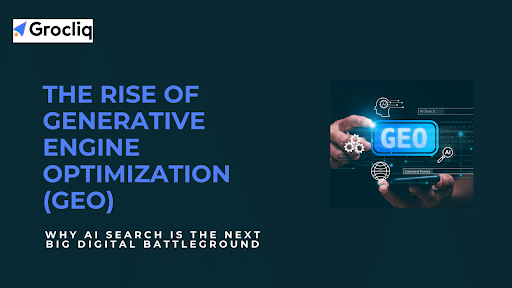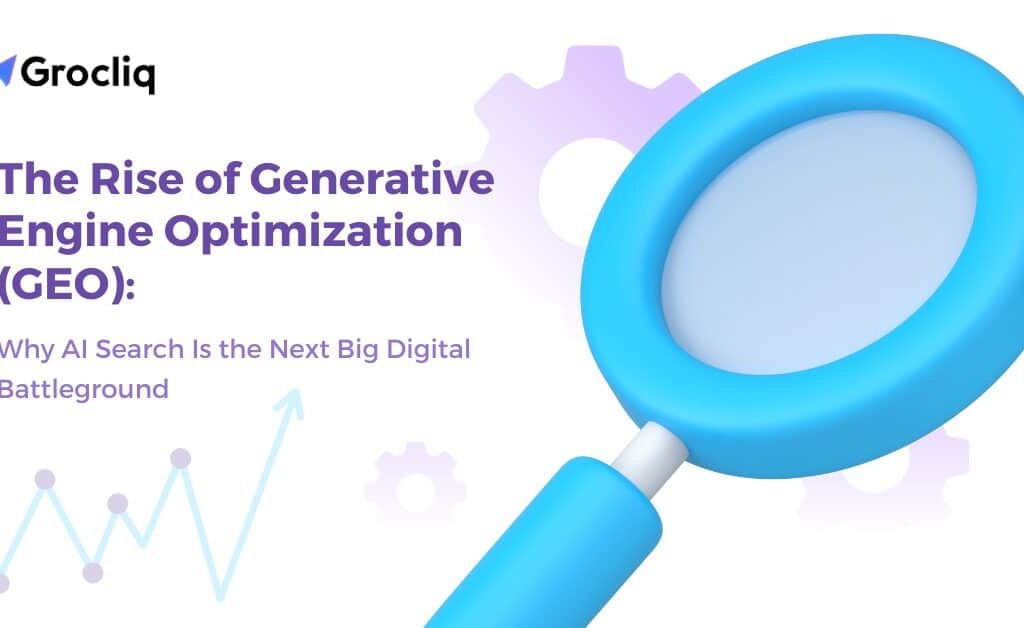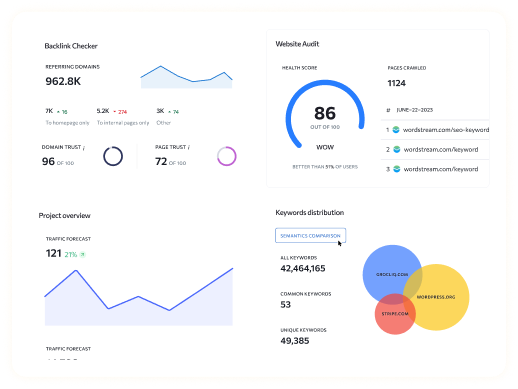Understanding your website’s performance and user behavior is crucial for success, and installing Google Analytics on Wix is an excellent way to achieve this. In this article, we’ll guide you through the process of setting up Google Analytics on your Wix website, ensuring you can make data-driven decisions to enhance your site’s performance.
Google Analytics is a powerful tool that provides insights into visitor behavior, traffic sources, and user engagement. By integrating Google Analytics with Wix, you can gain a comprehensive understanding of your audience, optimize your content, and improve your overall SEO strategy. Whether you’re a beginner or looking to refine your analytics setup, this step-by-step guide will help you install Google Analytics on Wix effectively.
Prerequisites for Installing Google Analytics on Wix
Premium Wix Account
Before you start, ensure you have a premium Wix account with a connected domain. Google Analytics won’t work with the free version of Wix. Upgrading to a premium account is essential to access advanced features and analytics. This step is crucial as it unlocks the necessary tools and integrations needed to effectively track and analyze your website’s performance using Google Analytics.
Google Account
To use Google Analytics, you need a Google account. If you already use Gmail, you have one. If not, sign up for a free Google account here. Having a Google account not only allows you to access Google Analytics but also provides seamless integration with other Google products, enhancing your overall analytical capabilities.
Step-by-Step Guide to Install Google Analytics on Wix
A. Creating a Google Analytics Account
- Go to analytics.google.com.
- This is the official website for Google Analytics where you can create and manage your analytics account. It provides a comprehensive suite of tools designed to help you understand and improve your website’s performance.
- Click on “Start Measuring.”
- This button initiates the setup process for your Google Analytics account. It marks the beginning of your journey toward gaining valuable insights into your website’s data.
- Set up your account:
- Enter your account name: Choose a name that represents your business or website. This name helps you organize and manage multiple properties if you have more than one website.
- Enter your property name: This should be the name of your website. It acts as a unique identifier within your Google Analytics account, making it easier to track and analyze data specific to your site.
- Select “Show advanced options” and enable “Create a Universal Analytics property”: This step is crucial as it ensures compatibility with Wix. Enabling this option allows you to collect data using the Universal Analytics tracking code, which is widely supported and reliable.
- Enter your website URL.
- Make sure to include the correct URL format (e.g., www.example.com). This ensures accurate data collection and reporting, as Google Analytics will track user activity on the specified domain.
- Choose “Create a Universal Analytics property only.”
- This step is important to ensure you are setting up the correct version of Google Analytics. While Google Analytics 4 is the latest version, Universal Analytics is still widely used and supported, making it a suitable choice for many websites.
- Provide business information as prompted.
- Fill in details such as industry category, business size, and how you intend to use Google Analytics. This information helps Google Analytics tailor its reporting and insights to your specific needs and industry.
- Accept terms and conditions.
- Read through Google’s terms and conditions and accept them to proceed. This step finalizes the setup process and grants you access to the Google Analytics platform.
B. Adding Google Analytics Tracking ID to Wix
- Log into your Wix account.
- Use your Wix credentials to access your website dashboard. This is where you manage all aspects of your Wix site, including integrations and analytics.
- Navigate to “Marketing & SEO” and select “Marketing Integrations.”
- This section can be found in the sidebar of your Wix dashboard. It contains various tools and integrations designed to help you market your website effectively.
- Click on “Connect” under Google Analytics.
- This will open the setup process for connecting Google Analytics to your Wix site. It is the first step in integrating your analytics account with your website.
- Click on “Connect Google Analytics” in the top right.
- This button finalizes the connection process, linking your Google Analytics account with your Wix website.
- Enter your tracking ID (UA-XXXXXXXXX-X) and click “Save.”
- Your tracking ID can be found in your Google Analytics account under the property settings. This unique identifier allows Google Analytics to collect data from your Wix site and provide detailed reports on user behaviour and site performance.
Verifying Your Google Analytics Setup on Wix
Using Real-Time Reports
- Access the Real-Time section in Google Analytics.
- Navigate to the “Real-Time” reports to see immediate data from your site. This feature allows you to monitor user activity as it happens, providing instant feedback on the effectiveness of your setup.
- Check if data appears immediately when you visit your site.
- Visit your site and see if the visit is recorded in the real-time report to ensure the tracking is set up correctly. If your visit appears in the report, it confirms that Google Analytics is correctly tracking data from your Wix site.
Troubleshooting Common Issues
- No Data: Ensure the tracking ID is correct and placed correctly.
- Double-check the tracking ID and ensure it matches the one in your Google Analytics account. Also, verify that the tracking code is correctly implemented on your Wix site.
- Delayed Data: Wait up to 24 hours for data to populate.
- Data can sometimes take a while to appear, so patience may be required. While real-time data is available immediately, other reports may take up to a day to show new data.
Exploring Google Analytics Reports
Audience Reports
- Overview: Demographics, interests, and geographic data.
- These reports provide information about who your visitors are. Understanding your audience’s demographics and interests helps tailor your content and marketing strategies to better meet their needs.
- Key Metrics: New vs. returning users, session duration.
- Understanding the behavior and engagement of new versus returning visitors can provide insights into your site’s performance. For example, a high number of returning visitors may indicate strong content and user loyalty.
Acquisition Reports
- Traffic Sources: Direct, organic, referral, and social traffic.
- These reports show where your visitors are coming from. Identifying your primary traffic sources helps you understand which marketing channels are most effective and where to focus your efforts.
- SEO Insights: Keywords and search engine performance.
- Understanding which keywords and search engines are driving traffic can help refine your SEO strategy. By analyzing these insights, you can optimize your content to target high-performing keywords and improve your search engine rankings.
Behavior Reports
- User Behavior: Page views, bounce rate, and exit pages.
- These reports show what visitors do on your site. Analyzing user behaviour helps identify popular pages and potential problem areas, allowing you to improve site navigation and content.
- Content Performance: Top-performing content and user flow.
- Identifying which content resonates most with users can guide future content creation. Understanding how users navigate through your site helps optimize the user experience and keep visitors engaged.
Conversion Reports
- Goal Tracking: Set up goals to measure conversions.
- Goals can track actions such as form submissions, product purchases, or other key interactions. Setting up and monitoring goals helps you measure the effectiveness of your site in achieving business objectives.
- E-commerce Tracking: Track product performance and revenue.
- If you have an online store, these reports can show sales data and revenue metrics. Analyzing e-commerce data helps optimize product listings and marketing strategies to increase sales.
Advantages of Integrating Google Analytics with Wix
Comprehensive Visitor Insights
- Track bounce rates, session duration, and user engagement.
- Detailed insights into how users interact with your site can highlight areas for improvement. Understanding these metrics helps you create a more engaging and user-friendly website.
Enhancing SEO with Data-Driven Decisions
- Use data to refine content and improve site structure.
- Data from Google Analytics can inform your SEO strategy, helping you to optimize content and improve search rankings. Analyzing traffic sources and user behaviour provides actionable insights to enhance your SEO efforts.
Improving User Experience
- Identify and resolve user pain points based on analytics.
- Analytics data can highlight issues with user experience, allowing you to make necessary adjustments to improve satisfaction and retention. By addressing user pain points, you can create a more enjoyable and effective website experience.
Utilizing Feedback Tools for Enhanced Insights
Importance of User Feedback
- Combine analytics with direct user feedback for deeper insights.
- While Google Analytics provides quantitative data, direct feedback from users offers qualitative insights that can be equally valuable. Gathering feedback helps you understand user preferences, expectations, and pain points.
Recommended Feedback Tools
- Survicate: Collect user feedback through surveys.
- Survicate allows you to create and distribute surveys to gather valuable insights from your website visitors. Use this feedback to identify areas for improvement and enhance user satisfaction.
- Hotjar: Visualize user behavior with heatmaps.
- Hotjar provides heatmaps that visually represent how users interact with your site. This tool helps identify popular areas and potential problem spots, enabling you to optimize your site’s design and layout.
- SurveyMonkey: Create detailed surveys for user feedback.
- SurveyMonkey is a comprehensive tool for creating detailed surveys. Use it to collect feedback on various aspects of your site, from user experience to content effectiveness.
Conclusion
Installing Google Analytics on Wix is a straightforward process that provides valuable insights into your website’s performance. By following this guide, you can set up Google Analytics, track visitor behaviour, and make informed decisions to improve your site’s effectiveness. Start leveraging the power of analytics today to enhance your Wix website’s user experience and SEO performance.
Note: Read Our Latest Marketing and SEO Blogs:
Upload a Robots.txt File to Wix | How to use wix | Launch your online community | Grocliq vs. The Rest | Guide to Mastering SEO | Can AI Content Help You Rank Higher.
Frequently Asked Questions
Q1. Can I use Google Analytics with a free Wix account?
A1: No, you need a premium Wix account with a connected domain to use Google Analytics.
Q2. How long does it take for data to appear in Google Analytics?
A2: Data typically appears within 24 hours, but real-time data is available immediately.
Q3. What if my tracking ID isn’t working?
A3: Double-check the tracking ID and ensure it is correctly placed in Wix. Also, ensure that there are no typos in the ID.
Q4. Can I use both Universal Analytics and Google Analytics 4?
A4: Yes, you can set up both to compare and transition smoothly. Google recommends setting up GA4 alongside Universal Analytics for a seamless switch.
Q5. How can I track specific user actions on my site?
A5: Set up goals and events in Google Analytics to track specific user actions, such as button clicks, form submissions, and other key interactions.