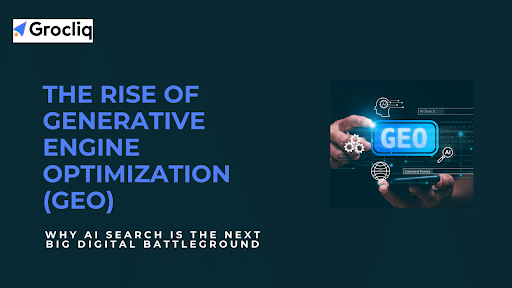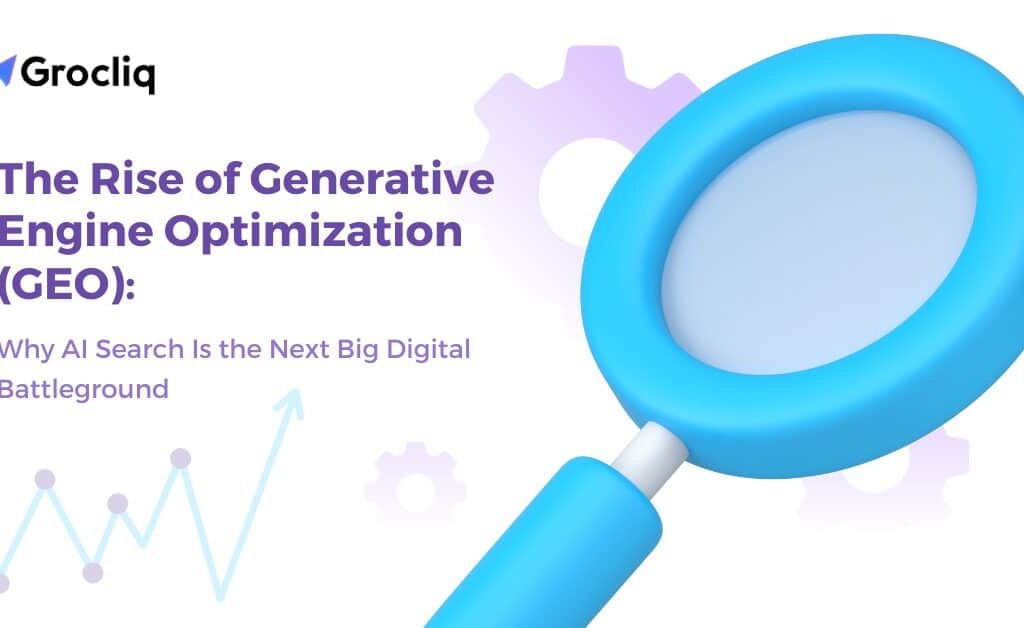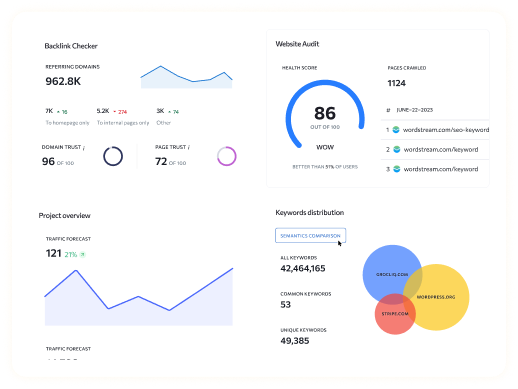Setting up a Shopify store is a straightforward process, but taking it live can seem daunting. This guide is crafted to help eCommerce brands navigate the essential steps to make their Shopify store live, ensuring a smooth launch. With Shopify, the focus is not just on ease but also on effectiveness, providing a robust platform that supports your business from the first sale onward.
In today’s digital age, having an online presence is crucial for eCommerce success. A live Shopify store opens your brand to a global audience, offering endless opportunities for growth and engagement. Whether you are a budding entrepreneur or an established brand looking to expand online, Shopify offers a comprehensive suite of tools to bring your products to the world efficiently. This article will take you through each necessary step, from initial setup to final checks before launch, ensuring your Shopify store is set up for success.
Note: Explore our premier eCommerce SEO services tailored to elevate your online store’s visibility and drive sales.
Preparing to Launch Your Shopify Store
Sign Up and Select Your Shopify Plan
Starting your journey with Shopify begins with the simple step of signing up. Visit the Shopify website and fill in the required fields to create your account. Shopify offers various plans tailored to different business sizes and needs, from basic setups for new entrants to advanced features for growing businesses. Evaluate your business requirements to choose a plan that best suits your budget and goals.
Theme Selection
The visual appeal of your store plays a pivotal role in customer engagement and retention. Shopify’s theme store provides a wide range of themes that can be tailored to fit your brand’s style and ethos. When selecting a theme, consider:
- User Experience: Opt for themes that offer a seamless navigation experience.
- Responsiveness: Ensure the theme works well on both desktop and mobile devices.
- Customization: Check for customization capabilities that allow you to align the theme with your brand image.
Setting Up Your Shopify Store
Adding Products
Your products are the heart of your Shopify store. To add products:
- Navigate to the ‘Products’ page in your Shopify admin.
- Click on ‘Add product’.
- Enter product details such as title, description, pricing, and SKU.
- Upload high-quality images to attract and engage shoppers.
- Once all details are filled in, click ‘Save’ to add the product to your store.
Configuring Payments and Shipping
Setting up payment providers is crucial to ensure smooth transactions. Shopify offers its own payment gateway, Shopify Payments, which is easy to integrate and use. Additionally, consider integrating other popular payment gateways like PayPal or Stripe to cater to a wider audience. For shipping, set up your shipping rates and methods under the ‘Settings’ and then the ‘Shipping and Delivery’ tab to ensure clear communication and efficient delivery services to your customers.
Making Your Shopify Store Live
Getting your Shopify store live involves a few critical technical steps to ensure your store is accessible and ready to welcome customers. This section will guide you through the process of setting up your domain, updating DNS records, and removing any barriers that might restrict public access to your store.
Domain Setup
A custom domain is more than just a URL; it’s a crucial part of your brand identity and plays a significant role in your marketing and SEO efforts. Here’s how you can set up your domain with Shopify:
Access Domain Settings: Log into your Shopify admin panel and navigate to ‘Settings’ followed by ‘Domains’.
Add or Connect Your Domain:
- Buy a New Domain: If you don’t already have a domain, you can purchase one directly through Shopify. This integrates smoothly and avoids the need for manual DNS configuration.
- Connect an Existing Domain: If you already own a domain through another registrar like GoDaddy or Namecheap, choose to connect it by following the guided steps within Shopify.
- Configure Your Domain: Once your domain is added, you’ll need to ensure it’s set as the primary domain by selecting ‘Set as primary’ in your Shopify domain settings. This directs all traffic to your chosen main domain.
Update DNS Records
To make your domain point to your Shopify store, specific DNS records need to be updated:
- A Record: The A record should point to Shopify’s IP address, 23.227.38.32. This tells the internet where to find your store.
- CNAME Record: The www version of your domain should have a CNAME record pointing to storename.myshopify.com. This ensures that both your primary domain and its www subdomain direct traffic to your Shopify store.
Step-by-Step DNS Update:
- Log into your domain registrar’s control panel.
- Locate the DNS settings section.
- Update the A record with Shopify’s IP address.
- Set the CNAME for www to point to your Shopify subdomain as mentioned above.
- Save or confirm the changes to ensure they are applied.
Removing Storefront Passwords
Before your store can go live, you need to ensure that no password barriers are preventing public access:
- Navigate to Online Store Settings: From your Shopify admin, go to ‘Online Store’ and select ‘Preferences’.
- Disable Password Protection: In the ‘Password protection’ area, uncheck the box that enables the password. This action makes your store accessible to everyone.
- Save Changes: Ensure to save your settings to remove the password protection effectively.
Important Final Checks
Before announcing your store’s launch, do a final walkthrough:
- Visit Your Store URL: Type your domain into a browser to see if the store loads without issues.
- Check for Secure Connection: Ensure that HTTPS appears in your store’s URL, indicating that your SSL certificate is working correctly. Shopify provides SSL certificates for all stores but double-checking is advised.
By completing these steps, you effectively make your Shopify store live, setting the stage for customers to browse and purchase products. Remember, making your store live is just the beginning. Ongoing management, optimization, and marketing efforts are crucial for long-term success.
Final Pre-Launch Checks
Before officially announcing your Shopify store to the world, conducting thorough final checks is crucial. This ensures that all elements of your store function correctly and provide a seamless user experience. Here’s a detailed guide on what to review to make sure your store is ready to go live.
Review Store Settings
Finalizing your store’s settings is essential for smooth operations. Here’s a checklist to guide you through the necessary verifications:
- Payment Methods: Confirm that all payment settings are correctly configured. Ensure that payment gateways are active and test transactions can be processed smoothly.
- Shipping and Delivery: Verify that shipping rates and methods are correctly set up. Conduct a test order to check if shipping options display correctly and calculate fees based on different locations.
- Taxes: Check if tax settings are appropriate for the regions you are selling to. Ensure that all products have the correct tax rates applied.
- Inventory Management: Make sure inventory levels are accurate and that the store reflects the correct stock status for each product.
- Legal and Policy Pages: Ensure that your store complies with online selling regulations, including having clear and accessible privacy policies, terms of service, and return policies.
Test Your Website
Thorough testing across various devices and browsers is critical to ensuring your store is ready for customers. Here’s what to focus on:
Functional Testing: Check all functionalities of the store:
- Navigate through each page to ensure all links are working and lead to the correct pages.
- Test all forms, such as sign-up, contact forms, and search fields, to ensure they are functioning as expected.
- Perform add-to-cart and checkout process actions to confirm they are error-free.
User Interface Testing: Ensure that the store’s visual elements display correctly across different devices (desktops, tablets, smartphones) and browsers (Chrome, Firefox, Safari, etc.). Pay special attention to:
- Layout shifts.
- Image loading issues.
- Responsive design elements.
Speed Testing: Use tools like Google Page Speed Insights to check your store’s loading speed. Optimizing for faster load times can significantly improve user experience and SEO rankings.
Security Checks: Confirm that SSL certificates are in place for safe browsing and transactions. Check for any vulnerabilities that could be exploited once the store goes live.
Order and Payment Test: Place a few test orders to walk through the customer’s buying experience. Check that:
- The correct amounts are being charged.
- The payment goes through successfully.
- The order confirmation and notification emails are sent correctly.
Pre-Launch Marketing Setup
Set the stage for your store’s launch by preparing your initial marketing efforts:
- Email List Notification: If you have an existing email list, prepare an announcement campaign to alert subscribers about your launch date.
- Social Media Teasers: Create and schedule posts that build anticipation. These should inform your followers about the upcoming launch and what they can expect.
- Promotional Offers: Consider launching with a special promotion or discount to encourage initial traffic and purchases.
SEO and Marketing Essentials
- Basic SEO Setup: Optimize your product pages by incorporating relevant keywords, crafting compelling meta descriptions, and ensuring all images have alt-texts. This foundational SEO work will help your store rank better in search engine results.
- Launching Marketing Campaigns: Start building excitement around your store launch with teaser posts on social media, email newsletters, and perhaps a launch offer. Utilize paid ads to drive additional traffic and visibility.
Conclusion
Launching a Shopify store is a significant milestone for any eCommerce brand. By thoroughly following the guidelines provided in this guide—from setting up your store and ensuring it’s fully functional, to conducting final pre-launch checks—you set the groundwork for a successful online presence. Remember, the launch is just the beginning.
Continuous monitoring, optimizing processes, engaging with customers, and adapting to their needs will help maintain and grow your Shopify store. Now, armed with knowledge and preparation, you are ready to make your Shopify store live and captivate the global marketplace.
Note: Also read our latest blogs for in-depth insights on related topics:
How to Put Password on Shopify Store, Best Shopify Apps for Clothing Store, Shopify Sub Collections, Shopify Robots.txt, Shopify Meta Description, How to Organize Products on Shopify.
Frequently Asked Questions
Q1. How long does it take to set up a Shopify store?
A1: Typically, you can set up a basic Shopify store within a few hours, but fully configuring all settings and listings may take a few days.
Q2. Can I use my own domain name with Shopify?
A2: Yes, Shopify allows you to use a custom domain name, either by purchasing one through Shopify or connecting one you already own.
Q3. Is Shopify secure for handling customer transactions?
A3: Yes, Shopify is PCI compliant and offers built-in SSL certificates to secure all transactions and customer data.
Q4. How do I know if my Shopify store is ready to go live?
A4: Ensure all products are correctly listed, payment gateways are functioning, and the site has been thoroughly tested across devices and browsers.
Q5. Can I sell internationally with Shopify?
A5: Yes, Shopify supports selling in multiple currencies and shipping internationally, allowing you to reach customers worldwide.