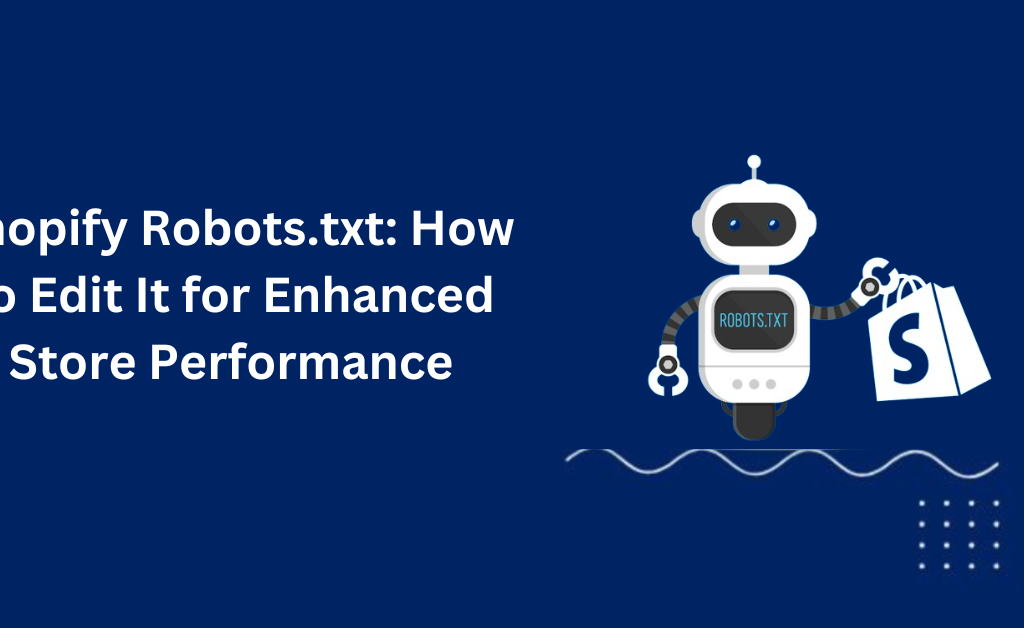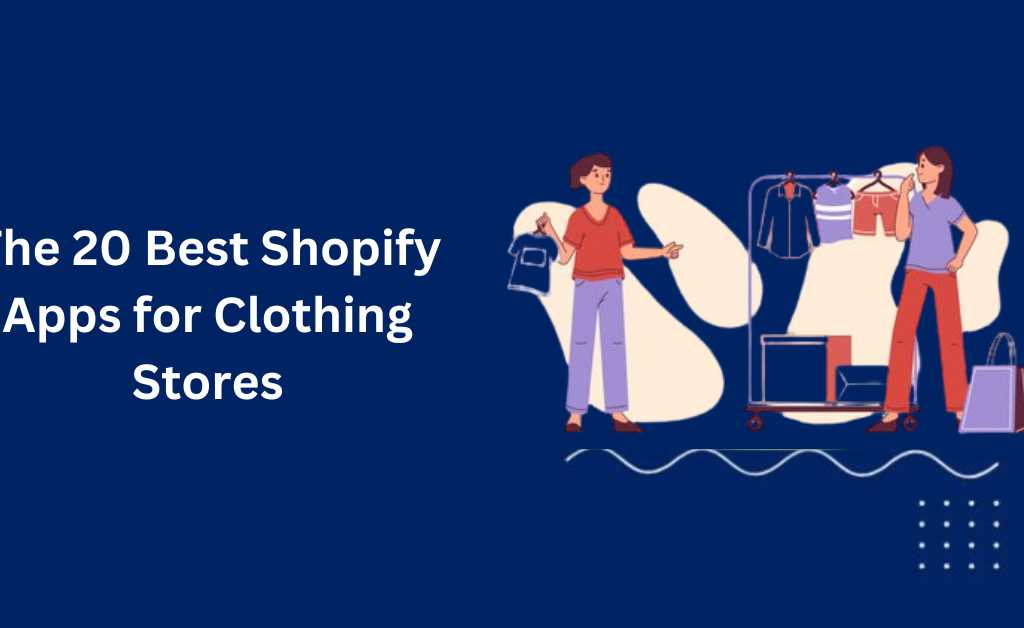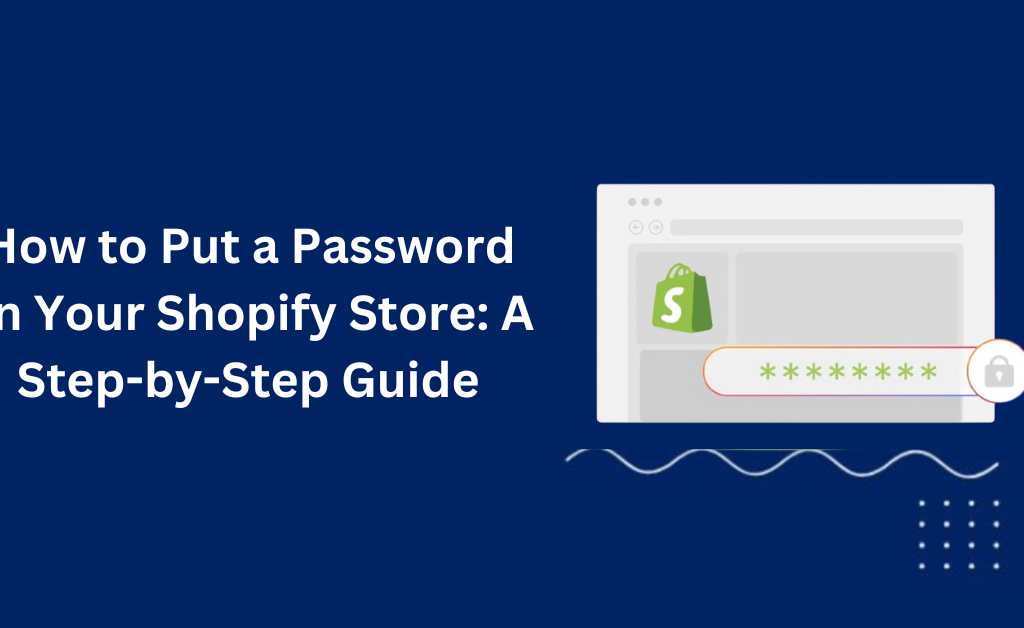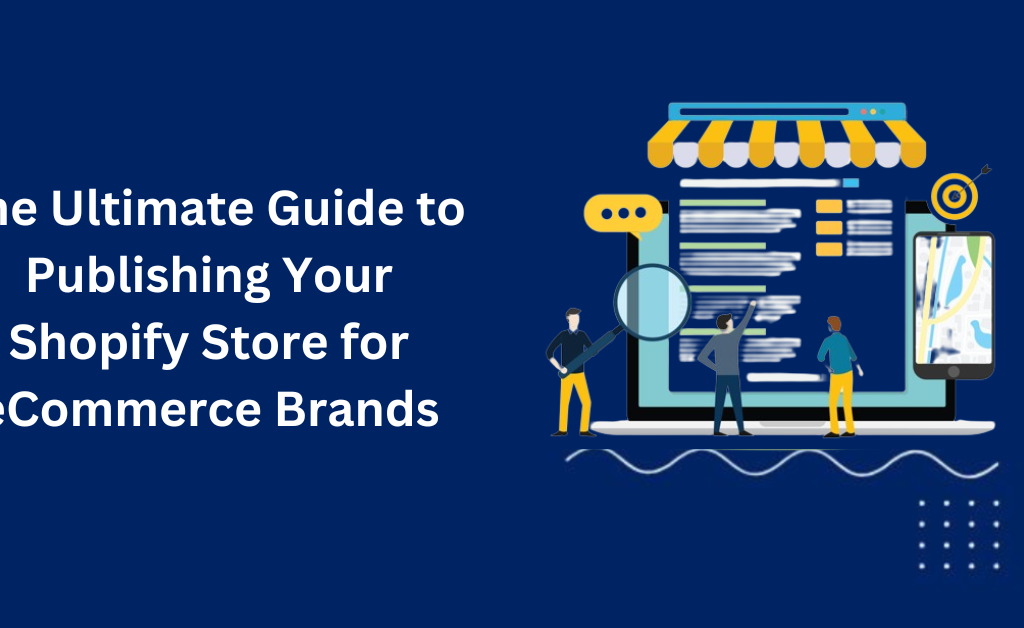How to Add Collections on Shopify
If you’re looking to improve the organization and navigation of your Shopify store, learning how to add collections on Shopify is essential. Shopify collections allow you to group similar products together, making it easier for customers to find what they’re looking for and enhancing their overall shopping experience. In this comprehensive guide, we’ll walk you through the process of creating and managing collections on Shopify, using Shopify apps to optimize your store, and best practices to ensure high conversion rates. Properly organizing your products into collections not only helps customers navigate your store more efficiently but also boosts your SEO and sales. By the end of this guide, you’ll know how to create, customize, and optimize your Shopify product collection pages to drive more sales and improve user experience. Note: Unlock the future of search optimization with our AI-Driven SEO Services. What are Shopify Collections? Shopify collections are groups of products that share similar characteristics, making it easier for customers to find what they need. These collections can be based on product type, season, sale status, or any other category that makes sense for your store. Benefits of Using Shopify Collections: Improved User Experience: Collections help customers navigate your store more efficiently. Increased Sales: By grouping products, you make it easier for customers to find and purchase items. Enhanced SEO: Well-organized collections can improve your search engine rankings. Types of Shopify Collections: Automated Collections: Products are automatically added based on predefined conditions (e.g., product type, vendor). Manual Collections: Products are selected and added manually, giving you complete control over the collection’s content. How to Create Collections on Shopify Creating collections on Shopify is a straightforward process that can significantly enhance the user experience and navigation of your online store. By grouping similar products, you make it easier for customers to find what they’re looking for, thereby increasing your chances of making a sale. Here’s a step-by-step guide on how to create collections on Shopify. Step-by-Step Guide to Creating Collections Accessing the Shopify Admin Dashboard Log in to your Shopify account. Navigate to the Products section in the left-hand menu. Click on Collections. Creating a New Collection Click on “Create collection” in the top right corner. Enter a descriptive title for your collection. Add a detailed description to help with SEO and customer understanding. Upload a high-quality image that represents the collection. Here’s how it looks visually: Step Action 1 Log in to Shopify, go to Products > Collections 2 Click on Create collection 3 Enter title and description 4 Upload a collection image 5 Save your collection Adding Collection Title, Description, and Image Title: Choose a clear, descriptive title that includes relevant keywords. Description: Write a detailed description that includes secondary keywords like “Shopify apps” and “Shopify product collection”. Image: Use a high-quality image to make the collection visually appealing. Example: Title: Summer Dresses Description: Explore our collection of summer dresses, perfect for any sunny occasion. Our range includes floral patterns, vibrant colors, and light fabrics that keep you cool and stylish. Using the best Shopify apps, we ensure all images are optimized for a seamless shopping experience. Image: Upload an attractive image that captures the essence of your summer dress collection. Managing Products in Collections Adding Products to Collections Manual Method: Select individual products to add to your collection. Ideal for specific or small collections. Automated Method: Set conditions for automatic product inclusion (e.g., product type, vendor). Great for larger or dynamic collections. Editing and Organizing Products Use the Sort dropdown to organize products (e.g., by best selling, alphabetically). Regularly update your collections to keep them relevant and accurate. Example: Collection Type How to Add Products Manual Select products individually and add them to the collection Automated Set conditions for automatic inclusion Customizing Collection Pages Overview of a Collection Page on Shopify A collection page displays all products within that collection and includes key components such as: Category Name Breadcrumb Navigation Sort Menu Page Name Filters Using Shogun Page Builder Importing Collection Pages: Access Shogun Page Builder from your Shopify admin. Import your collection pages into Shogun for customization. Adding and Customizing Elements: Drag and drop elements to create a unique, conversion-focused collection page. Example: Before Customization: Standard collection page with the default layout. After Customization: Enhanced collection page with added promotional banners, customized product layout, and interactive elements using Shogun. Best Practices for High-Converting Collection Pages Leveraging Promotions and CTAs: Use banners and promotional messages relevant to the collection to encourage purchases. Using Clear Terminology: Stick to straightforward, commonly used terms for collection names to avoid confusing customers. Visual Appeal: Ensure the products within a collection look good together for a cohesive visual experience. Short-Term and Seasonal Collections: Create temporary collections for promotions, seasons, or events to drive sales and clear inventory. Filters and Sorting Options: Offer various filters (e.g., colour, size) and sorting options (e.g., price, best selling) to enhance shopper engagement. Displaying Best-Selling Products: Showcase top-selling items at the top of the collection page to increase conversions. Conclusion Creating well-organized collections on Shopify is crucial for enhancing your store’s navigation and improving customer experience. By following this guide, you can easily set up and manage collections that help customers find what they’re looking for, boost your SEO, and increase your sales. Utilize tools like Shogun Page Builder to further customize and optimize your collection pages, making them more engaging and conversion-focused. Start implementing these steps today to streamline your product organization and drive more sales. Note: Read Our Latest Marketing and SEO Blogs: How to Add Social Media to Shopify, Shopify Blog Template, Shopify Import Products, Shopify Product Categories, Shopify Product Description, Shopify Related Products, Shopify for Service Business,Shopify for Photographers. Frequently Asked Questions Q1. What are Shopify collections? A1: Shopify collections are groups of products that share similar characteristics, making it easier for customers to find related items and navigate your store. Q2. How do I create a manual collection on Shopify? A2: To create a manual collection, go to Products > Collections in
How to Add Collections on Shopify Read More »