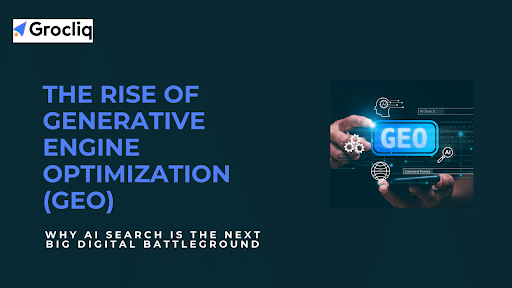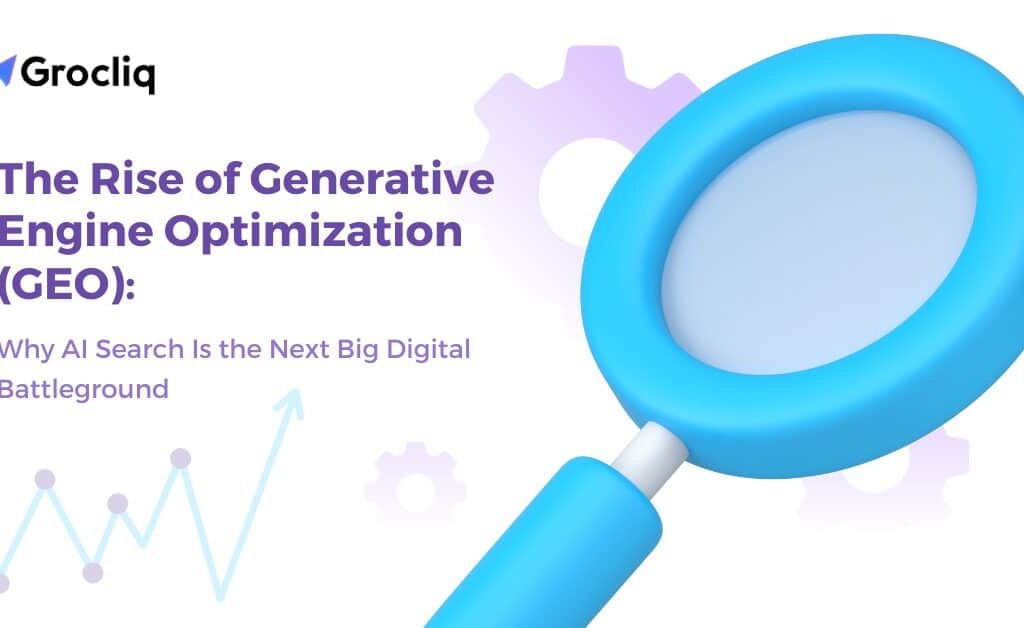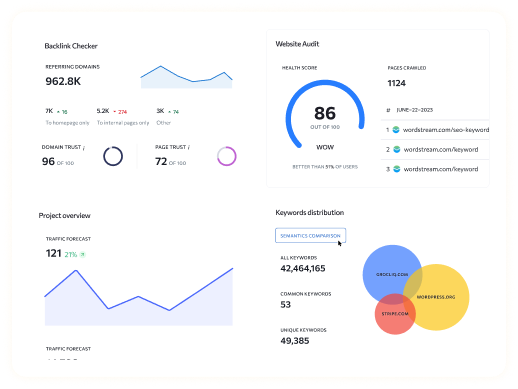In the fast-paced world of e-commerce, every second counts. Optimizing your Shopify images is crucial for enhancing page speed, improving search engine rankings, and boosting conversions. Image optimization involves compressing and resizing images without losing quality, ensuring they load quickly and appear properly on all devices.
Why is this important? Studies show that 75% of shoppers rely on product images when browsing online stores, and a one-second delay in loading can result in a 7% loss in conversions. In this guide, we’ll walk you through the steps to optimize Shopify images, from compression and file types to alt text and responsive design, ensuring your store performs at its best.
Note: Explore our premier eCommerce SEO services tailored to elevate your online store’s visibility and drive sales.
Understanding Shopify Image Optimization
What is Shopify Image Optimization?
Image optimization is the process of reducing the file size of your images while maintaining their visual quality. This helps improve page load speed, enhances the user experience, and boosts SEO rankings.
Importance of Image Optimization
- Improved Page Speed: Faster load times lead to better user experiences and higher conversions.
- Better SEO: Search engines favour websites that load quickly, improving your search rankings.
- Higher Conversions: Clear, high-quality images can increase customer trust and boost sales.
How to Optimize Images for Shopify
Step 1: Compress Images
- Explanation: Compressing images is crucial because it reduces the file size, thereby speeding up your page load times. Large images can significantly slow down a website, leading to poor user experience and higher bounce rates.
Tools:
- Manual: You can use image editing software like Photoshop or GIMP to manually compress images. This involves reducing the resolution or adjusting the quality settings.
- Automatic: There are several Shopify image-optimised apps like TinyIMG and Crush. pics that can automatically compress images. These tools often provide batch processing, saving time and ensuring consistency.
Best Practices: Aim for a file size of 70KB or lower for optimal performance without sacrificing quality. Use tools like TinyIMG, which automatically compresses images when uploaded to Shopify, ensuring they are optimized for both speed and quality.
Step 2: Use the Right File Type
- JPEG: Ideal for product images because it provides a good balance between quality and file size. JPEGs are great for complex images with many colours.
- PNG: Best for images that require transparency or for simpler images with fewer colours. PNGs offer high quality but tend to have larger file sizes.
- WebP: This modern format offers superior compression without compromising quality, making it a great choice for e-commerce sites. WebP images are often smaller than their JPEG or PNG counterparts, which helps reduce load times.
Best Practices: Use JPEG for detailed images like product photos, PNG for images with transparency, and WebP for the best overall performance.
Step 3: Write Descriptive Alt Text
- Explanation: Alt text (alternative text) is used by search engines to understand what an image is about. It’s also crucial for accessibility, helping visually impaired users understand the content of images.
Best Practices: Use descriptive, keyword-rich phrases that accurately describe the image content. Avoid keyword stuffing; instead, focus on creating meaningful descriptions that enhance the user experience. For example, use “red leather women’s handbag” instead of “IMG_1234.jpg.”
Step 4: Name Images Properly
- Explanation: Proper file names help with SEO and keep your media library organized. Search engines use file names to understand image content, which can improve your search rankings.
Best Practices: Use descriptive, hyphen-separated keywords (e.g., “red-leather-handbag.jpg”). This not only helps with SEO but also makes it easier to manage your image files. Avoid generic names like “IMG_1234.jpg.”
Step 5: Ensure Images are Responsive
- Explanation: Responsive images adjust to different screen sizes, improving user experience on all devices. This is essential in today’s mobile-first world, where a significant portion of traffic comes from smartphones and tablets.
- Implementation: Shopify’s built-in responsiveness often handles this automatically. For custom implementations, use the srcset attribute in your HTML code to specify multiple image sizes for different devices.
Step 6: Use Unique Images
- Explanation: Unique images can significantly enhance SEO by providing original content that search engines value. Stock photos, while convenient, do not offer the same SEO benefits as unique images.
- Tips: Invest in professional photography or create your own high-quality images that are unique to your products. This not only helps with SEO but also improves the visual appeal of your store.
Step 7: Create Image Sitemaps
- Explanation: Image sitemaps help search engines discover and index your images, improving their visibility in search results. This can lead to more traffic from image searches.
- How-To: Use a Shopify app like Image Sitemap or manually create a sitemap and submit it to search engines via Google Search Console.
Step 8: Test and Adjust Images
- Explanation: Regular testing ensures that your images are optimized for performance. This involves checking load times, image quality, and overall impact on user experience.
Tools:
- SpeedBoostr: Analyzes your site’s speed and provides suggestions for improvements.
- Google Pagespeed Insights: Offers detailed insights into how your images are affecting load times and provide optimization recommendations.
Best Practices: Regularly test your images to find a balance between load speed and image quality. Make adjustments based on performance metrics to ensure your site remains fast and user-friendly.
Advanced Tips for Shopify Image Optimization
Optimize Thumbnails
- Importance: Thumbnails are small images often used in product galleries and search results. Optimizing these images can have a significant impact on overall page speed.
- Best Practices: Keep thumbnail file sizes between 30KB and 70KB. Use varied alt text to avoid duplication and ensure each thumbnail contributes to SEO. For example, if your product image is “red-leather-handbag.jpg,” name the thumbnail “red-leather-handbag-thumbnail.jpg.”
Use Lazy Loading
- Explanation: Lazy loading delays the loading of off-screen images until the user scrolls down to them. This technique can significantly improve initial page load times.
- Implementation: Add the loading=”lazy” attribute to your image tags. Alternatively, use a Shopify app like TinyIMG or Loadify, which offers lazy loading features.
- Benefits: Improves user experience by loading visible content faster, which can lead to better engagement and lower bounce rates.
Consider Virtual Photography
- Explanation: Virtual photography uses software to create or modify images based on digital designs, without needing to photograph a physical product.
- Benefits: This technique is especially useful for products with customization options, allowing you to display different colors and configurations without needing physical samples. Tools like Threekit can help create high-quality, interactive 3D images.
- Implementation: Integrate virtual photography software with your Shopify store to enhance product listings and provide a more immersive shopping experience.
Use Shopify Image Optimization Apps
Recommendations:
- TinyIMG: Offers automatic image compression, alt text generation, and image sitemaps.
- Crush.pics: Compresses images without losing quality and integrates seamlessly with Shopify.
- Image Optimizer: Provides various optimization tools, including lazy loading and file renaming.
Benefits: These apps automate the optimization process, saving time and ensuring consistent results. They also offer additional features like automatic alt text generation and SEO analysis, enhancing your store’s overall performance.
Real-Life Examples of Effective Shopify Image Optimization
Case Study 1: Online Apparel Store
Before: The store had slow load times and high bounce rates due to large, unoptimized images.
After: Implemented image compression, responsive images, and descriptive alt text. The result was a 30% increase in page speed and a 20% increase in conversions.
Key Changes:
- Compressed all product images using TinyIMG.
- Renamed files with descriptive, keyword-rich names.
- Added alt text to all images for better SEO and accessibility.
Case Study 2: Handmade Goods Store
Before: The store used generic file names and had large, high-resolution images that slowed down the site.
After: Renamed all image files, used unique product images, and created an image sitemap. This led to improved SEO rankings and higher organic traffic.
Key Changes:
- Replaced generic file names with descriptive ones.
- Used unique images for each product, enhancing the store’s visual appeal.
- Created and submitted an image sitemap to Google Search Console.
Conclusion
Optimizing your Shopify images is essential for enhancing page speed, improving SEO, and increasing conversions. By following the steps outlined in this guide—compressing images, choosing the right file types, writing descriptive alt text, naming images properly, ensuring responsiveness, using unique images, creating image sitemaps, and regularly testing—you can ensure your store performs at its best. Implement these strategies today to see immediate improvements in load times and user experience. Remember, optimized images not only attract more visitors but also convert them into loyal customers, boosting your overall sales and success.
Note: Also read our latest blogs for in-depth insights on related topics:
Shopify Subdomain, How to Change Shopify Theme, Shopify Google Search Console, Shopify Duplicate Product, Increase Sales on Shopify, Shopify Custom Font, How to Update Shopify Theme
Frequently Asked Questions
Q1. Does Shopify automatically compress images?
A1: Yes, Shopify automatically compresses images, but manual optimization can further improve performance.
Q2. What file types should I use for Shopify images?
A2: Use JPEG for product images, PNG for decorative images, and WebP for smaller file sizes without quality loss.
Q3. How do I write effective alt text for my images?
A:3 Use descriptive, keyword-rich phrases that accurately describe the image content, avoiding keyword stuffing.
Q4. How can I ensure my images are responsive?
A4: Use Shopify’s built-in responsiveness features or specify multiple image sizes manually in your theme code.
Q5. What tools can help with image optimization on Shopify?
A5: Tools like TinyIMG, Crush.pics, and Image Optimizer can automate and enhance the optimization process.