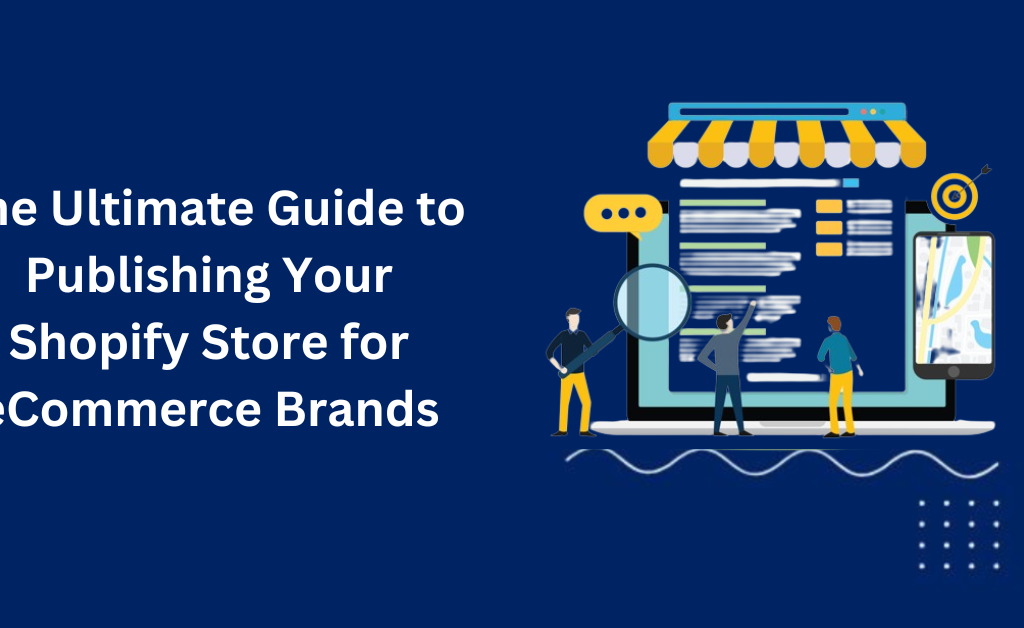How to Make Your Shopify Store Live: A Guide
Setting up a Shopify store is a straightforward process, but taking it live can seem daunting. This guide is crafted to help eCommerce brands navigate the essential steps to make their Shopify store live, ensuring a smooth launch. With Shopify, the focus is not just on ease but also on effectiveness, providing a robust platform that supports your business from the first sale onward. In today’s digital age, having an online presence is crucial for eCommerce success. A live Shopify store opens your brand to a global audience, offering endless opportunities for growth and engagement. Whether you are a budding entrepreneur or an established brand looking to expand online, Shopify offers a comprehensive suite of tools to bring your products to the world efficiently. This article will take you through each necessary step, from initial setup to final checks before launch, ensuring your Shopify store is set up for success. Note: Explore our premier eCommerce SEO services tailored to elevate your online store’s visibility and drive sales. Preparing to Launch Your Shopify Store Sign Up and Select Your Shopify Plan Starting your journey with Shopify begins with the simple step of signing up. Visit the Shopify website and fill in the required fields to create your account. Shopify offers various plans tailored to different business sizes and needs, from basic setups for new entrants to advanced features for growing businesses. Evaluate your business requirements to choose a plan that best suits your budget and goals. Theme Selection The visual appeal of your store plays a pivotal role in customer engagement and retention. Shopify’s theme store provides a wide range of themes that can be tailored to fit your brand’s style and ethos. When selecting a theme, consider: User Experience: Opt for themes that offer a seamless navigation experience. Responsiveness: Ensure the theme works well on both desktop and mobile devices. Customization: Check for customization capabilities that allow you to align the theme with your brand image. Setting Up Your Shopify Store Adding Products Your products are the heart of your Shopify store. To add products: Navigate to the ‘Products’ page in your Shopify admin. Click on ‘Add product’. Enter product details such as title, description, pricing, and SKU. Upload high-quality images to attract and engage shoppers. Once all details are filled in, click ‘Save’ to add the product to your store. Configuring Payments and Shipping Setting up payment providers is crucial to ensure smooth transactions. Shopify offers its own payment gateway, Shopify Payments, which is easy to integrate and use. Additionally, consider integrating other popular payment gateways like PayPal or Stripe to cater to a wider audience. For shipping, set up your shipping rates and methods under the ‘Settings’ and then the ‘Shipping and Delivery’ tab to ensure clear communication and efficient delivery services to your customers. Making Your Shopify Store Live Getting your Shopify store live involves a few critical technical steps to ensure your store is accessible and ready to welcome customers. This section will guide you through the process of setting up your domain, updating DNS records, and removing any barriers that might restrict public access to your store. Domain Setup A custom domain is more than just a URL; it’s a crucial part of your brand identity and plays a significant role in your marketing and SEO efforts. Here’s how you can set up your domain with Shopify: Access Domain Settings: Log into your Shopify admin panel and navigate to ‘Settings’ followed by ‘Domains’. Add or Connect Your Domain: Buy a New Domain: If you don’t already have a domain, you can purchase one directly through Shopify. This integrates smoothly and avoids the need for manual DNS configuration. Connect an Existing Domain: If you already own a domain through another registrar like GoDaddy or Namecheap, choose to connect it by following the guided steps within Shopify. Configure Your Domain: Once your domain is added, you’ll need to ensure it’s set as the primary domain by selecting ‘Set as primary’ in your Shopify domain settings. This directs all traffic to your chosen main domain. Update DNS Records To make your domain point to your Shopify store, specific DNS records need to be updated: A Record: The A record should point to Shopify’s IP address, 23.227.38.32. This tells the internet where to find your store. CNAME Record: The www version of your domain should have a CNAME record pointing to storename.myshopify.com. This ensures that both your primary domain and its www subdomain direct traffic to your Shopify store. Step-by-Step DNS Update: Log into your domain registrar’s control panel. Locate the DNS settings section. Update the A record with Shopify’s IP address. Set the CNAME for www to point to your Shopify subdomain as mentioned above. Save or confirm the changes to ensure they are applied. Removing Storefront Passwords Before your store can go live, you need to ensure that no password barriers are preventing public access: Navigate to Online Store Settings: From your Shopify admin, go to ‘Online Store’ and select ‘Preferences’. Disable Password Protection: In the ‘Password protection’ area, uncheck the box that enables the password. This action makes your store accessible to everyone. Save Changes: Ensure to save your settings to remove the password protection effectively. Important Final Checks Before announcing your store’s launch, do a final walkthrough: Visit Your Store URL: Type your domain into a browser to see if the store loads without issues. Check for Secure Connection: Ensure that HTTPS appears in your store’s URL, indicating that your SSL certificate is working correctly. Shopify provides SSL certificates for all stores but double-checking is advised. By completing these steps, you effectively make your Shopify store live, setting the stage for customers to browse and purchase products. Remember, making your store live is just the beginning. Ongoing management, optimization, and marketing efforts are crucial for long-term success. Final Pre-Launch Checks Before officially announcing your Shopify store to the world, conducting thorough final checks is crucial. This ensures that all elements of your
How to Make Your Shopify Store Live: A Guide Read More »