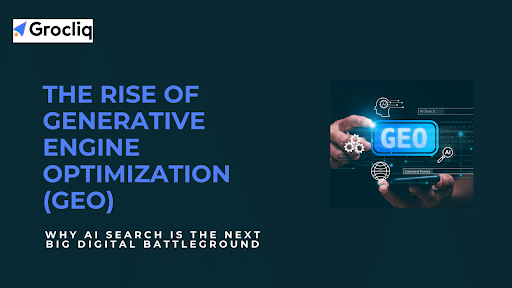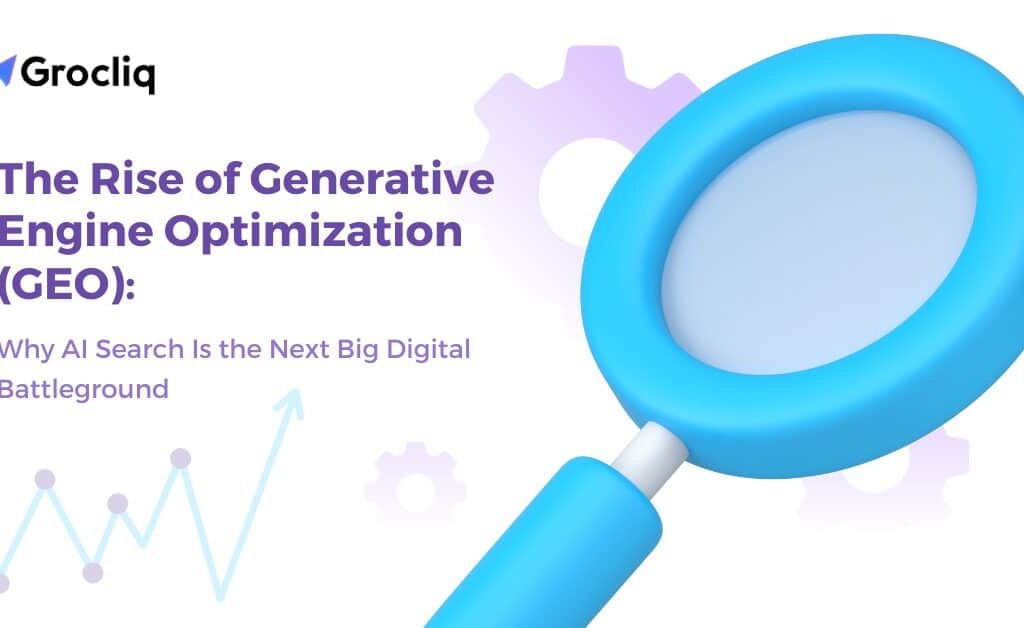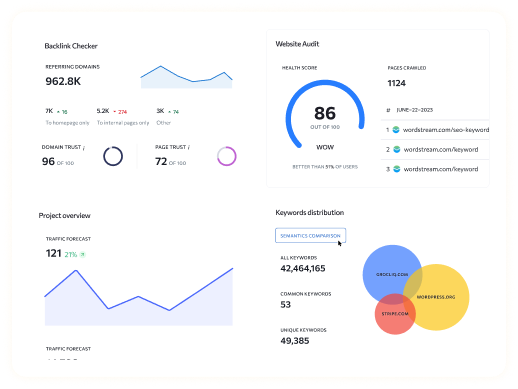Migrating your website from Wix to another platform can be a daunting task, but it is often necessary to achieve greater flexibility and control over your site. Whether you’re looking to migrate your WordPress site to Wix, migrate an Etsy store to Wix, or migrate a Wix site to another CMS, this guide will provide you with the best practices and step-by-step instructions to ensure a smooth and successful migration process. In the first 50 words, you’ll learn the essentials needed to execute a seamless Wix migration.
What is Website Migration?
Website migration refers to the process of moving a website from one environment to another. This can involve changes in the domain name, hosting provider, or content management system (CMS). In the context of this guide, we focus on migrating from Wix to other platforms like WordPress, which involves transferring your content, design, and functionality to the new system. Proper website migration is crucial to maintaining your site’s SEO rankings, ensuring that there is minimal disruption to your traffic and user experience.
Why Migrate from Wix?
Wix is an excellent platform for beginners due to its simplicity and ease of use. However, as your website grows, you may need more advanced features and customization options that Wix can’t provide. Platforms like WordPress offer greater flexibility, a vast range of plugins, and enhanced control over your website’s design and functionality. Here are some reasons why you might consider migrating from Wix:
- Customization: WordPress offers endless customization options with themes and plugins.
- Scalability: As your website grows, WordPress can handle increased traffic and content more efficiently.
- SEO Benefits: WordPress is more SEO-friendly, offering better control over meta tags, URLs, and content structure.
- Cost: Over time, WordPress can be more cost-effective compared to Wix’s premium plans.
Types of Website Migrations
Domain Name Changes
Changing your domain name often requires updating all URLs and ensuring proper 301 redirects to maintain SEO rankings. This type of migration is common during rebranding efforts or when acquiring a more suitable domain.
Hosting Provider Changes
Moving your site to a new hosting provider involves transferring all your website files and databases to the new host. This type of migration is often done to improve site performance, security, or to reduce hosting costs.
CMS Changes
Switching from one CMS to another, such as migrating from Wix to WordPress, involves transferring your content, design, and functionality to the new system. This is often the most complex type of migration and requires careful planning to ensure a smooth transition.
Combination of Multiple Migration Types
In some cases, you might need to perform several types of migrations simultaneously, such as changing your domain name and CMS at the same time. This requires a comprehensive strategy to manage the various moving parts effectively.
Preparing for a Wix Migration
Proper preparation is crucial for a smooth migration process. Here are the essential steps:
- Catalogue Your Existing Site Content: Use tools like Screaming Frog to create a comprehensive list of all URLs and content on your current Wix site. This step ensures that no important pages or assets are left behind during the migration.
- Backup Your Current Website: Ensure you have a complete backup of your Wix site, including all media files and databases. This provides a safety net in case anything goes wrong during the migration process.
- Choose the Right Hosting Provider: Select a hosting provider that offers the features and support you need for your new site. Consider factors like performance, security, scalability, and customer support when making your decision.
- Plan Your Migration Strategy: Outline the steps you will take during the migration, including the order of tasks, tools to be used, and key milestones. Having a clear plan will help you stay organized and reduce the risk of errors.
Step-by-Step Guide to Wix Migration
Manual Migration
- Install WordPress: Begin by installing WordPress on your new hosting provider. Most hosting providers offer one-click installations for WordPress, making this process straightforward.
- Install and Set Up Elementor: Elementor is a drag-and-drop page builder for WordPress that makes designing your site easy. Install Elementor through the WordPress dashboard by navigating to Plugins > Add New and searching for Elementor.
- Create Pages and Posts in WordPress: Recreate your Wix pages and posts in WordPress using Elementor. Start with the most important pages, such as your homepage, about page, and contact page.
- Copy Content from Wix to WordPress: Manually copy text, images, and other media from your Wix site to the new WordPress site. Use the Elementor editor to place content in the appropriate sections of your pages.
- Upload and Configure Images and Media: Ensure all media files are uploaded to your WordPress media library and correctly configured. Check that images are optimized for web use to maintain site performance.
Automated Migration
Overview of Automated Migration Tools
Tools like CMS2CMS can automate the migration process, saving time and reducing errors. These tools can transfer content, images, and other data from Wix to WordPress efficiently.
Step-by-Step Instructions for Using CMS2CMS
- Set Up the Migration Tool: Install the CMS2CMS plugin on your WordPress site and sign up for an account.
- Configure Migration Settings: Select Wix as your source CMS and WordPress as your target CMS. Enter the necessary site URLs and authentication details.
- Run the Migration Process: Start the migration process and monitor its progress. Depending on the size of your site, this may take some time.
- Verify and Adjust the Migrated Content: Once the migration is complete, review your new WordPress site to ensure all content has been transferred correctly. Make any necessary adjustments to fix formatting issues or broken links.
Best Practices for Successful Wix Migration
- Keep URLs the Same or Set Up 301 Redirects: Maintaining the same URLs where possible is crucial for preserving your SEO rankings. If URLs must change, set up 301 redirects from the old URLs to the new ones to ensure that search engines and users can still find your content.
- Ensure Site Structure and Navigation Remain Intuitive: Preserve or improve the structure and navigation of your site to enhance user experience. Group related content together and use clear, descriptive labels for menu items.
- Maintain or Improve Content Quality: Ensure all content is transferred accurately and consider updating or improving it during the migration. High-quality content is essential for maintaining user engagement and SEO performance.
- Optimize Site Performance: Check that your new site performs well, with fast loading times and no technical issues. Use tools like Google PageSpeed Insights to identify and fix performance issues.
- Implement Proper SEO Practices: Ensure your new site is SEO-friendly with proper metadata, alt tags, and other optimization techniques. Use an SEO plugin like Yoast SEO to manage your SEO settings and monitor your site’s performance.
Post-Migration Checklist
- Test Functionality and Performance: Check all features and pages for proper functionality. Ensure that forms, links, and interactive elements work as expected.
- Update Internal and External Links: Ensure all links are correct and functional. Update any internal links to point to the new URLs.
- Verify SEO Settings and Metadata: Confirm that all SEO settings are properly configured. Check that titles, meta descriptions, and alt tags are accurate and optimized.
- Submit the New Site to Search Engines: Use tools like Google Search Console to submit your new site and monitor its indexing status.
- Monitor Traffic and Performance: Use analytics tools to monitor your site’s performance post-migration. Keep an eye on traffic levels, bounce rates, and other key metrics.
Common Pitfalls and How to Avoid Them
- Broken Links: Regularly check for and fix any broken links. Use a link checker tool to identify and repair any issues.
- Loss of SEO Rankings: Use 301 redirects and maintain consistent URLs to prevent a drop in rankings. Monitor your site’s SEO performance and make adjustments as needed.
- Data Loss: Always back up your site before starting the migration process. Having a complete backup ensures that you can restore your site if anything goes wrong.
- Poor Performance: Optimize your site for speed and performance during and after the migration. Use caching plugins, optimize images, and minimize the use of heavy scripts.
Conclusion
Migrating from Wix to another platform like WordPress can seem overwhelming, but with proper planning and execution, it can be a smooth process. By following the steps and best practices outlined in this guide, you can ensure a successful migration that maintains your SEO rankings and provides a better user experience. Whether you’re looking to migrate your WordPress site to Wix, migrate an Etsy store to Wix, or migrate a Wix site to another CMS, this guide has you covered.
Note: Read Our Latest Marketing and SEO Blogs:
Exactly is AI in SEO | What is ai link building tool | What is voice ai seo | AI for On Page SEO | AI SEO for B2B | AI SEO for Fashion Brand | AI Competitor Analysis | Blog Post with AI | What is SEO Intelligence | AI SEO for WordPress.
Frequently Asked Questions
Q1. What is the best way to migrate my Wix site to WordPress?
A1: The best way is to follow a detailed guide like this one, which covers both manual and automated migration options. For a hassle-free experience, using an automated tool like CMS2CMS can be highly effective.
Q2. Can I migrate my Etsy store to Wix?
A2: Yes, you can migrate an Etsy store to Wix by exporting your Etsy listings and importing them into Wix. This involves using Wix’s eCommerce tools to recreate your store’s product listings and setup.
Q3. How do I maintain my SEO rankings during a Wix migration?
A3: Ensure you keep the same URLs or set up 301 redirects, maintain high-quality content, and follow best SEO practices. Regularly monitor your SEO performance and make adjustments as needed.
Q4. What tools can I use for automated Wix migration?
A4: Tools like CMS2CMS can help automate the migration process, saving time and reducing errors. These tools can handle the transfer of content, images, and other data from Wix to WordPress efficiently.
Q5. Is it possible to migrate WordPress to Wix?
A5: Yes, you can migrate a WordPress site to Wix, but it involves manually transferring content and design elements due to the different nature of the platforms. This may require recreating your site’s layout and functionality using Wix’s tools.