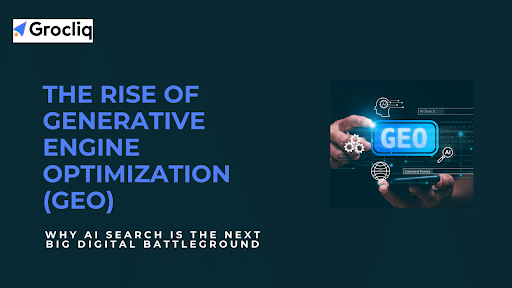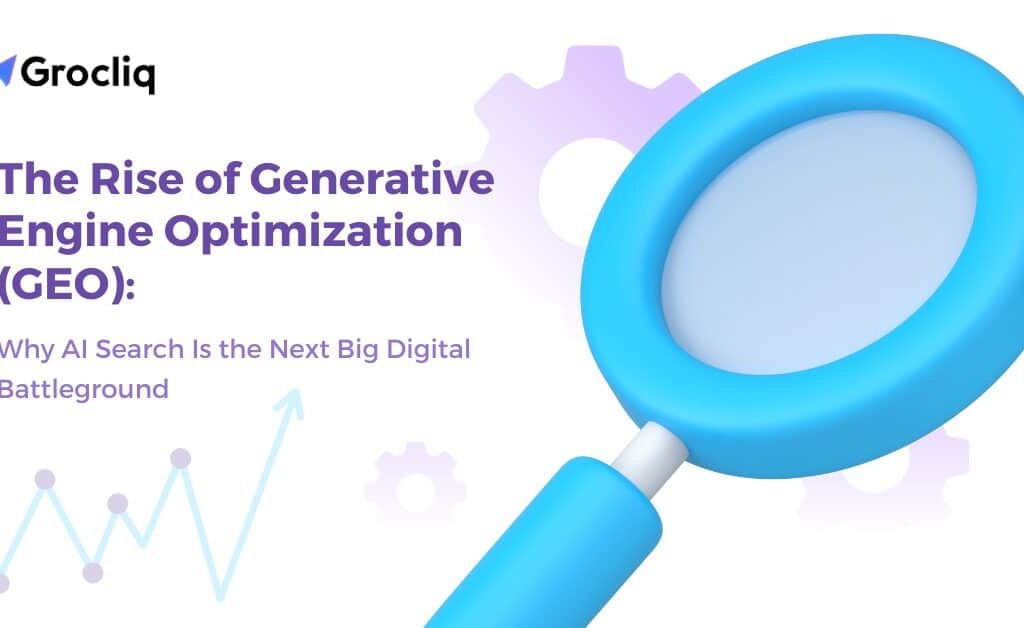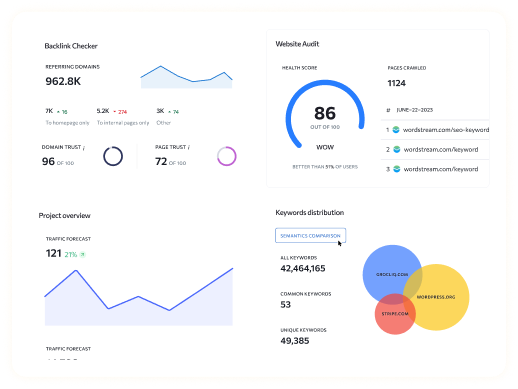In today’s digital landscape, having a robust and user-friendly login system is crucial for managing site members and protecting valuable content. If you’re using Wix to build your website, you’ll find a variety of login options that can be customized to suit your needs. This comprehensive guide will walk you through setting up and customizing the Wix login system, ensuring a seamless and secure experience for your users. Whether you’re new to Wix or looking to enhance your current setup, this article covers everything from basic configurations to advanced customization, focusing on the Wix login page, Wix website login, and Wix login website features.
By the end of this guide, you’ll be equipped with the knowledge to create a user-friendly and efficient login system for your Wix website. Let’s dive in!
Understanding Wix Login Systems
Wix offers three primary types of login windows, each serving a distinct purpose:
- Member Signup Form: This form is used for new members to register on your site. It ensures that only registered users can access member-specific content. There are three types of member signup forms available in Wix:
- Default Form: The standard form provided by Wix, which can be customized to fit your website’s design.
- Custom Form: Allows for more extensive customization to match your brand’s aesthetic and functionality requirements.
- Velo Form: For advanced users, this form allows for extensive customization using Velo by Wix, a development platform that provides APIs and additional tools for more complex site functionality.
- Member Login Window: This window allows existing members to log back into your site, providing a smooth return experience for repeat visitors. Customization options include:
- Changing the form’s colour scheme to match your website’s design.
- Modifying the text fields to collect additional information or streamline the login process.
- Adding social login options, allowing users to log in using their Google or Facebook accounts.
- Password Window: Used to secure specific pages with password protection, ensuring that only those with the password can view the content. This window is crucial for:
- Protecting sensitive information.
- Creating exclusive areas for premium members or subscribers.
- Enabling event or content access only to specific users.
Setting Up Wix Login Systems
1. Creating a Member Signup Form
To create a Member Signup Form, follow these steps:
- Navigate to Signup Form Settings: In the Wix Editor, go to the Pages icon on the left side of the Editor.
- Select Form Type: Choose from Default, Custom, or Velo Form based on your needs.
- Customize Options:
- Adjust the form fields to gather the necessary information from new members.
- Change the design elements such as colours, fonts, and layout to ensure it aligns with your site’s overall look and feel.
- Enable email notifications for new signups to keep track of new members joining your site.
2. Customizing the Member Login Window
Steps to customize the Member Login Window include:
- Access Login Window Settings: Click on Member Login Form under the Signup & Login menu in the Wix Editor.
- Change Design and Fields: Modify the colours, themes, and fields that users need to fill in to log in.
- Tips for Effectiveness:
- Ensure the login form is prominently displayed and easy to find.
- Use clear and concise language to guide users through the login process.
- Consider adding a “Remember Me” option to enhance user convenience.
3. Setting Up Password Protected Pages
To set up password protection on specific pages:
- Enable Password Protection: Select the page you want to protect in the Wix Editor and enable password protection in the page settings.
- Set Passwords: Define strong and unique passwords for accessing these pages to ensure security.
- Customize Password Window: Make sure the password window matches your site’s aesthetics for consistency and professional appearance.
Customizing Your Wix Login Form
Customizing your login form involves several steps to make it user-friendly and visually appealing:
- Access Settings: In the Wix Editor, go to the Pages icon and select Signup & Login.
- Design the Form: Choose a preset design or customize it further by:
- Changing the background colour and text fonts.
- Adding your logo for brand consistency.
- Edit Form Fields: Adjust placeholders, labels, and other field settings to ensure they collect the necessary information.
- Add or Remove Elements: Include or exclude elements like social login buttons, additional input fields, or custom messages.
Best Practices for Effective Login Systems
User-Friendly Design
- Keep the Design Clean and Simple: Avoid clutter and ensure the form is easy to read and navigate.
- Ensure Mobile Responsiveness: Use Wix’s mobile editor to preview and adjust your login form for mobile devices.
- Use Clear and Concise Instructions: Guide users through the process with straightforward language and visual cues.
Security Considerations
- Implement Strong Passwords: Encourage users to create strong passwords by providing guidelines.
- Enable Two-Factor Authentication: Add an extra layer of security to protect user accounts.
- Regularly Update Security Settings: Keep your site’s security features up to date to protect against vulnerabilities.
Troubleshooting Common Issues
Common Issues and Solutions
- Custom Forms Not Appearing: Check for known issues in Wix’s support documentation and apply suggested workarounds.
- Login Problems: Ensure all fields and settings are correctly configured. Double-check that there are no conflicting plugins or scripts causing issues.
Enhancing User Experience with Additional Features
Social Media Login Options
- Integrate options to log in through Google or Facebook, making it easier for users to access their accounts without remembering another set of credentials.
Post-Login Experience
- Customize welcome messages to greet users upon login.
- Redirect users to specific pages or their personalized dashboard after login for a tailored experience.
Conclusion
Creating a robust and user-friendly Wix login system is essential for managing site members and protecting your content. By following the steps outlined in this guide, you can set up and customize login forms, ensure security, and enhance the user experience. Implementing best practices like mobile responsiveness and social login options will further improve usability. Start customizing your Wix login page today to provide a seamless and secure experience for your users, boosting engagement and satisfaction on your Wix website.
Take advantage of Wix’s versatile tools to create a login system that meets your specific needs and keeps your site secure.
Note: Read Our Latest Marketing and SEO Blogs: What is saas product marketing | best seo agency | What is automated local seo | growth marketing for saas | top ai essay writer | saas marketing automation tools | saas sales strategy .
Frequently Asked Questions
Q1: How do I create a custom login form on Wix?
A1: Navigate to the Pages icon, select Signup & Login, choose Member Login Form, and select Custom Form. Customize the form’s design, fields, and elements as needed.
Q2: Can I add social login options to my Wix login page?
A2: Yes, you can add options to log in through Google or Facebook in the login form settings, providing a convenient way for users to access their accounts.
Q3: How do I secure specific pages on my Wix site with a password?
A3: Enable password protection on the desired page in the page settings, set a strong password, and customize the password window to match your site’s design.
Q4: What should I do if my custom login form is not appearing?
A4: Check Wix’s support for known issues and apply the suggested solutions or workarounds. Ensure there are no conflicting elements in your site settings.
Q5: How can I ensure my Wix login form is mobile-friendly?
A5: Use Wix’s mobile editor to preview and adjust your login form, ensuring it is responsive and functional on all devices.