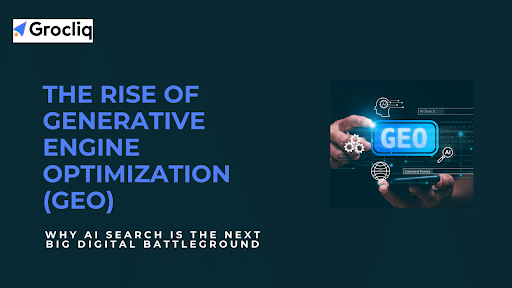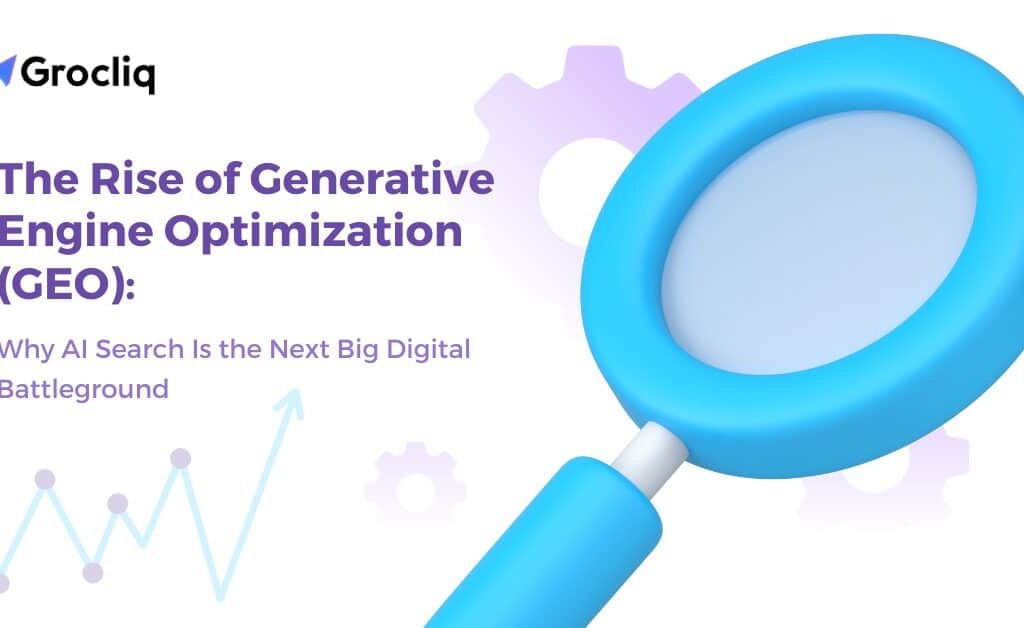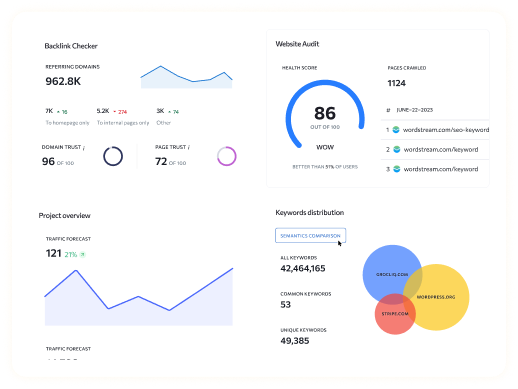Organizing your Shopify store effectively is crucial for providing a seamless shopping experience for your customers. One essential aspect of this organization is using product types. In this guide, you’ll learn how to add a product type in Shopify and why it’s important for your e-commerce success.
A product type in Shopify is a category that helps you group similar products together. This can significantly enhance your store’s navigation, making it easier for customers to find what they need. By following this step-by-step guide, you’ll master the process of adding and managing product types in your Shopify store, ensuring a better user experience and potentially increasing your sales.
What is a Product Type in Shopify?
Product types in Shopify are categories used to organize and classify products. Examples include clothing, jewellery, and shoes. By grouping products into these categories, store owners can improve the shopping experience for their customers. Here are some key benefits of using product types:
- Improved organization: Helps in categorizing products systematically.
- Enhanced searchability: This makes it easier for customers to find what they are looking for.
- Increased sales: A well-organized store can lead to higher customer satisfaction and increased sales.
Why Your Shopify Store Needs Product Types
Using product types in Shopify is essential for several reasons:
Improved Organization and Navigation
- Ease of Navigation: Product types help categorize items, making it easier for customers to find what they need. For instance, a clothing store can have product types such as Pants, Shirts, and Accessories.
- Streamlined Shopping Experience: Customers can navigate through specific categories rather than sifting through unrelated products, which improves their shopping experience.
Enhanced Search Functionality
- Relevant Search Results: Product types ensure that search results are more relevant to what the customer is looking for. For example, searching for “shirts” will yield all products categorized under the “Shirts” product type.
- Efficient Filtering: Product types enable efficient filtering of products, allowing customers to quickly narrow down their choices based on specific categories.
Improved Customer Experience
- Increased Satisfaction: A well-organized store leads to a smoother and more enjoyable shopping experience, which can increase customer satisfaction.
- Faster Decision-Making: Customers can make faster purchasing decisions when products are well-organized and easy to find.
Synchronization with Sales Channels
- Seamless Integration: Product types help synchronize your Shopify store with other sales channels like Google Shopping, ensuring consistent categorization across platforms.
- Enhanced Marketing: Properly categorized products can be marketed more effectively on various sales channels, leading to increased visibility and sales.
How to Add a Product Type in Shopify
Adding a product type in Shopify is a straightforward process that helps you organize your store more efficiently. Follow these detailed steps to create a new product type in Shopify:
Step 1: Login
Access the Dashboard:
- Log in to your Shopify account using your store credentials. This will give you access to the Shopify admin dashboard, where you can manage your store’s settings and products.
Step 2: Navigate to Products
Go to the Products Section:
- From the Shopify admin dashboard, find and click on the Products tab in the left-hand menu. This section allows you to view and manage all the products in your store.
Step 3: Choose Organization
Find the Organization Area:
- Within the Products section, locate the Organization area. This is where you can manage your product types, vendors, and tags.
Step 4: Add Product Type
Click on Add Product:
- In the Products section, click on the Add Product button to create a new product. This will open a form where you can enter details about the product.
Enter Product Details:
- Fill in the necessary details for your new product, including the product title, description, images, price, and inventory details. Ensure that all information is accurate and comprehensive to provide customers with a clear understanding of the product.
Add Product Type:
- In the Product Organization section of the form, find the field labelled Product Type. Enter the name of the product type that best categorizes your product. For instance, if you are adding a new shirt, you might enter Shirts as the product type.
- Example: If you run a clothing store, you might categorize products as Pants, Shirts, Accessories, etc.
Organize Other Attributes:
- Besides the product type, you can also add other organizational details such as Vendor and Tags to further categorize and organize your products.
Step 5: Save Changes
Save the Product:
- Once you have entered all the details, click the Save button at the top or bottom of the page to save the new product and its type. This will update your product catalogue and make the new product type available for use in your store.
By following these steps, you can easily add and manage product types in Shopify, helping you keep your store organized and improving the overall shopping experience for your customers.
Using Product Types in Shopify
Effectively using product types can significantly enhance your store management and customer experience:
Automate Collections
- Automatic Grouping: Product types can be used to automatically group products into collections. This saves time and ensures that all relevant products are displayed together.
- Example: Create a collection for all Shirts and set the condition to include all products tagged with the Shirts product type.
Set Conditions
- Define Conditions: Use product types to define conditions for collections. This ensures that products are correctly categorized and easy to find.
- Example: Set a condition that includes all products with the product type Accessories in the accessories collection.
Examples of Product Types and Conditions
- Pants: All products categorized as Pants can be grouped together in a pants collection.
- Shirts: Similarly, all Shirts can be grouped together, making it easy for customers to browse through all available shirts.
- Accessories: Accessories like belts, hats, and jewellery can be categorized under Accessories.
Best Practices for Managing Product Types
To maintain an organized and efficient store, follow these best practices for managing product types:
Consistent Naming
- Clear and Consistent Names: Use clear and consistent names for product types. This ensures that customers understand the categories and can find products easily.
- Example: Use Shirts instead of mixing terms like Tops or Blouses for similar products.
Regular Review
- Periodic Updates: Regularly review and update your product types to ensure they remain relevant and useful. Remove outdated categories and add new ones as needed.
- Example: If you start selling a new type of product, such as Hoodies, make sure to add it as a product type.
Avoid Over-Specificity
- Broad Yet Useful Categories: Keep product types broad enough to avoid confusion but specific enough to be useful. Overly specific product types can make it difficult for customers to find products.
- Example: Instead of having separate categories for Red Shirts and Blue Shirts, use a single category Shirt and utilize tags for colors.
Conclusion
Using product types in Shopify is an effective way to organize your store, enhance the shopping experience, and potentially boost sales. By following this guide, you can easily add and manage product types, ensuring your store is well-organized and customer-friendly. Start implementing these practices today to improve your Shopify store management.
Note: Read Our Latest Marketing and SEO Blogs:
AI SEO for Wix | BigCommerce Status and Ensuring Seamless | SEO Practices for Wix | What is Wix | Wix SEO Friendly | Wix vs WordPress SEO | Wix SEO Apps .
Frequently Asked Questions
Q1. Can I change the product type of an existing product?
A1: Yes: You can shopify and edit product type anytime from the product details page. Simply navigate to the product, edit the details, and update the product type as needed.
Q2. Are there any limits to the number of product types I can create?
A2: No strict limits: Shopify doesn’t impose a strict limit on product types. However, it’s best to keep them organized and not overly specific for better user experience.
Q3. Can I assign multiple product types to a single product?
A3: No: Each product in Shopify can only have one product type. However, you can use tags to further categorize products, adding additional layers of organization.
Q4. Why is using product types important for my Shopify store?
A4: Using product types helps in organizing products, improving navigation and search functionality, enhancing customer experience, and syncing with other sales channels like Google Shopping.
Q5. How do product types affect SEO on Shopify?
A5: Product types can improve your store’s SEO by making it easier for search engines to understand and categorize your products, leading to better search rankings and increased visibility.